This is a step by step tutorial on how to create a website using Google sites.
Step No. 1: Log on to the website
First of all log on to Google.com and search the term “Google sites”. You can click on the link redirecting you to the service or an alternative way to visit the website is by directly typing in “sites.google.com” in your browser

Step No. 2: Copy
Log in your Google account and you would be displayed with page containing the list of all websites that you have created through Google sites. In this page simply click on the “Create New Site” button.
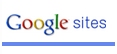
Step No. 3: Make Your Website
Now all you have to do is select a template for your site.
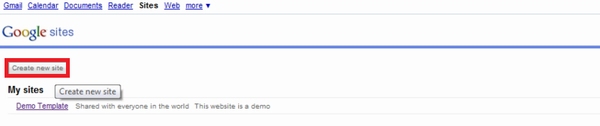
Name your site
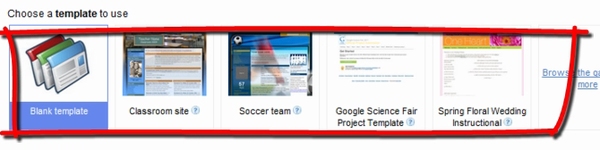
Change the url of the website according to your requirements
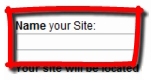
Choose a theme for your website
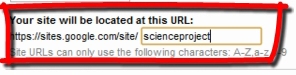
Enter a little bit of description and click on the “Create Site” button at the bottom of the page.
Step No. 4: Editing Pages
After processing your request, your website would be created. To edit a page simply click on the “Edit page” button on the top right corner. Now you can make the changes according to your requirements.

Once done, simply click on the “Save” button and that’s it.
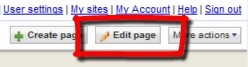
Step No. 5: Adding New Pages
You can even create new pages and to do that all you have to do is click on the “Create Page” button.
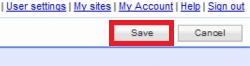
After that simply name the webpage, choose a theme and click on the “Create Page” button.
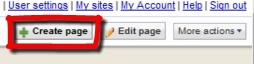
Now that your web page has been created, you can edit the page according to your requirements. You can even add posts, comment, make announcement or even add attachments using this platform.
 Home
Home