In this HowTech tutorial, we’re going to show you how to create basic transitions in PowerPoint 2016.
First, go under the Transitions tab and select the transition you would like for a particular slide.
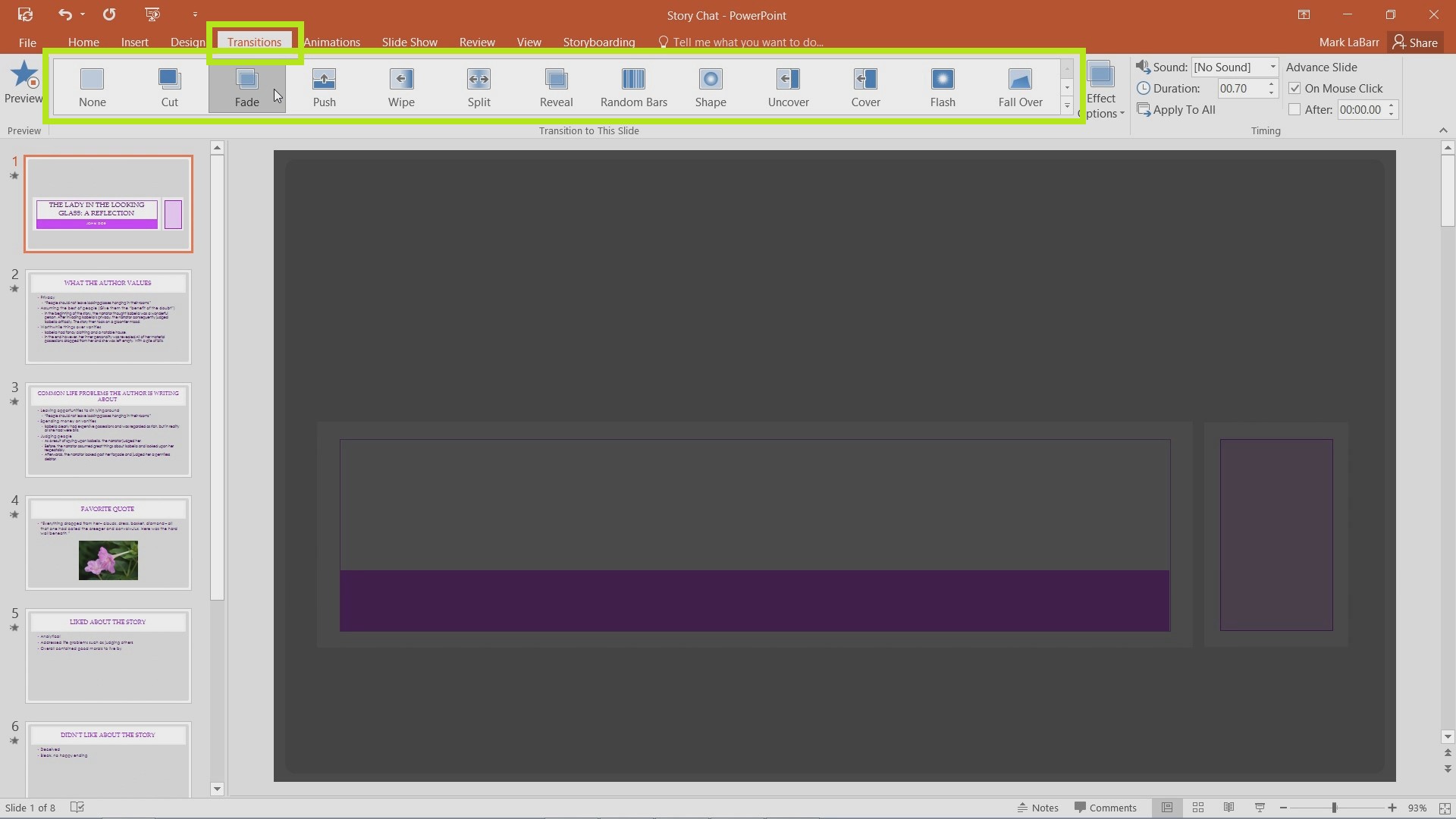
For more transition options, click the drop-down arrow highlighted below.
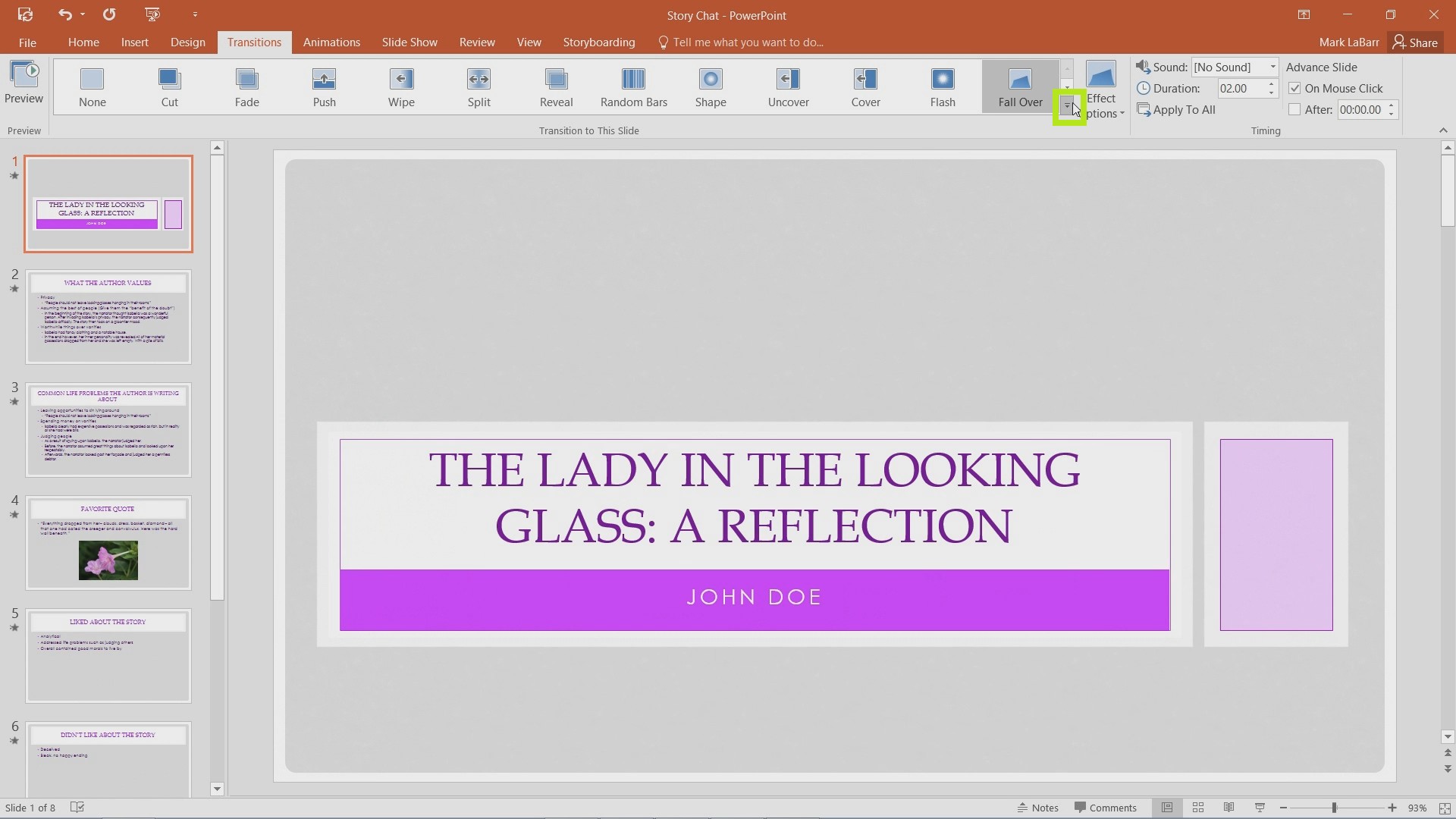
Finally, if you would like to apply certain sound, duration, and transition information to all slides, click Apply to All.
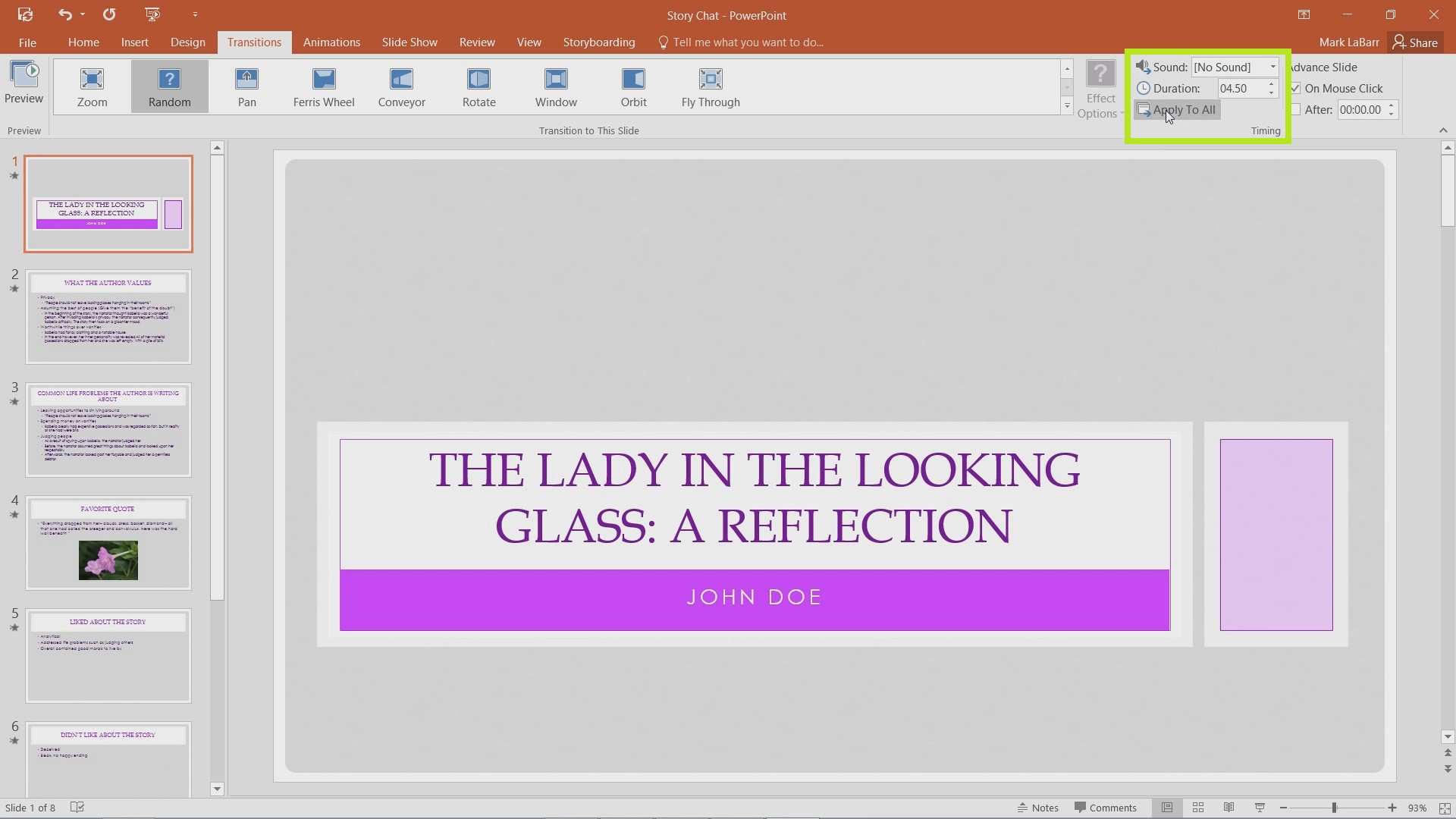
 Home
Home