In this tutorial, you will learn how to delete Facebook messages permanently.
Step # 1 – Navigating to Messages
First, be sure you are logged into your Facebook account at “www.facebook.com”, and click on the message icon in the upper left-hand corner of the screen, to the left of the search bar. Navigate to the bottom of the messages pop-up box to click on the “See All” link.
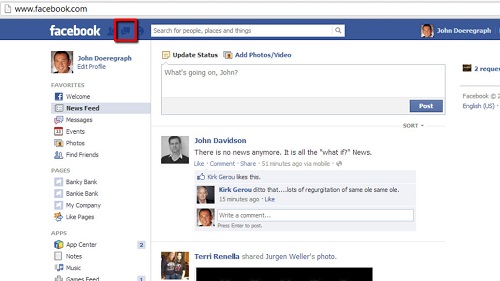
Step # 2 – Deleting Selected Messages
Next, click on the conversation that you would like to delete messages from, then click on the “Actions” gear button to the upper-right of the conversation. Click “Delete Messages,” then select the messages you would like to delete by clicking the appropriate boxes. When you have checked every message you would like deleted, click “Delete.” Finally, when the confirmation box pops up, click “Delete Messages.” This will permanently delete these messages.
And that’s it, you now know how to delete Facebook messages permanently.
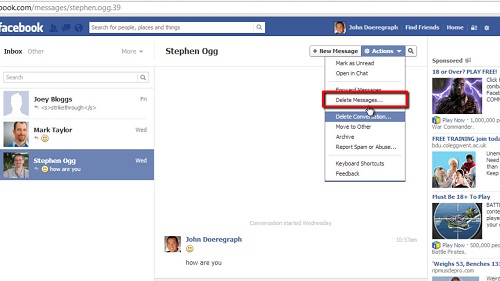
 Home
Home