In this tutorial, we will teach you how to delete user account in windows. You can delete a user account that you have no use for. You will have the option of either keeping the user files or deleting them along with the account.
Step 1 – Open User Accounts
Follow this step by step guide in order to learn how to delete user account in windows.
First of all, go to the start button and in the search bar, type user account before you hit the enter key.
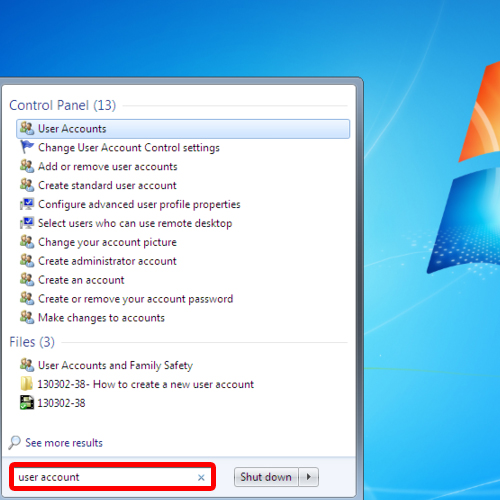
Step 2 – Manager another account
As a result, the user accounts window will open. Over there, click on the “manage another account” option. In the new window, go to the account that you want to change and click on it.
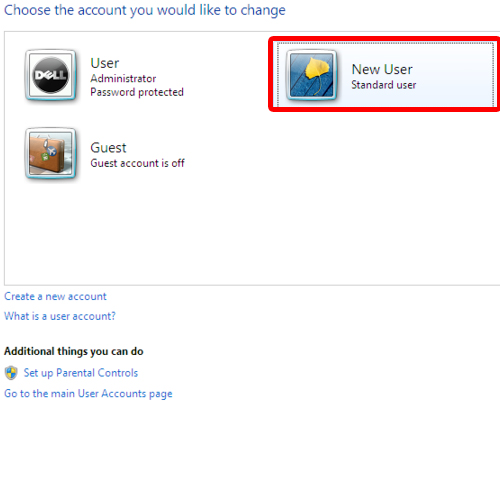
Step 3 – Delete or keep user files
This will take you to the change an account window. Over there, click on the “delete the account” button to delete the selected account. You’ll be asked whether you want to keep the user’s files or not? You can either click on the delete files button or the keep files button.
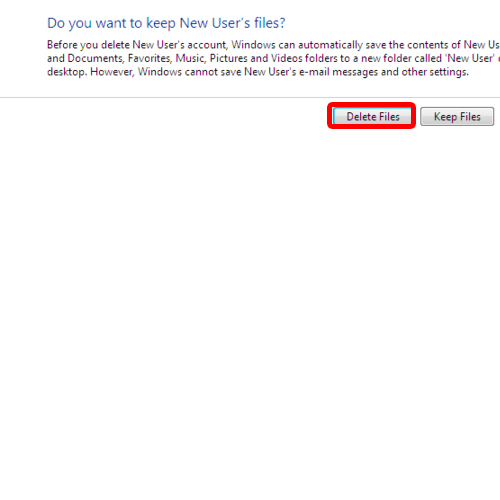
Step 4 – Delete user account
Once you have decided one of the two, you’d be prompted with a warning asking you whether you want to delete the user account for good. Click on the delete account button to complete the deletion process. In this manner, deleting a user account in Windows 7 can be performed.
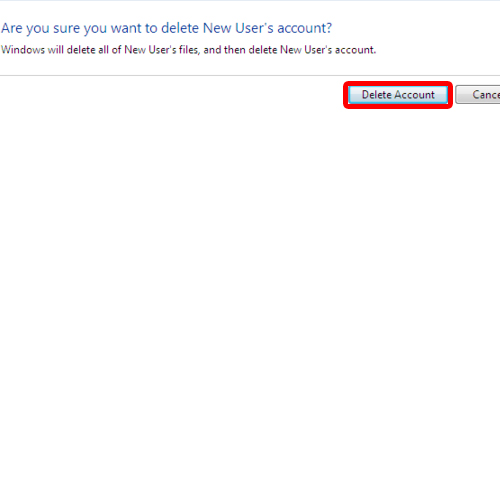
Step 5 – Deleted account will disappear
You’d be taken back to the manage accounts window where you’d notice that the account which you just deleted won’t be there. In this manner, deleting a user account in Windows 7 can be done.
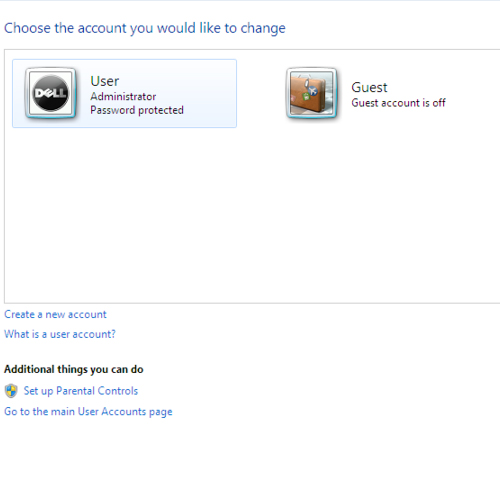
 Home
Home