In Google chrome, private browsing is also called Incognito mode. Private browsing is when you don’t want others to find the websites you visited. In other words, you don’t want your history to reveal the websites where you last went. Incognito mode allows you to browse the internet privately and doesn’t add the websites to your history.
In this tutorial, we will show you how to do private browsing in chrome.
Step 1 – New incognito Window
For private browsing in Chrome, click on the “Customize toolbar” button located on the top right corner of the window. Over there, click on the “New incognito window” option from the drop down menu.
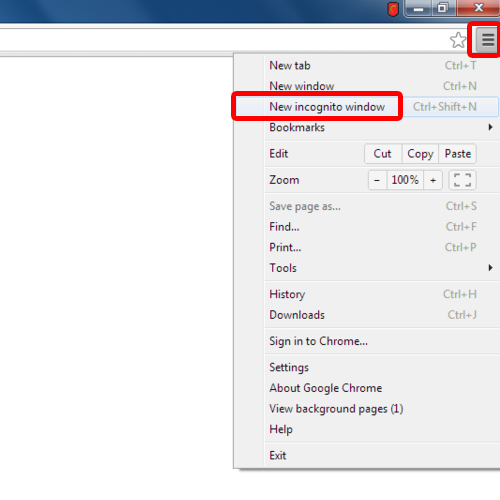
Step 2 – Incognito Mode Activated
Once done, a new window opens up in “Incognito mode”. Notice the incognito mode icon towards the top left corner of window, before the window tab at the top.
You can also open a new window in incognito mode by pressing the “ctrl+shift+n” shortcut key.
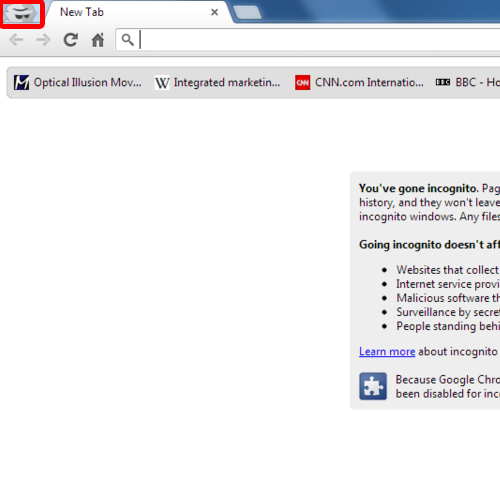
Step 3 – History in Chrome
Now let’s move on to how incognito Mode works. In chrome during private browsing, none of the history is saved by the browser. In this tutorial, you can see the websites we visited in our History section.
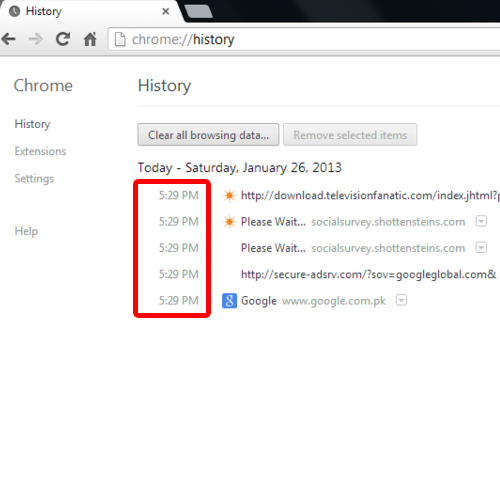
Step 4 – Open websites in incognito window
Now let’s open up a new incognito window and log on to cnn.com. Similarly open up different websites.
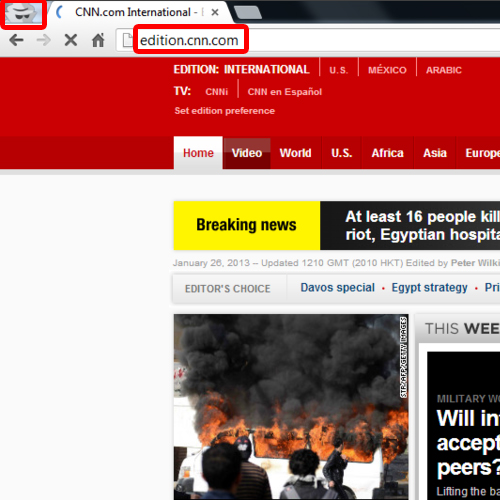
Step 5 – Websites not showing in History
Open up History again. And there you have it. None of the websites that were visited during incognito mode are saved in the browser’s history.
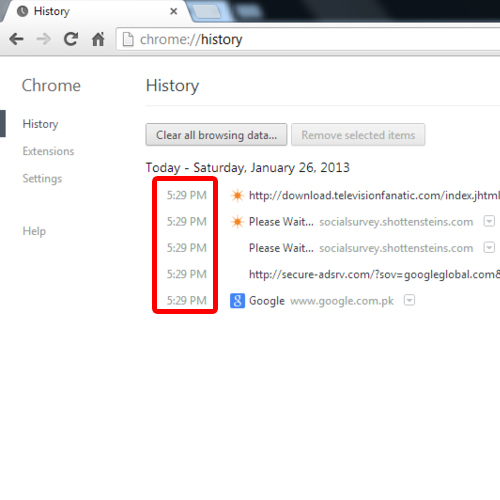
Alt Text “”
 Home
Home