This tutorial will show you how to download and install the advanced systemcare free download. This program will quickly clean, optimize, and fix your PC problems.
Step # 1 – Get to the Advanced Systemcare Website
Visit “iobit.com/advancedsystemcareper.html.” At the top of the page, you will see a large green button which says “Free Download.” Click this button.
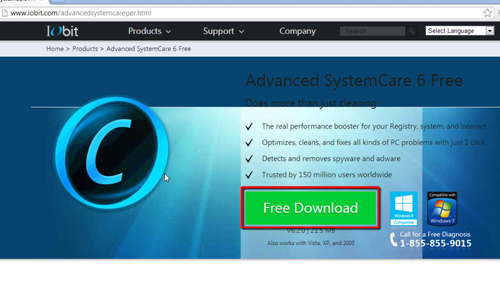
Step # 2 – Download Advanced Systemcare
You will be taken to a page which says “Welcome Advanced SystemCare users” at the top. Click on the green button beneath which says “Download Now.” You will then be taken to another page and a file will start to download to your computer.
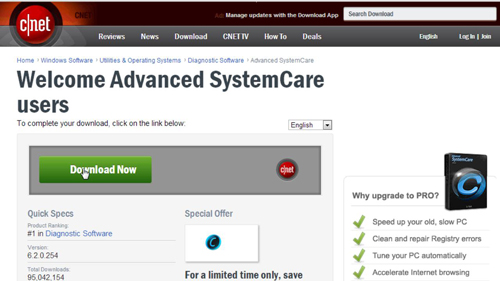
Step # 3 – Installing Advanced Systemcare
When the file has downloaded, click on it. A box will pop up asking if you wish to allow the program to make changes to your computer. Click “Yes.” A Cnet Download box will now open on the next screen providing more details. Click “Next Step.” You will be taken to another page that provides a special offer. Decline this and click “Next Step.” The software will then download. Once it completes, click “Install Now.”
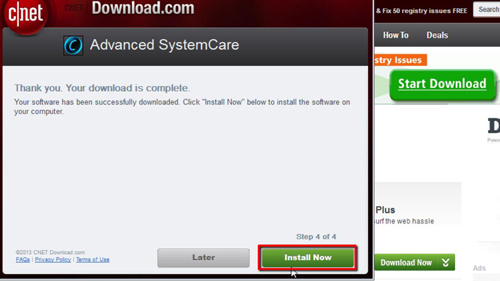
Step # 4 – The Advanced Systemcare Setup Wizard
You will now be presented with the setup wizard. Click “Next.” Read the user license agreement, then click “Accept.” You will now be presented with a section that allows you to choose your destination for the install. Choose it and click “Next.” You will now be asked to create a desktop icon or bookmark. Make your selections and click “Next.” The program will install and then you will be taken to a final page with a list of options. Make your selections, then click “Finish” to complete the advanced systemcare free download, the system will then launch.
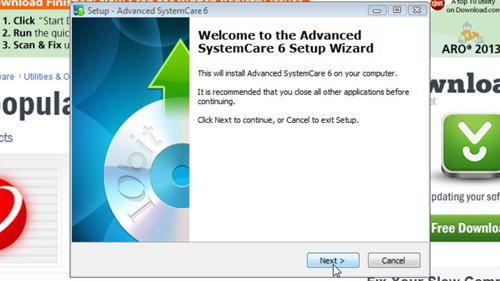
 Home
Home