In this tutorial, you will learn how to add narration to your PowerPoint presentation.
Chart are an excellent and dynamic way to visually display data in your powerpoint presentation.
In the plot area of your chart, right click and select Edit Data
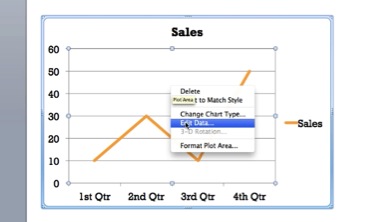
All chart data is both created, and edited in a connected Excel document. Column A represents headings, and B, the corresponding data. Make your desired changes and close the Excel document.
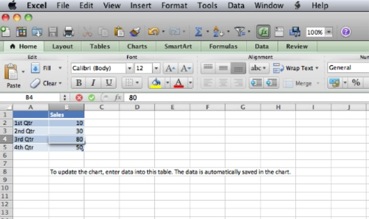
The changes have been reflected in your PowerPoint chart.
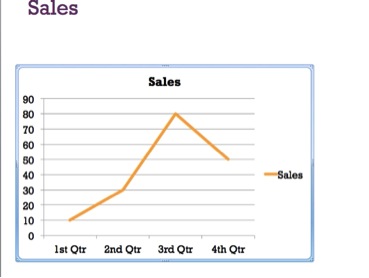
 Home
Home