In this tutorial, we will teach you how to find duplicate records in Access. Duplicate records can cause a menace in a database. Duplicate records defeat the purpose of maintaining a proper database. In order to maintain an efficient database, we will teach you how to delete duplicate records in Access.
Step 1 – Open the table
For the purpose of this tutorial, we will be using a simple database that we have already created. We have only one table in this database. Simply click open the table.
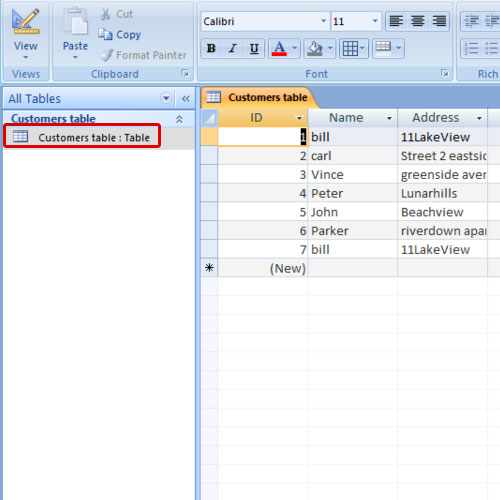
Step 2 – Query Wizard
Once there, go to the create tab and click on the query wizard button.
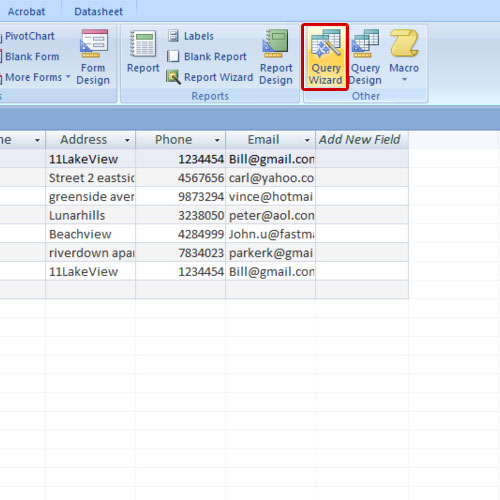
Step 3 – Find duplicates query wizard
As a result, the new query window will appear on your screen. Over there, select the find duplicates query wizard option before you click on the ok button.
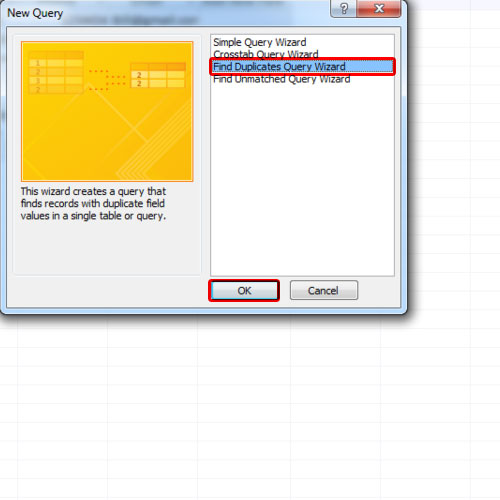
Step 4 – Select fields for your query
Now the find duplicates wizard will appear. Choose the table which you want to search for duplicate field values and click on the next button.
Next, you can select the fields that you want to show in your query. After you have chosen the fields that you want to include as additional query fields, simply click on the next button.
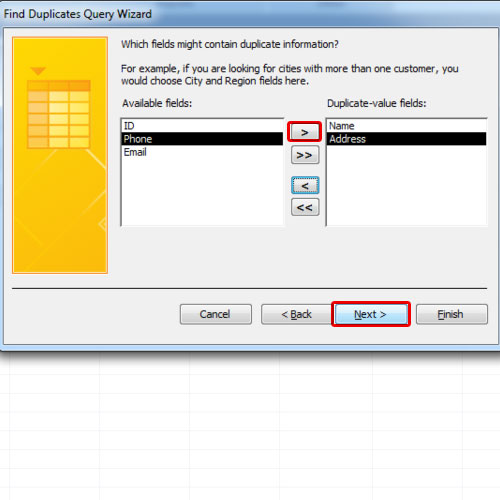
Step 5 – View query resuts
Lastly, make sure the view results option is checked before you click on the finish button. As a result, the query will help you find all the duplicate records in the Access table. Now go back to the table and delete the duplicate records in Access by right clicking on the row and selecting the delete record option.
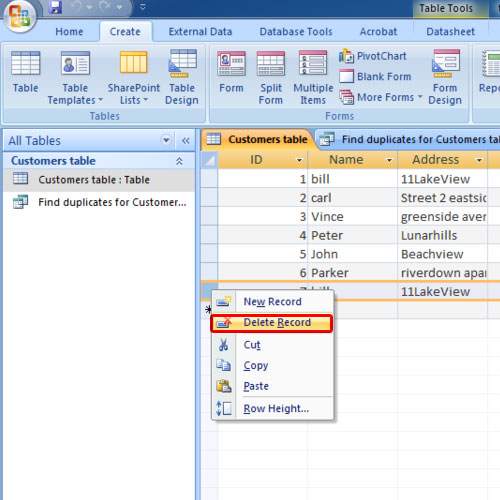
Step 6 – Delete duplicate record
You will be informed that you are about to delete a record. Click on the yes button to delete the duplicate record
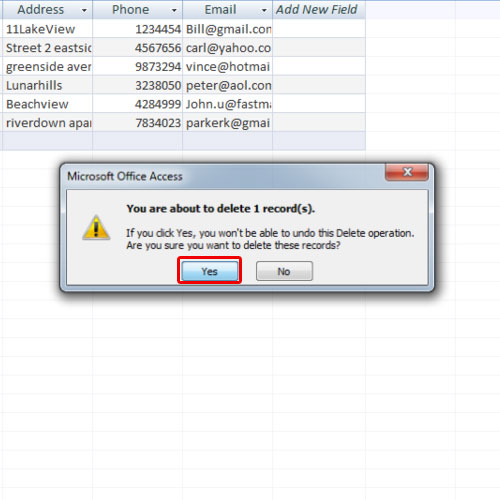
 Home
Home