During writing we often get short of vocabulary when we have to make a report or write an article. It usually happens in typing official emails or letters when we have to give a nice and mature look to the manuscript. You can easily search for different words by using thesaurus in Word.
In this tutorial, you are going to learn how to find synonyms in Word.
Step # 1 – Research
Go to the “Review” tab available on the top menu. At the extreme left, you will find a proofing section. In this section, there is an option of ‘Research’; click on it and a new window will open at the right hand side of the page.
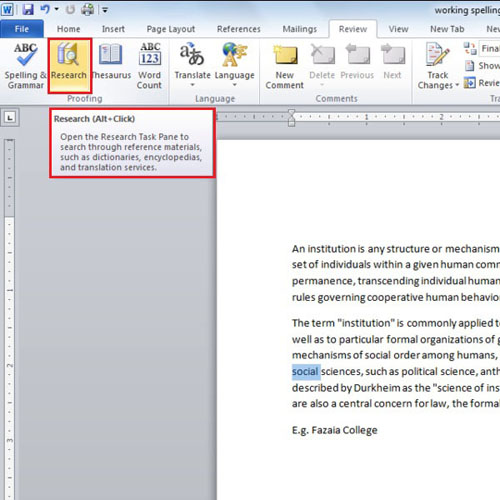
Steps # 2 – Insert the synonym
Once the research window opens, select a word whose synonym you want to find. Below the search bar, you will see a box; click on its drop down and you can see that there is a list of reference books and research sites available. In this tutorial, we will select the ‘Thesaurus: English US’ option. Different words matching to your selected word will appear in the Thesaurus menu after you click on it. Now look at every word one by one.
Once you find the relevant word, right click on it and press the ‘insert’ option. This will replace your existing word with the one you have inserted. We are inserting the word ‘public’ for ‘social’ in this tutorial. This is how easy it is to work with thesaurus in Word.
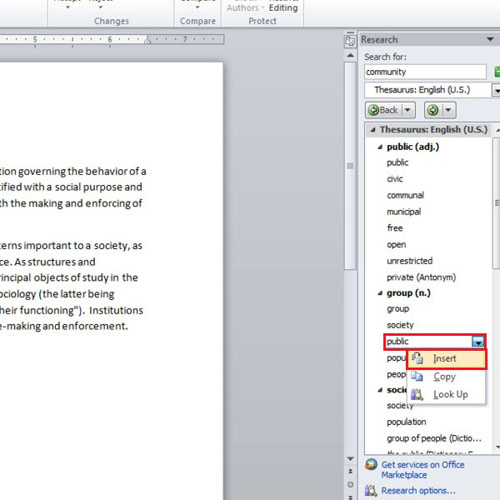
Step # 3 – Alternate way to find a synonym
Another way to find a synonym is to select a word and then right click on it. Once you click on it, a drop down menu will appear. Next, click on the ‘synonym’ option and it will show you a sub-menu with different synonyms for the word. In this tutorial, we are selecting the word ‘community’ for ‘public’. In this manner, you can easily insert synonyms in Word documents.
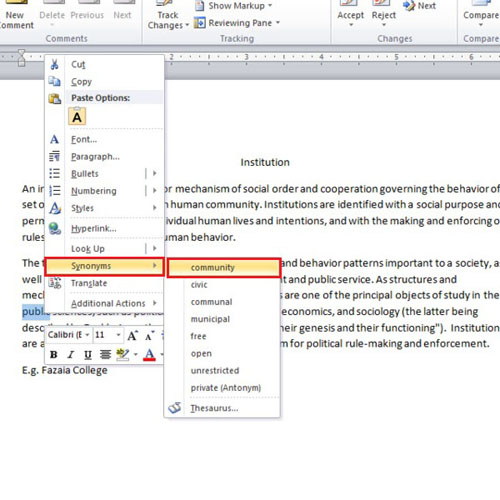
 Home
Home