In this tutorial, we will teach you how to fix the process1_initialization_failed blue screen of death error 0x0000006B. Find out what causes the error, when does it occur and how to fix the error for good.
Step 1 – What causes the error
The error can suddenly appear when Windows is booting normally. The error usually appears when the computer is running windows 7 and the computer crashes before you are prompted to input the login details.
This error can occur if the size of the bootcat.cache file has changed since the last time the computer was successfully booted or if the file is corrupt.
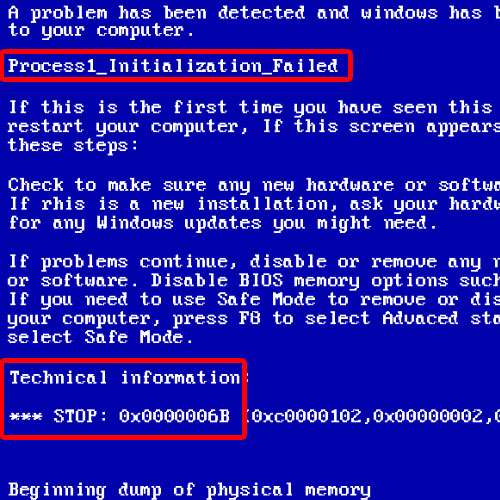
Step 2 – Open Windows in Safe Mode
To fix this error, simply start Windows in safe mode. If windows is still showing you an error and not opening up in safe mode, you will need to use the windows live cd or USB to launch the platform.
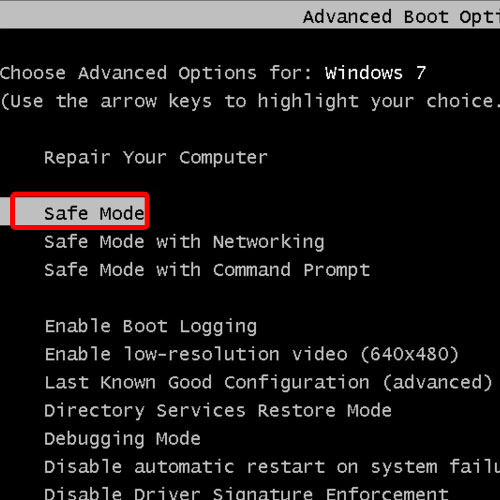
Step 3 – Change boot priority
Once you have inserted the bootable disk drive or windows live cd, open up the bios. Once there, go to the booting options and change the boot priority according to the media you are using to boot the desktop.
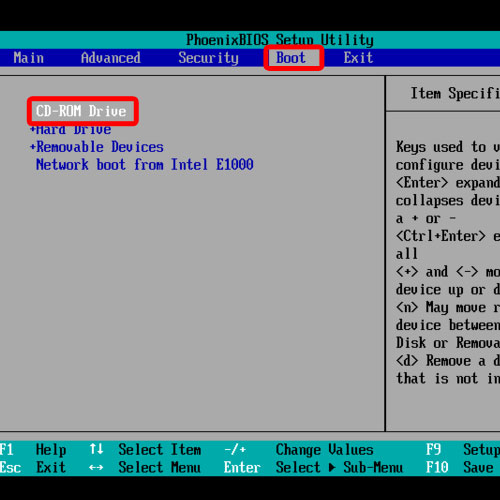
Step 4 – Delete bootcat
For this tutorial, we will be launching the desktop through the windows live Cd.
With that done, save the changes made and windows live cd will boot up the desktop.
Over 5here, open up My Computer and go to the windows folder.
Now locate the System 32 folder and then open the Code Integrity directory. Once you are there, you will find the bootcat.cache file. Simply delete the file and restart your computer.
If you have used the windows live cd or a bootable USB, eject the media and your computer will start in normal condition.
In this manner, you can fix the process1_initialization_failed blue screen of death stop error 0x0000006B.
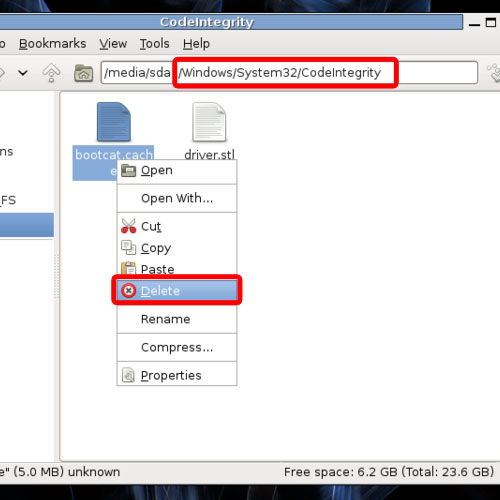
 Home
Home