In this tutorial, we will guide you on how to view Memory usage in Linux. In this tutorial, we will be giving you an overview on the usage of the FREE Command. We will teach you how to check memory usage in bytes, kilobytes or megabytes as per your requirements. Furthermore, the tutorial will teach you how to check the memory usage of buffers and cache.
Step 1 – Use terminal application
In the terminal application, type in “free” and hit enter. It will show you the basic outline of the memory being used up currently by your system.
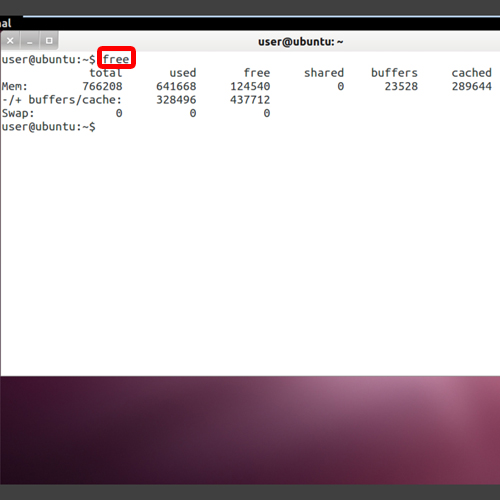
Step 2 – View the memory being used
If you want to check memory usage in linux in bytes, type in “free –b” and hit the enter key once done.
If you type in “free –k”, it will show you the memory usage in linux in kilobytes, which is shown to you by default if you only type in the free command.
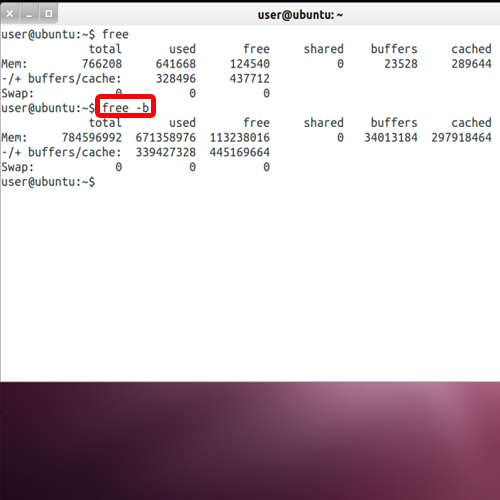
Step 3 – View memory info in MBs
Similarly, if you want to check memory usage in linux in megabytes, type “free –m” and hit the enter key.
In older versions of linux, you can use the “free –o” command to get the information of the memory being used. With this command though, you won’t be able to view the memory usage of the buffers and the cache.
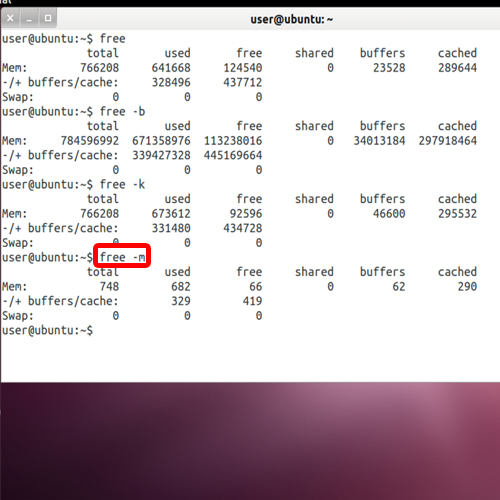
Step 4 – Switch – s command
The switch –s command is the interval of memory information in seconds. Here we will show you a 1 second interval, so for that we will use the command “free –s1”
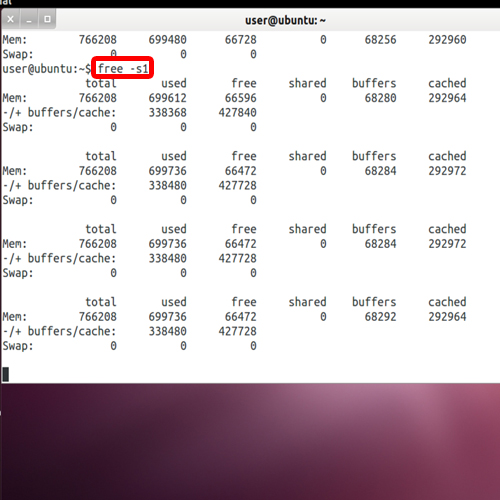
Step 5 – Free-V command in Linux
The “free-V” command is used to show you the version of procps package, which comprises of a number of small utilities, which help you find information about the processes.
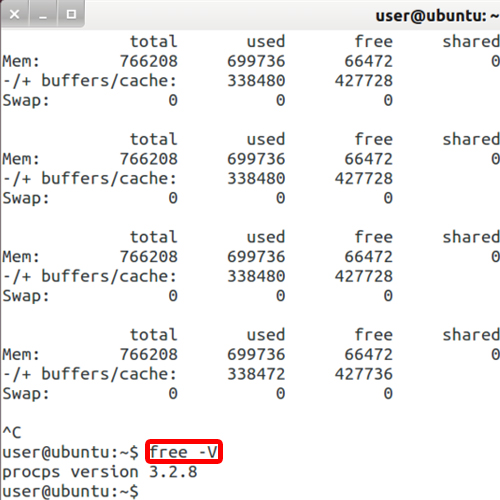
 Home
Home