In this tutorial you will learn how to get and use the “Lose It!” weight loss app for the iPhone. This app lets you look up food to track calories and track exercise. You simply enter your current weight, and your goal weight. It will then estimate how many calories per day you have to eat, as well as long it will take to reach that goal.
Step #1 – Tap App Store Icon
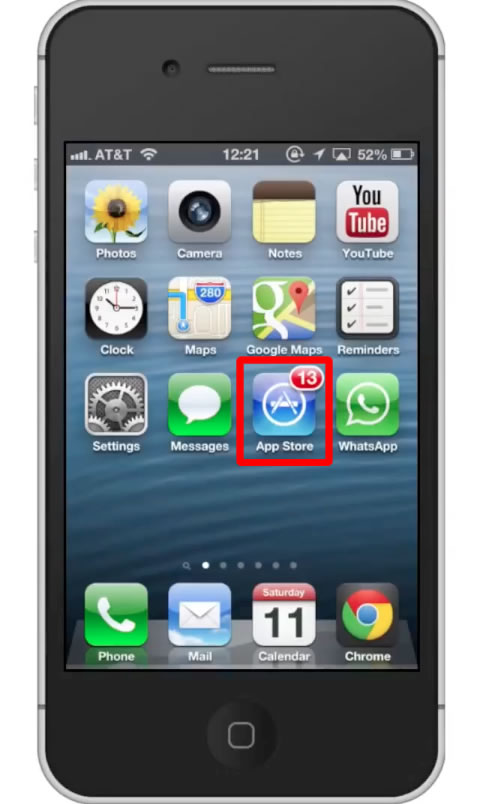
Step #2 – Tap the “Search” Tab
By default, you will be sent to the featured tab. Tap the search tab to start searching.
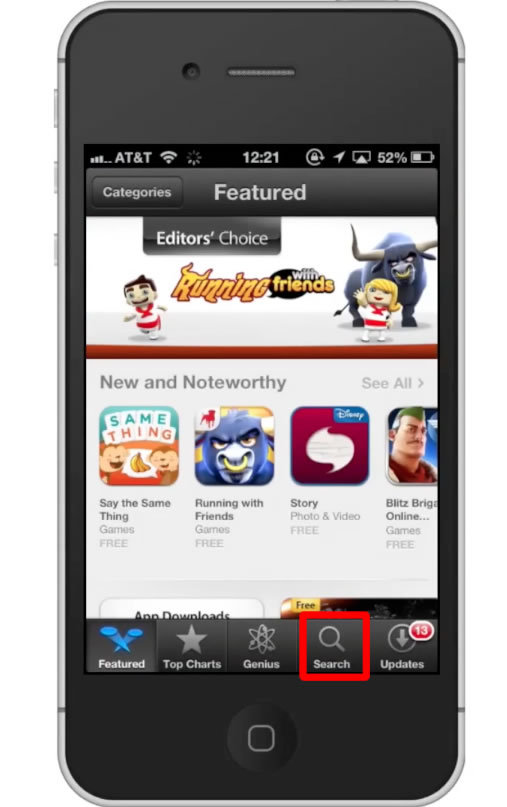
Step #3 – Type “lose it”
Assisted search results will help you find what you’re looking for. Hit search!
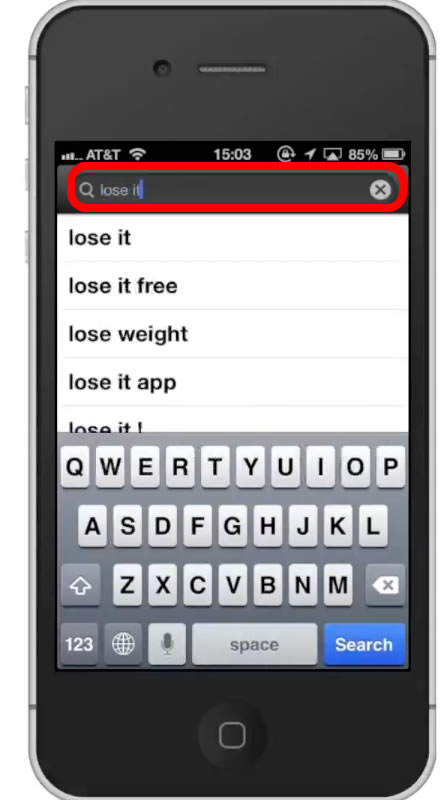
Step #4 – Tap Install
The Lose It! App will be the first option shown. Hit install and the app will automatically begin downloading.
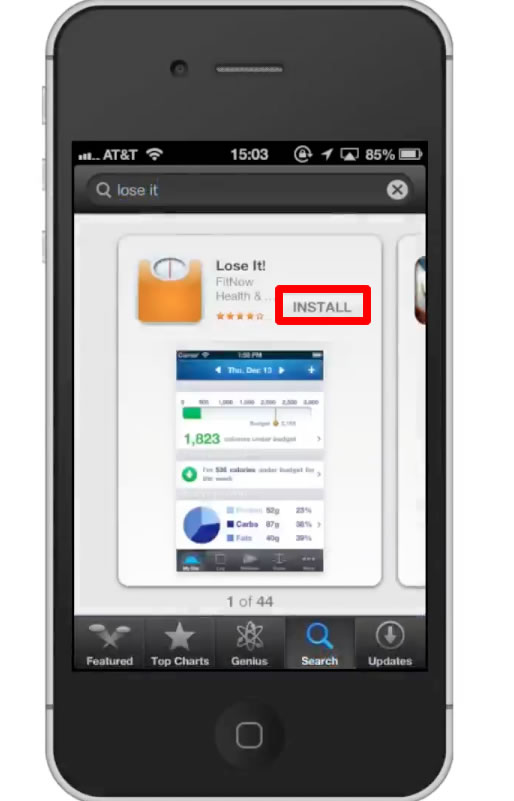
Step #5 – Open Lose It!
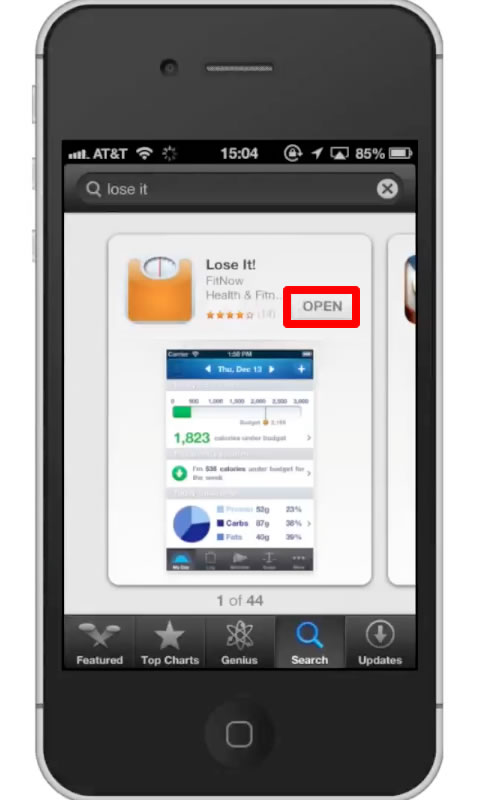
Step #6 – Tap “I’m a New User”
Once you do this, you will be prompted to enter your current weight in pounds.
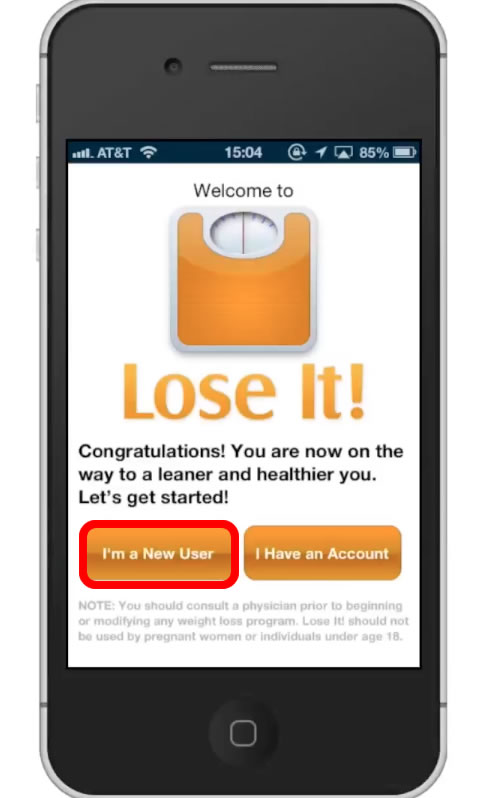
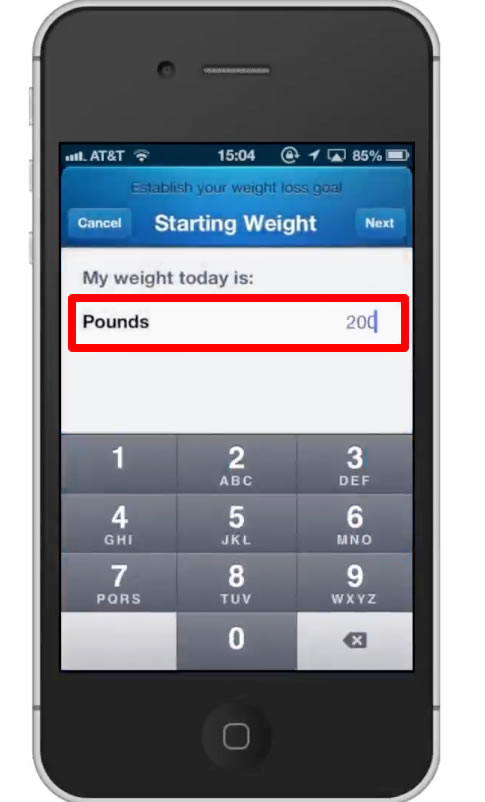
Step #7 – Tap “Next”
This will submit the information you’ve entered.
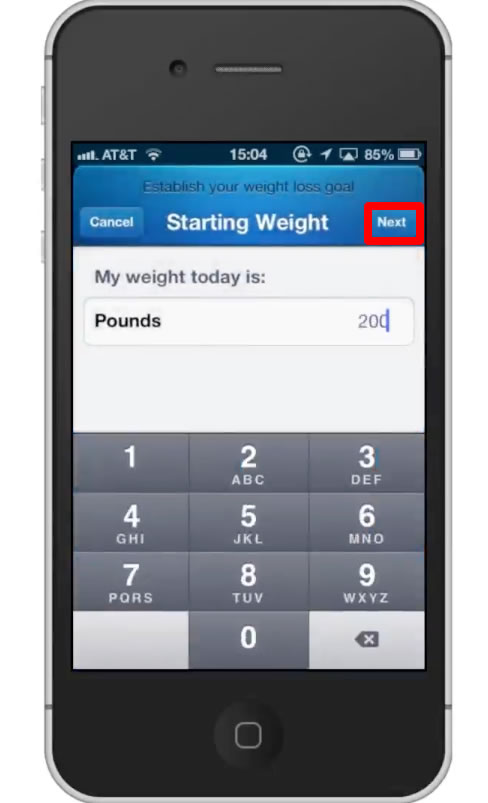
Step #8 – Enter Goal Weight
Enter the goal weight you would like to be at. Then tap “Next” in the top right corner.
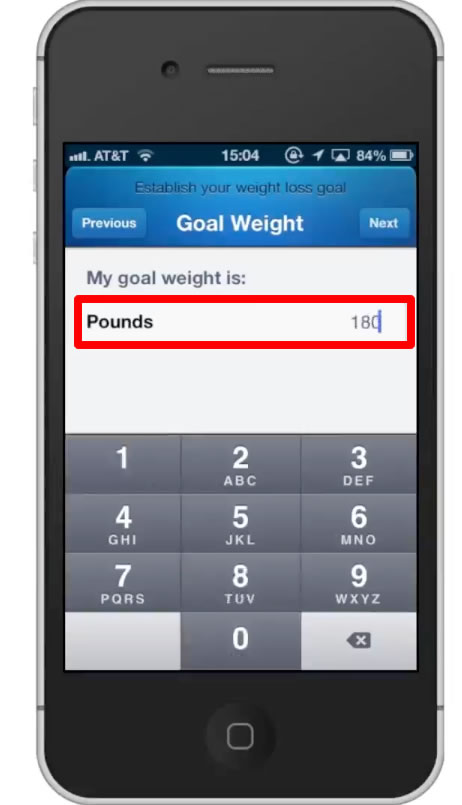
Step #9 – Select Gender
Select Male or Female and then tap “Next”.
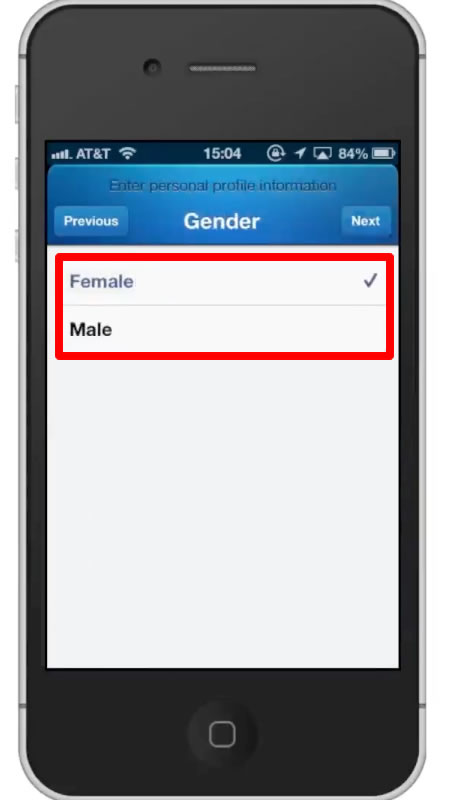
Step #10 – Enter Height
Use the scroll menu to select your precise height. All of these factors will help the app figure out how to reach your desired weight. Tap “Next”.
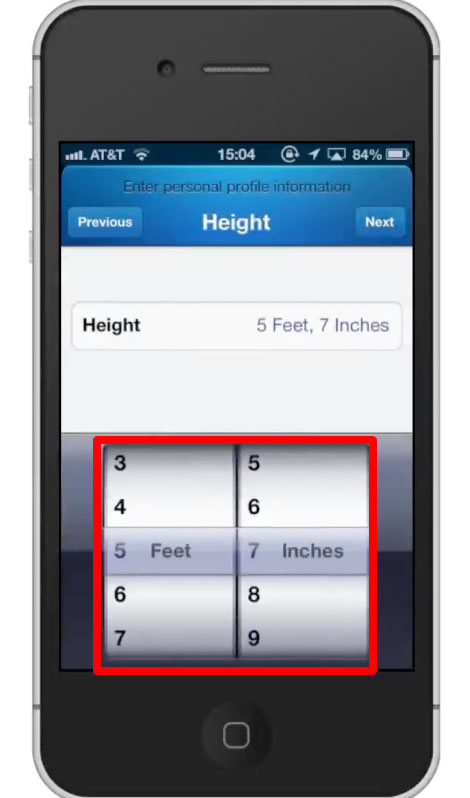
Step #11 – Enter Birth date
Once again, use the scroll menu to choose your date. Tap “Next”.
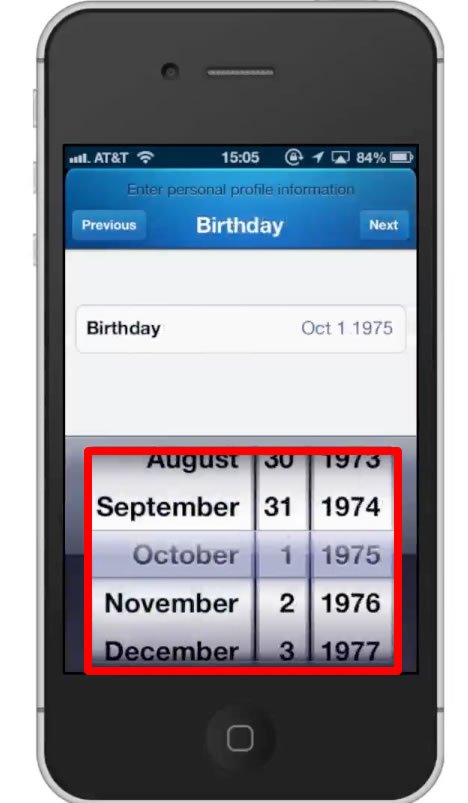
Step #12 – Make a Plan
You will then be asked how fast you want to loose the weight. Lets choose “Lose 1 lb per week”. Tap “Next”.
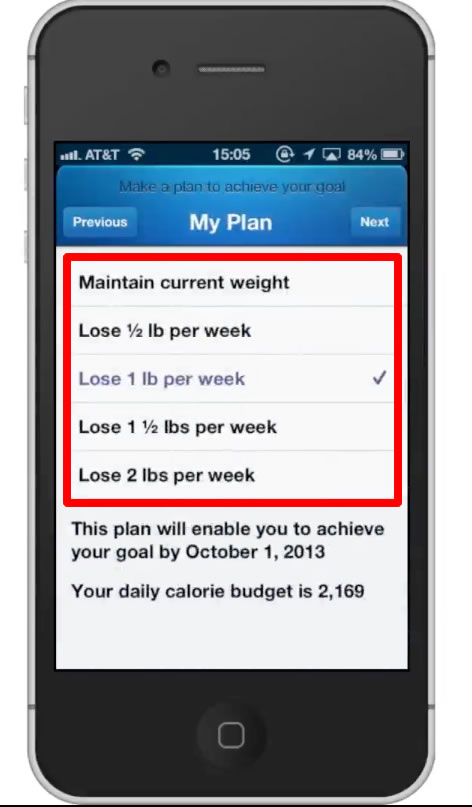
Step #13 – Enter Account Information
Enter your information to create an account such as your email address and a password. Tap “Next”. Your account with then be created.
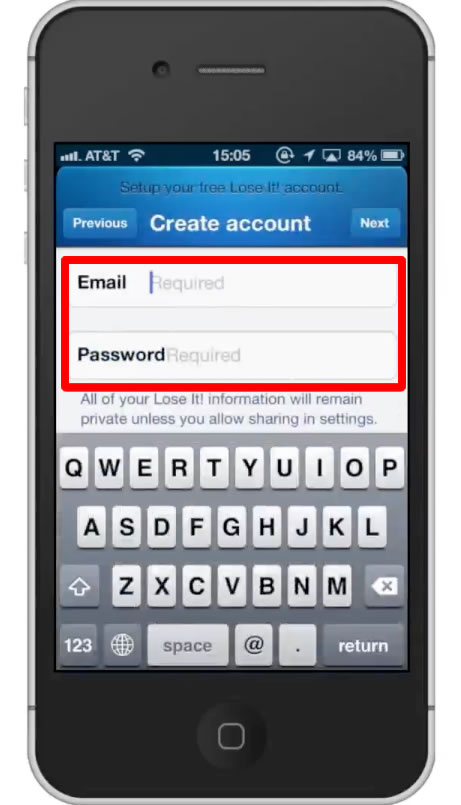
Step #14 – Read Calories
You can see that it will show you the amount calories you must consume to meet the goal you set. You can also look up the calorie count on foods.
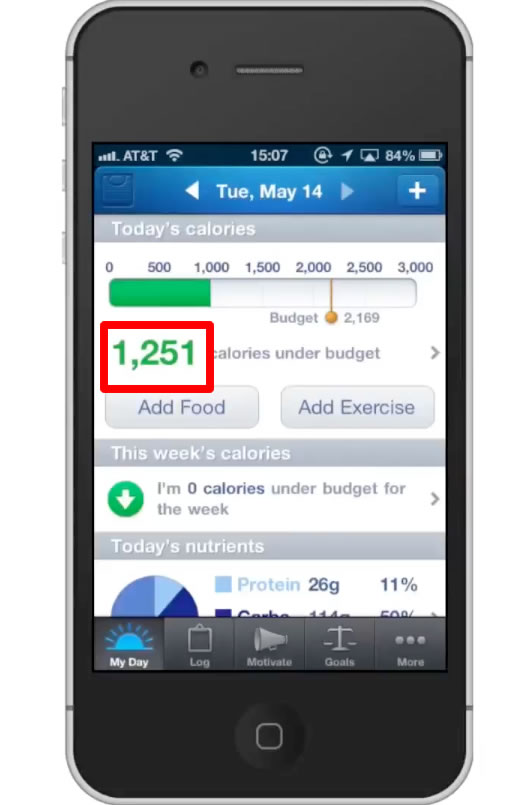
Step #15 – Tap “Add Food”
Once you do this, tap Breakfast. Then tap the “Search Foods” tab. Type the word, pancakes. From here, you will get options as far as what type you want to inquire about. Lets choose, Pancakes, Home made, 6”.
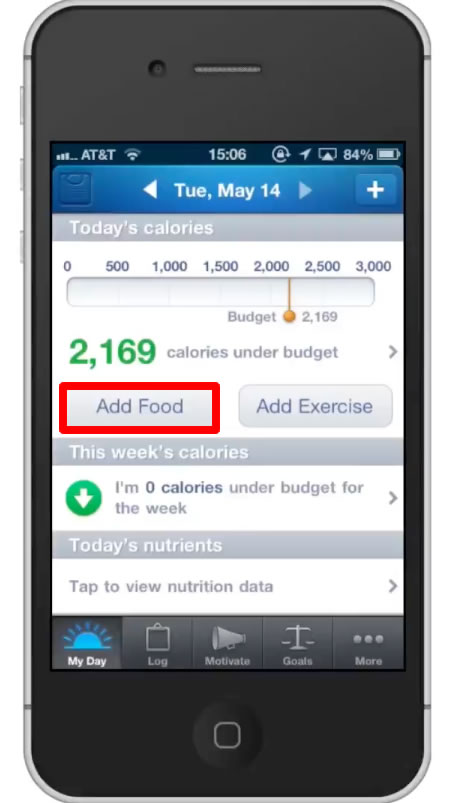
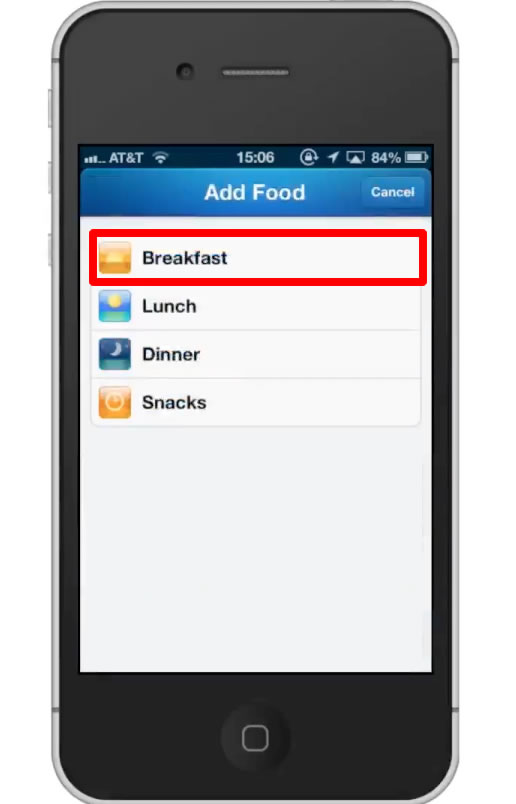
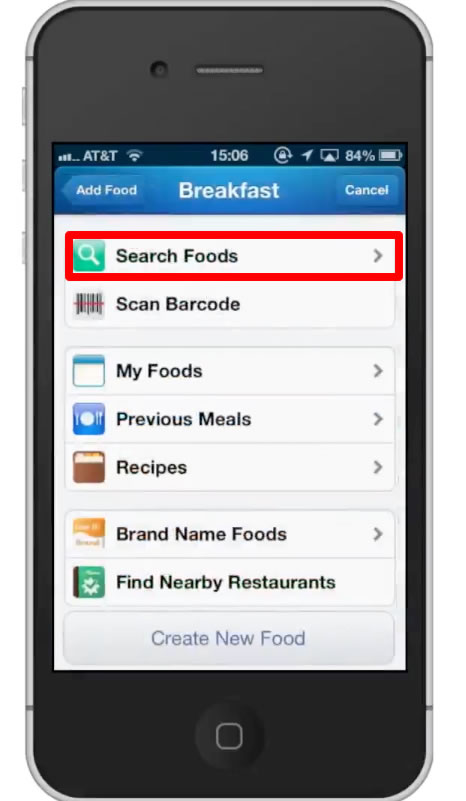
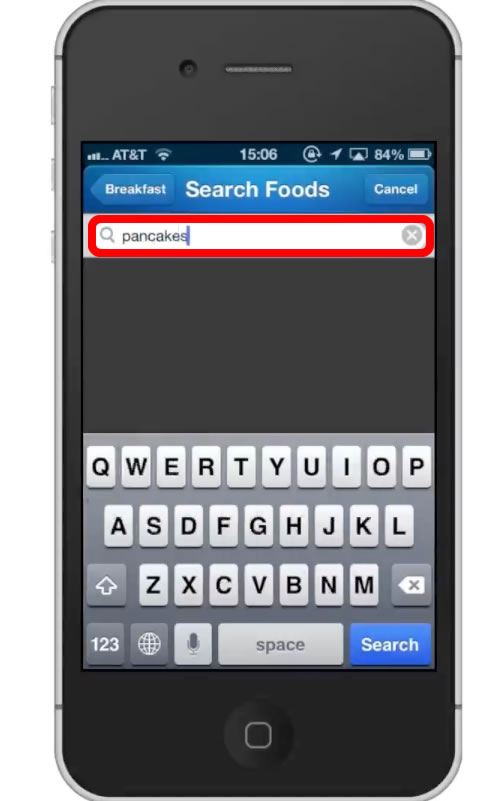
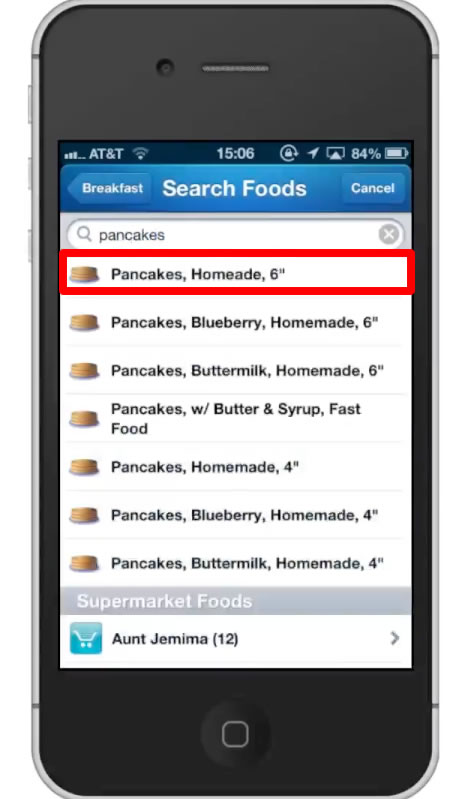
Step #16 – Read Calorie Amounts
You can use the scroll menu to scroll through and see how many calories each pancake would be. This is a great way to know precisely how many calories you are in taking with every meal. You can search any food, for any meal. The different categories include, breakfast, lunch, dinner, and snacks.
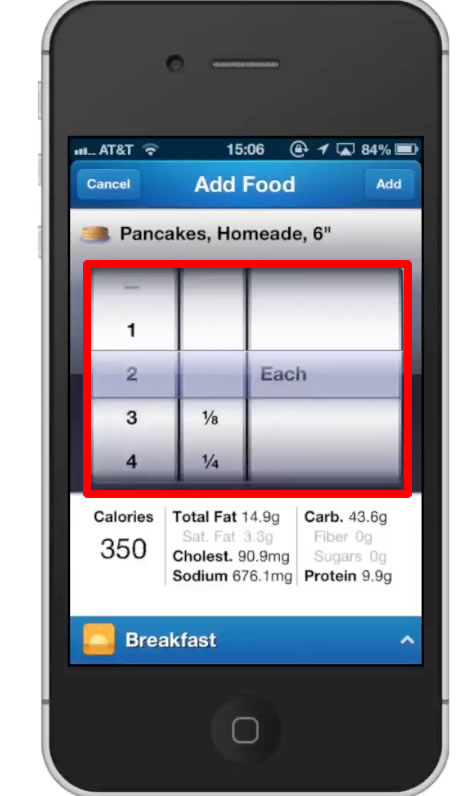
Step #17 – Tap “Add Exercise”
This will allow you to look up how many calories you burned for doing a certain exercise for a specific amount of time. Tap “Browse Exercises”. You can see there is a long list of activites for you to inquire about.
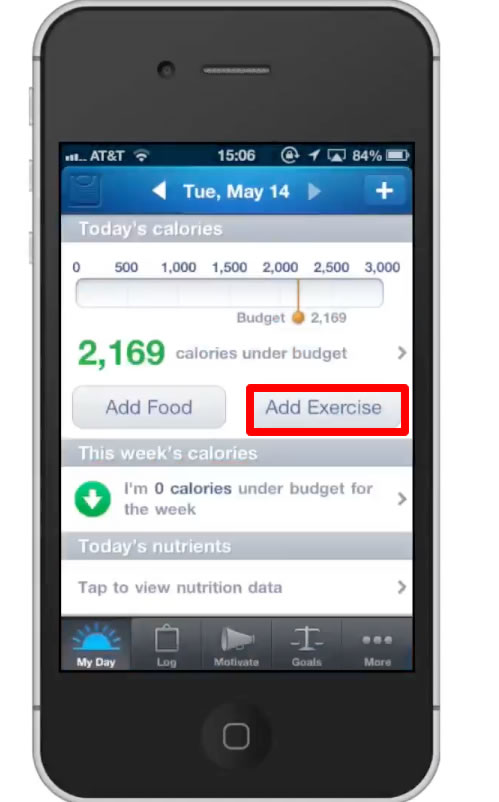
Step #18 – Tap “Baskeball”
Use the scroll menu to see how many calories you can burn for a certain amount of time. You can see if we chose 2 hours, it burns 953 calories. You even have the option to change the type of basketball. This can be general/nongame, shooting baskets, game, and officiating. These are important because all of these burn different amounts calories. Knowing how many calories you can burn during a specific activitiy is essential to reaching your goals.
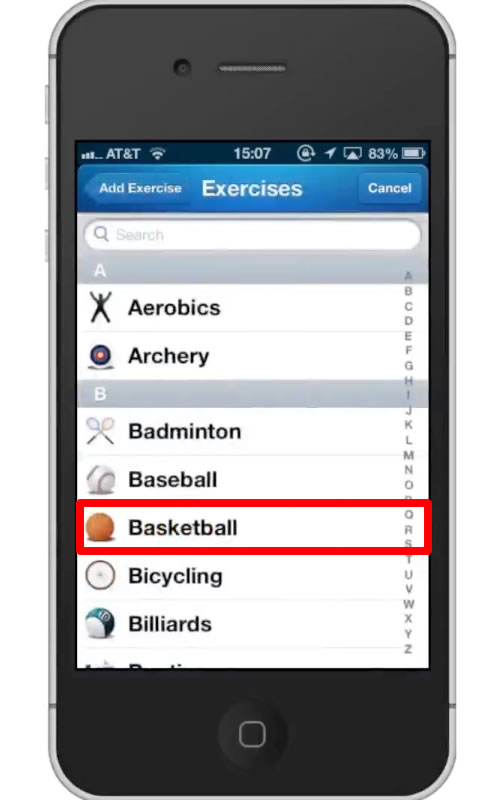
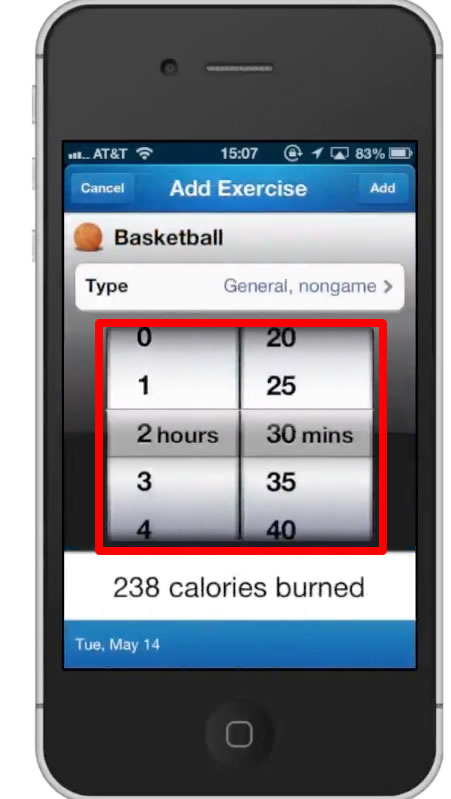
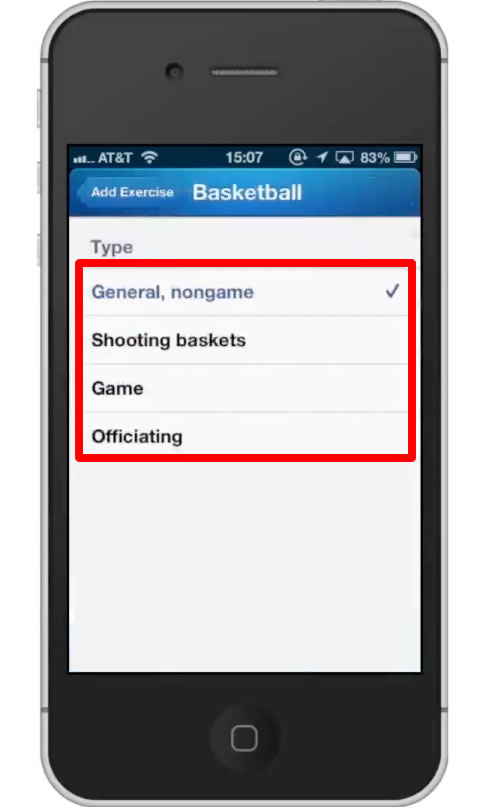
Leave your comments below or contact us by email. This was a Howtech.tv tutorial. Thanks for watching!
 Home
Home