In this video tutorial we will show you how to install brushes in Photoshop Elements.
Launch the Adobe Photoshop Elements. Then, choose the “Photo Editor” option from the startup menu.
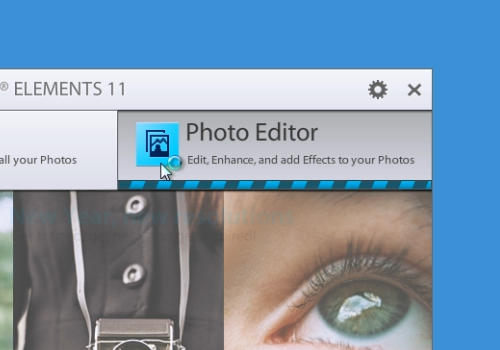
Select the “Brush tool” from the toolbar.
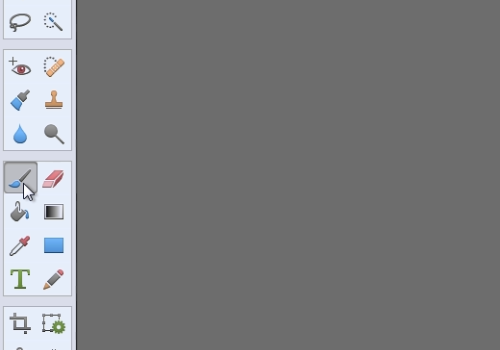
Go to the tool panel and click on the arrow near the brush. Click on the “Menu button” and choose the “Load brushes” option from the pop-up menu.
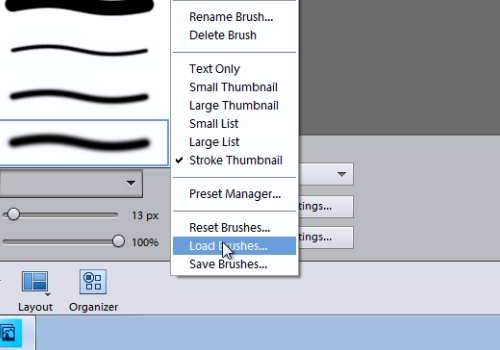
In the following window select the file with the brushes and press “Load”. New brushes are
successfully installed.
 Home
Home