OpenSSH means OpenBSD Secure Shell, which is a software application that provide encrypted communication between computers connected over a network using the SSH protocol. It is an open source application for Linux based environment like Ubuntu. In this tutorial we will guide you on how to install openssh in Ubuntu.
Step#1: OpenSSH Installation, the Client
Installing both the components of OpenSSH in Ubuntu, including the client and server, is pretty simple. First of all, let’s use the shortcut key “CTRL+ALT+T” to open up the terminal application.
Now first, we will start with installing the OpenSSH client application. For that, we will use the command:
sudo apt-get install openssh-client
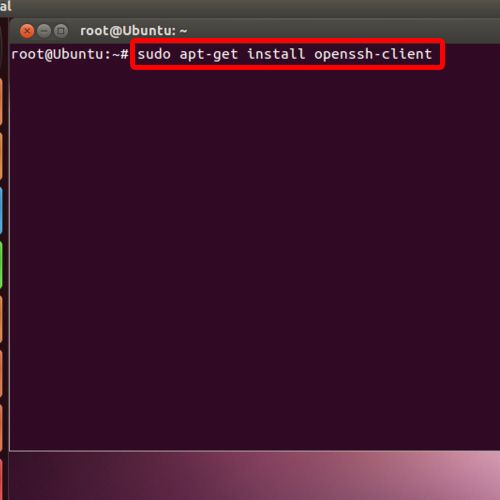
Step#2: Installing OpenSSH, the Server
With the processing complete and the openssh client installed, let’s move on to installing the Openssh server and the required support files.
For that, we will be using the command:
sudo apt-get install openssh-server
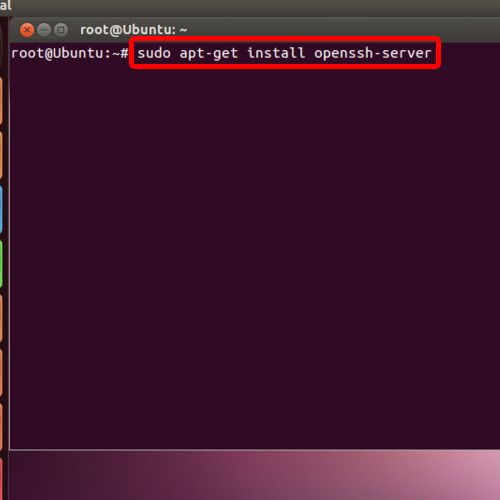
Step#3: SSH Configuration
With that the installation of OpenSSH in Ubuntu has been successfully been completed. Let’s see how we can configure SSH according to our requirements. For that, we will open the ssh configuration file in the graphical editor use the command
gedit /etc/ssh/sshd_config
Over here, you can change the ssh port number, assign a different IP for SSH or un-commit the authentication by removing the hash sign from the beginning of line.
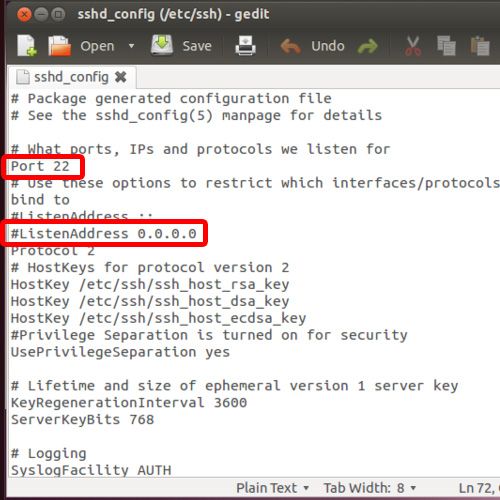
Step#4: Finalizing the Installation
Once you are done with the configuration, just restart the ssh services by using the command
service ssh restart
and the changes will be made.
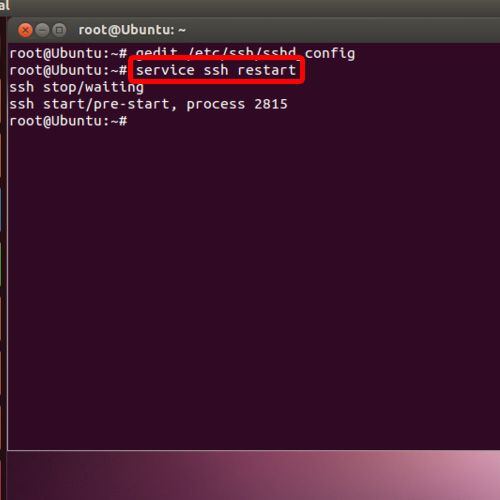
And that basically how you can install openSSH in Ubuntu, and configure it successfully.
 Home
Home