In this tutorial you are going to learn how to make a template in Word which can be a great time saver if you are often producing similar documents.
Step # 1 – Creating the Document
Start Word and create a new document. This is where you are going to create your template, so enter the information that you want to appear regularly. For this example we are just creating a very simple template, but it can really be as long and complex as you need.
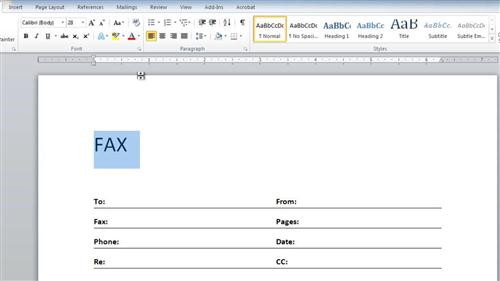
Step # 2 – Saving the Document as a Template
Click “File” and in the menu that appears click “Save As”. The “Save As” window will appear and from the “Save as type” drop down box select the option “Word Template” which has the file extension “.dotx”. Give the file a name, choose a location, and click “Save”.
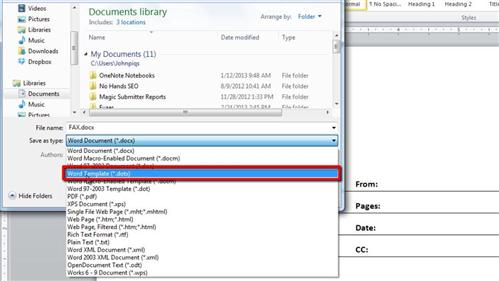
Step # 3 – Testing the Template
Now, let’s look at how to use this template. Click the start orb and click “Documents” and locate the file we just created. Double click on it to open the file and what we just saved will appear, you can now use this template just as you would any other and that is how to make a template in Word.
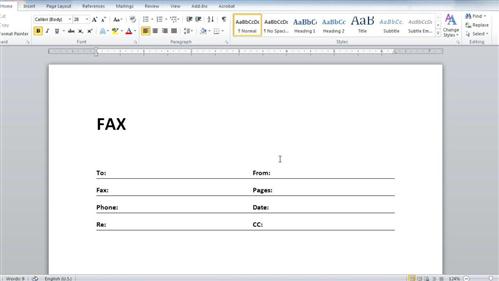
 Home
Home