In this video tutorial we will show you how to make excel cell checkbox.
In order to make a cell checkbox in excel, launch the Microsoft Excel. Choose a cell, for example C8. Go to the “Developer” tab and choose “Checkbox”.
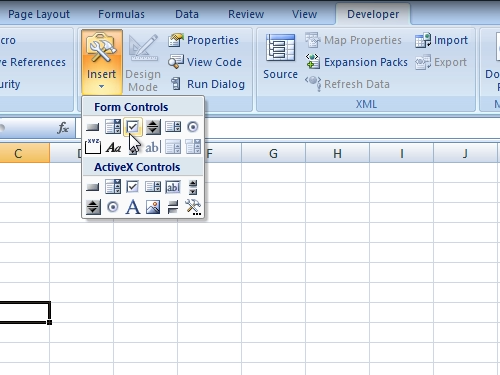
Adjust the size and position of a “checkbox”. Right-click on the “checkbox” and choose “Format control”.
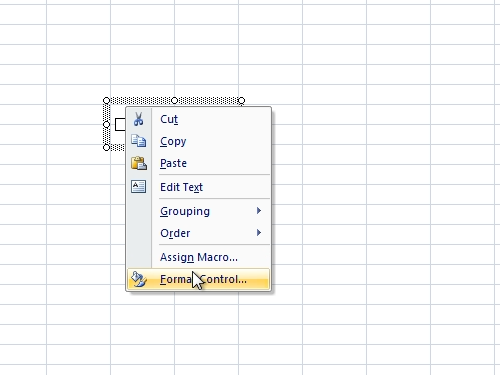
Choose a “cell link”, in our example “A1”. In cell C12, type “=if(a1=true,”checked”,”unchecked”)” and press “Enter” key. Write “true” in A1 cell. Now you can use your checkbox by clicking it.
 Home
Home