This tool will allow you to create a meal plan which is perfectly tailored to your needs.
Step # 1 – Accessing the Meal Plan Tool
Go to “http://hp2010.nhlbihin.net/menuplanner/menu.cgi.” On the top left hand side, look under the section which says “Select Calories and a Meal.”
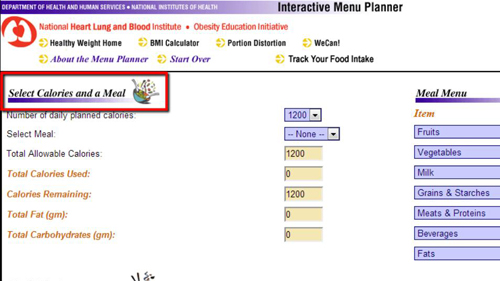
Step # 2 – Choosing Your Meal Plan and Calories
For this tutorial, we will be focusing on breakfast. First, to the right of “Number of daily planned calories,” you will see a blue drop down box. This is the total number of calories you want to eat for the day. For this example, select 2000 calories.
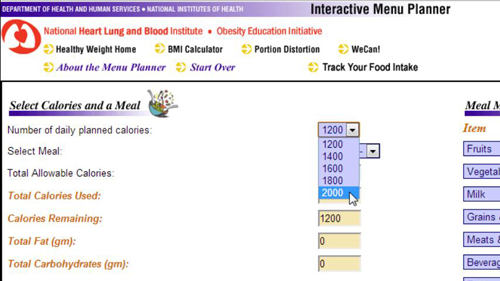
Step # 3 – Selecting a Breakfast Meal
On the left hand side, you will see a section that says “Select Meal.” To the right of this, you will see another blue drop down button. Select “Breakfast” from this drop down.
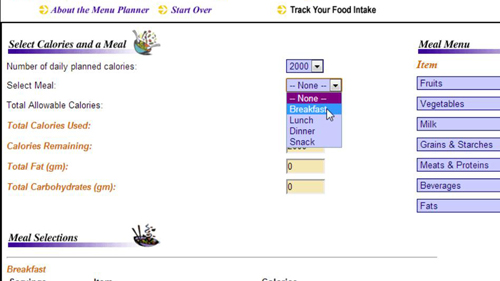
Step # 4 – Selecting Breakfast Food and Calories
To the right of the “Breakfast” drop down button is a section which says “Meal Menu.” Beneath it are three sections, “Item,” “Serv.” and “Cal.” For this tutorial we will select a simple bowl of cold cereal. Under the “Milk” drop down, select “8 oz Milk, whole” and “1” under “Serv.” Under the “Grains and Starches” drop down button, select “3/4 C Cold Cereal,” and “1” under “Serv.”
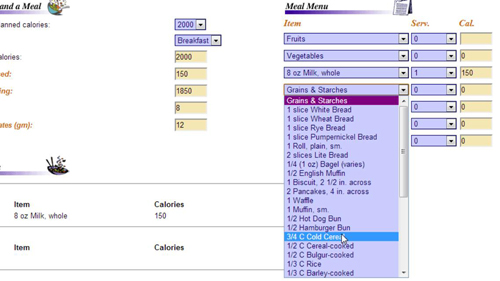
Step # 5 – Viewing the Calories Consumed
On the left side, under “Total Calories Used,” you will notice that to the right of this, it shows that our cold bowl of cereal is 230 calories, meaning we have 1770 calories left that can be divided between lunch and dinner. This simple tool will allow you to develop an effective meal plan.
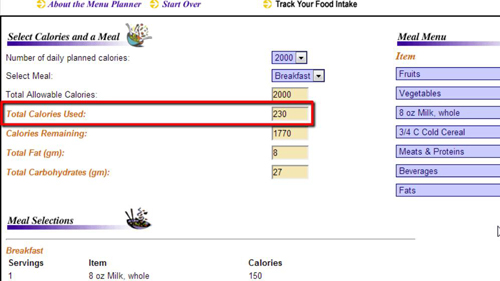
 Home
Home