If you are creating a series of presentations that need to have a similar style creating a template can be an excellent idea as it will save you a lot of time. This tutorial will show you how to make powerpoint template.
Step # 1 – Designing the Template
The first step is going to be for you to actually create a Powerpoint presentation that will be your template. Create something that has all of the standard elements you plan to include in your presentation. Here we have a set front page, introduction page, as well as a background color. Your template can have whatever elements you want.
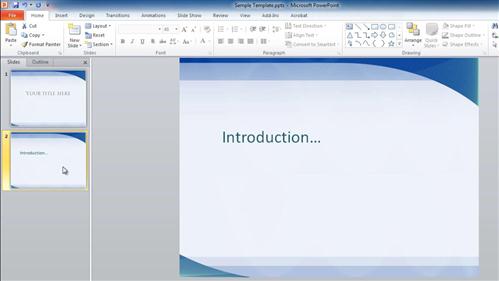
Step # 2 – Saving as a Template File
When complete click “File” and then “Save As”. In the “Save As” window from the “Save as type” drop down box select “PowerPoint Template” which is a “.potx” file. Click “Save”. This is essentially how to make Powerpoint template and now we just need to test it out.
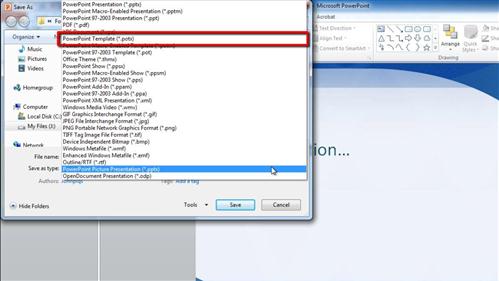
Step # 3 – Testing Out the Template
Close Powerpoint and open the program again. Click “File” navigate to “New” then click the “My templates” option. In the window that appears select the template you just created and click “OK”. The template will open and is ready to edit.
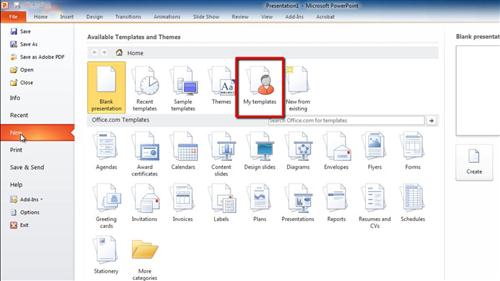
 Home
Home