While learning the basic know-how and understanding what is AutoCAD it might also be helpful to learn, based on a criterion, how to make selections in AutoCAD. This is helpful when you are working in a design and you wish to select in AutoCAD and maybe edit all objects containing a specific property. To know more about as to how to do this, follow the tutorial below.
Step # 1 – Click on the “Quick select” option
The objects in AutoCAD can be selected according to specified criteria.
Over here you don’t have to make a selection window. As you can see there are different shapes present here on various layers.
If you have to select an object of a specified shape or on a defined layer you can do so with respect to their properties.
To do this, go the “Utilities” panel and click on the “Quick select” option. This opens up a new menu where you can specify the properties of the objects you wish to select in AutoCAD.
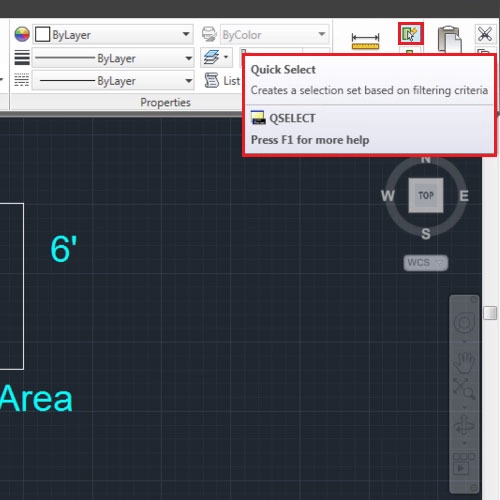
Step # 2 – Select all polylines
First of all state from where you want AutoCAD to search for your objects, for right now we’ll state the entire drawing.
Next state the type of shape you want it to select, if you wish to select all of the polylines then select that from the menu.
Choose the type of property you wish to shortlist. Select all properties for now to select all of the polylines existing in the drawing. Press “OK” and AutoCAD selects all such objects for you.
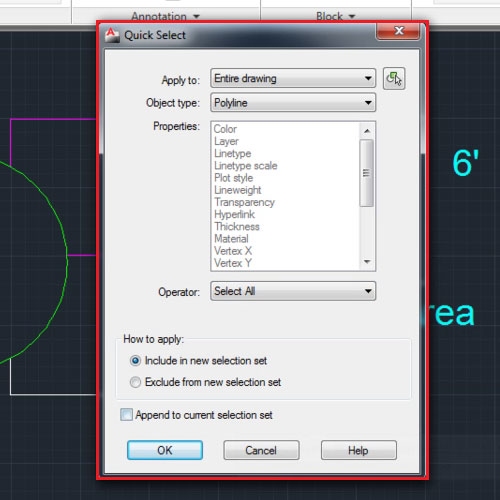
Step # 3 – Select objects containing a single property
To select an object in AutoCAD with a single property, go back into this panel, select the object and specify whichever property you need, keep the “operator” option to “=equals” and press “OK”.
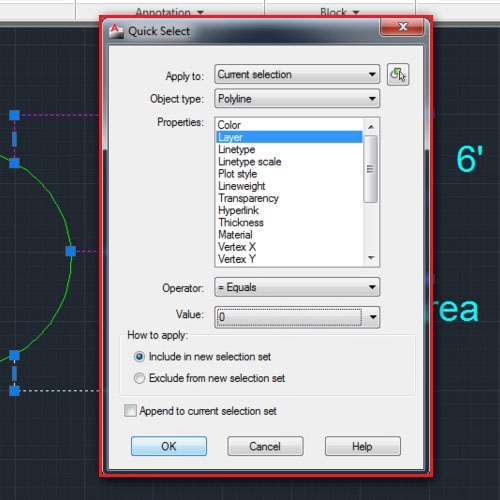
Step # 4 – Select objects not containing a specific property
You can even select all objects that are not on a specific layer by going to the “operator” panel and selecting the “<>not equal” option.
This can also be done by simply changing the “how to apply” option to “exclude from new selection”.
This way you can customize the type of objects that you want to select and understand a little more about how to make selections in AutoCAD.
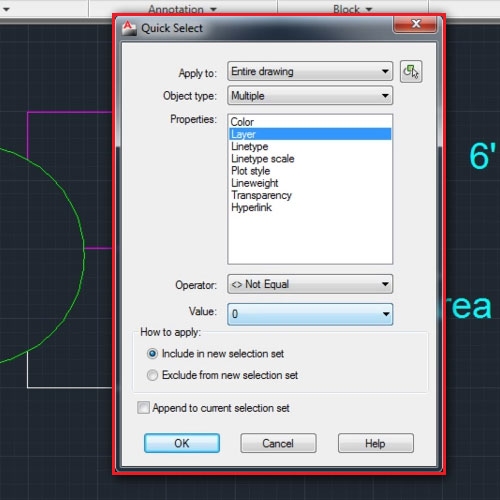
 Home
Home