In this tutorial you will learn how to manage your spam filter in Gmail.
Step 1. Open your Gmail account.
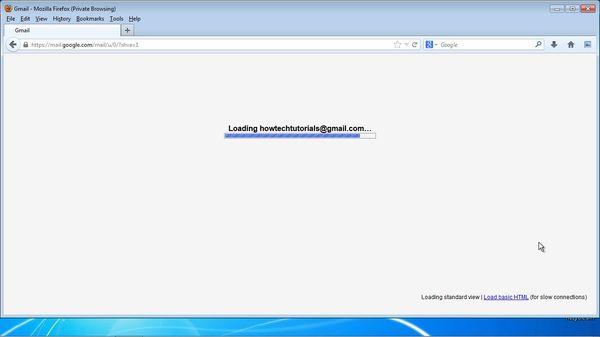
Step 2. If you only want to clean your spam, in the first search box, type is:spam.
An option to delete all messages now is offered
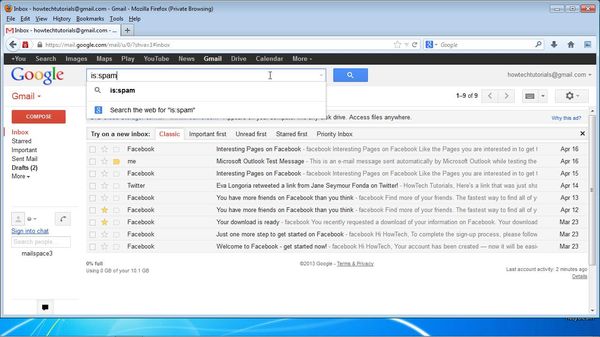
Step 3. If you want to perform additional searches, you can add new fields to your query. Let’s say that we will select all the read messages in spam. We’ll add is:read to the search.
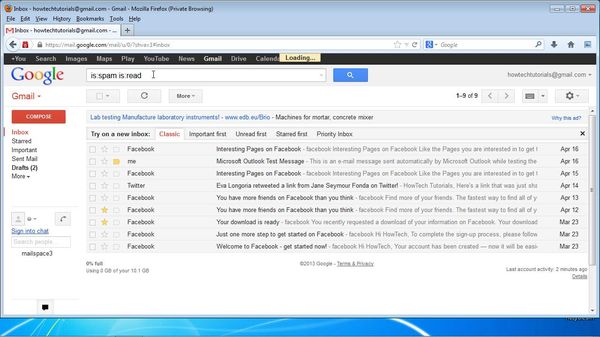
Step 4. Start searching. Your selection is displayed, and you can apply regular operations on it.
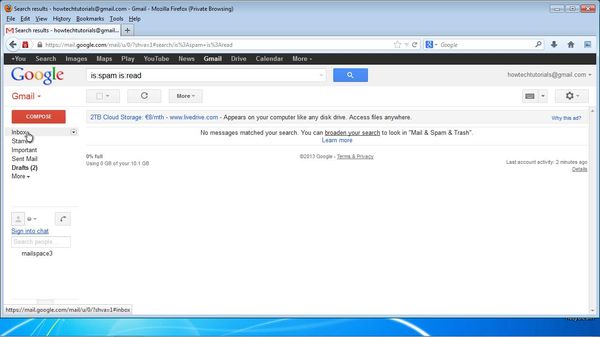
Step 5. For even more advanced spam management Gmail lets you use filters, which are advanced searches that can be applied frequently.
Let’s say we want to protect a friend’s address from ever entering into spam world.
Click the little wheel icon, then select ‘Settings”
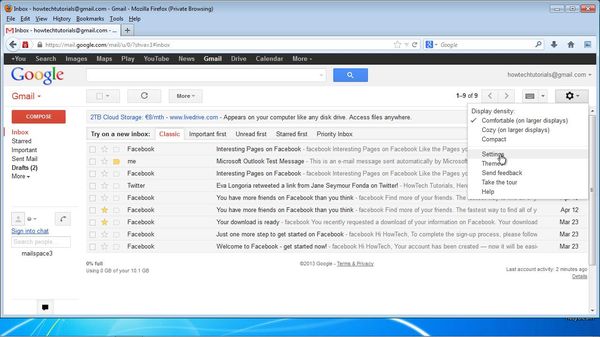
Step 6. Choose the Filters tab. Choose ‘Create new filter’.
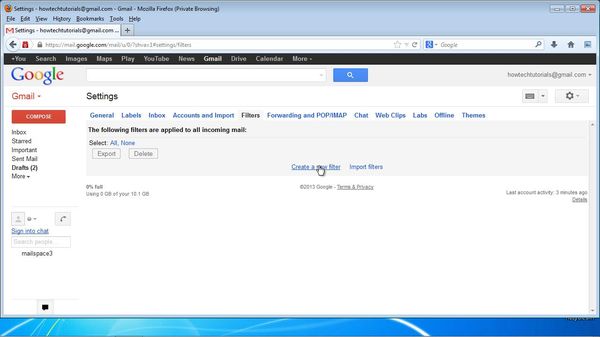
Step 7. Add your criteria to your query. We’ll use the from: field to select the address of our friend. Click „Create filter with this search”
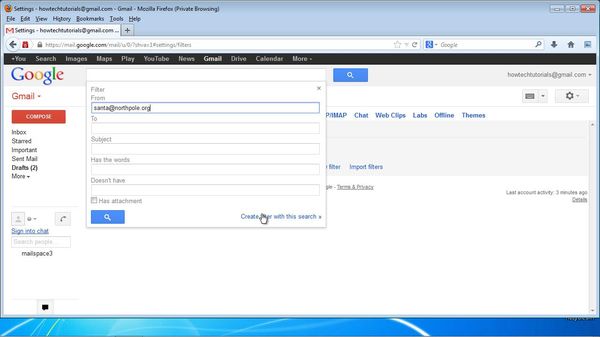
Step 8. You will see a list of usual actions to be applied on your email when it comes.
Choose ‘Never send to Spam’ and, if you want, ‘Always mark it as important’.
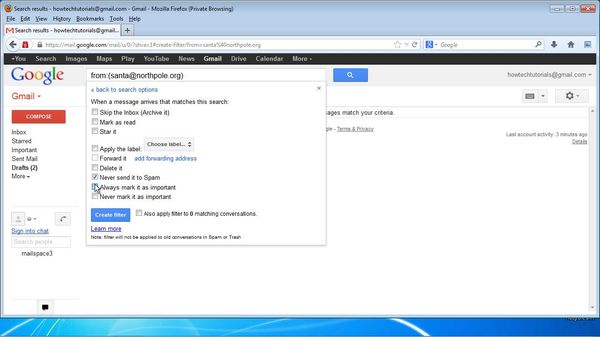
You can even forward it to another email when it comes, if you want.
Step 9. Click Create filter. From the Filters tab, activate your new Filter.
Your friend can now send you an email safely.
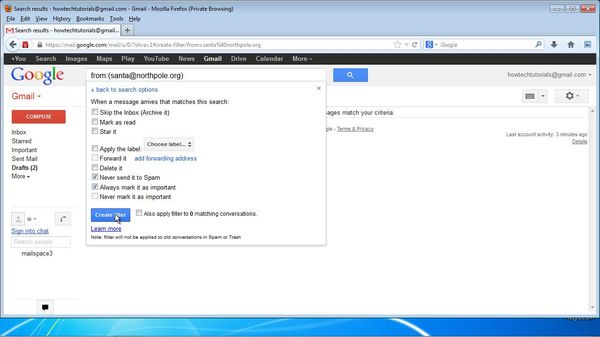
Result: you have now learned how to manage your spam filter in Gmail. .
 Home
Home