When you have a huge social network and several friends in your Facebook friends list, you should try to categorize all the profiles accordingly. This will make it easy for you to find people on Facebook. There are certain people you want to stay in touch with 24/7. You want to be notified of their recent activities. Facebook understands the need and makes it all possible.
In this tutorial, you will learn how to organize friends into different lists and thus know how to manage Facebook and friends easily.
Step # 1-Viewing more options
To start with creating a new list, click on the “more” option beside the “friends” section present on your home page. There you will find a ‘Create List’ option.
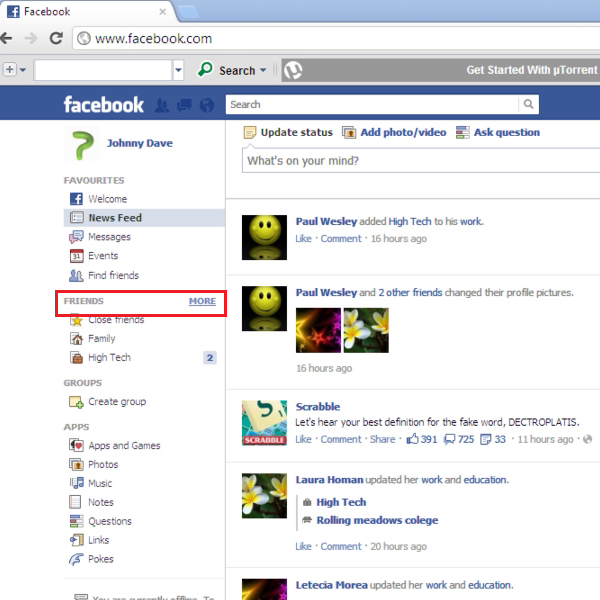
Step # 2- Creating a List
In order to make Facebook friend’s list, click on the “create list” button on top and mention the “list name”. In the “Members” section, type the names of your friends which are suitable according to the list name and type. Click on the option titled “Create” when you are done adding the members to the list. Let’s say in this case you are creating a list of your co workers.
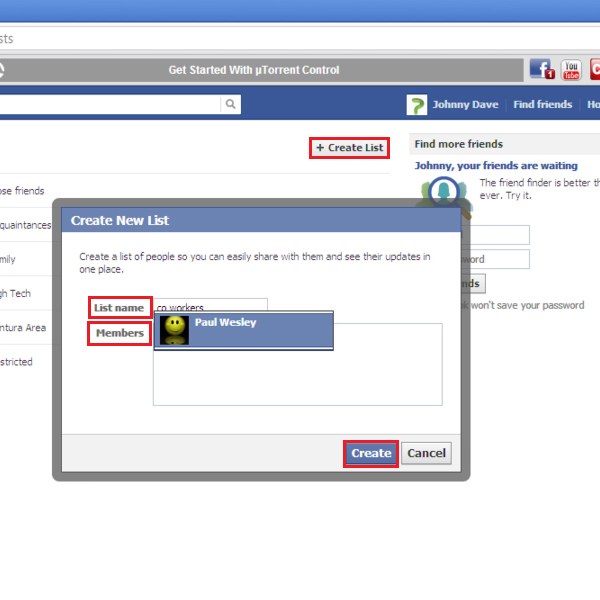
Step # 3- Getting newsfeed
Once you have created a list for your co workers, you will be able to see it in your left panel. This new list will be added and you can view your newsfeed posts accordingly.
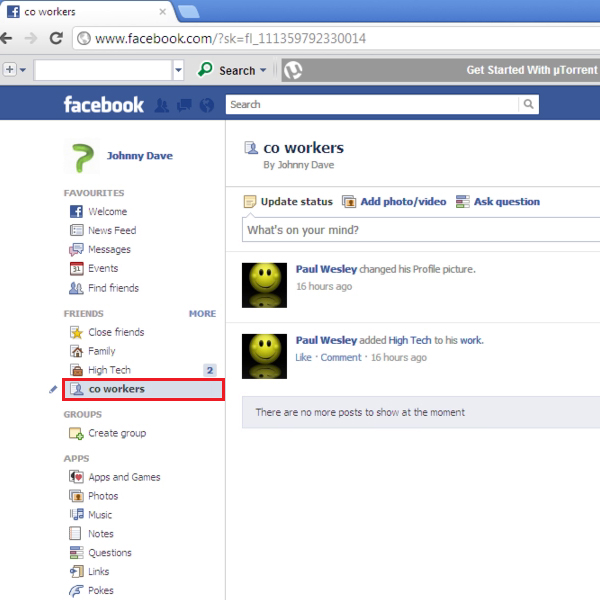
Step # 4- Making modifications to the friends list
Add some other friends to this list simply by typing their names under the option titled “on the list”. Their posts will be added to your newsfeed accordingly.
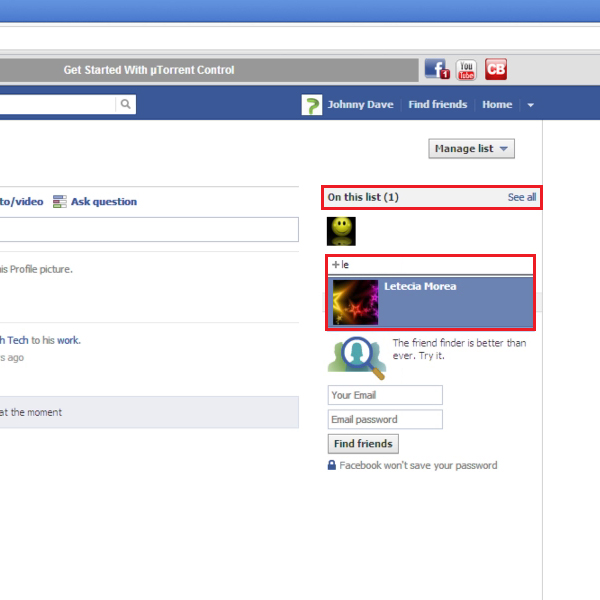
Step # 5- Creating another list
Create another list named as “family members” in the same manner and add friends to it. Click on the “create” option for this list to be added in your newsfeed. In this case you will only be able to add those friends who are not in the other list(s) you have created.
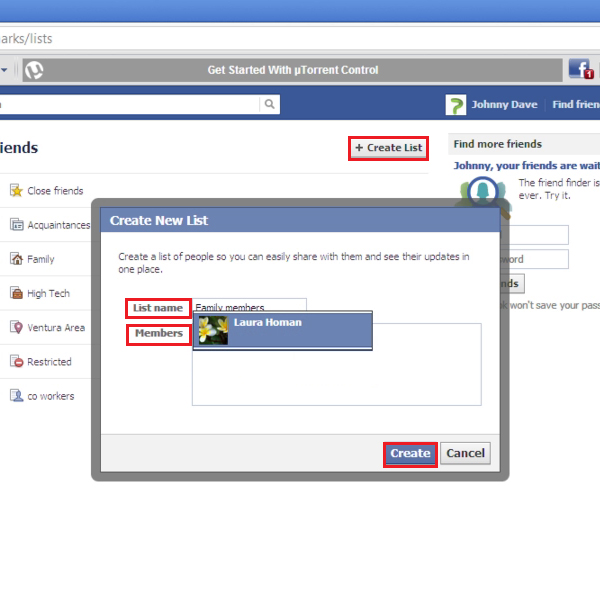
Step # 6- Adding friend to a list directly
To add a friend in a completely new list directly, go to their “profile page”, click on the drop down arrow and select the option titled “add to interest lists”. Then click on the “new list” option and then on the option titled “next”.
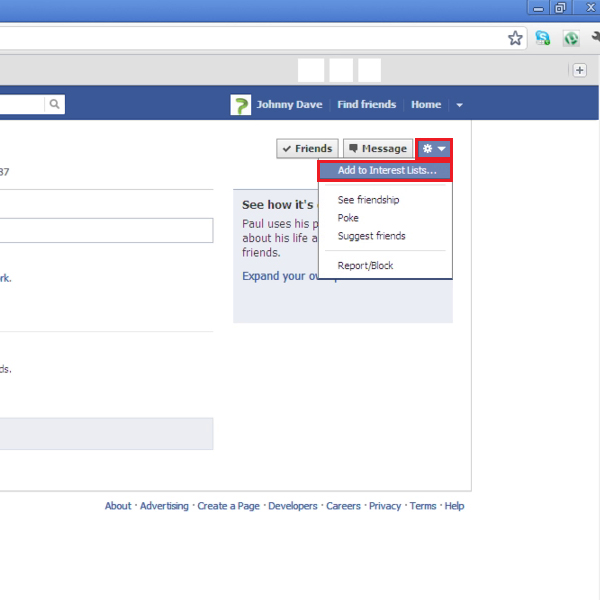
Step # 7- Adding a new list
As each list you have created in the previous steps had a name, you always need a name to identify the list of friends. To do so, type a “list name” according to your choice.
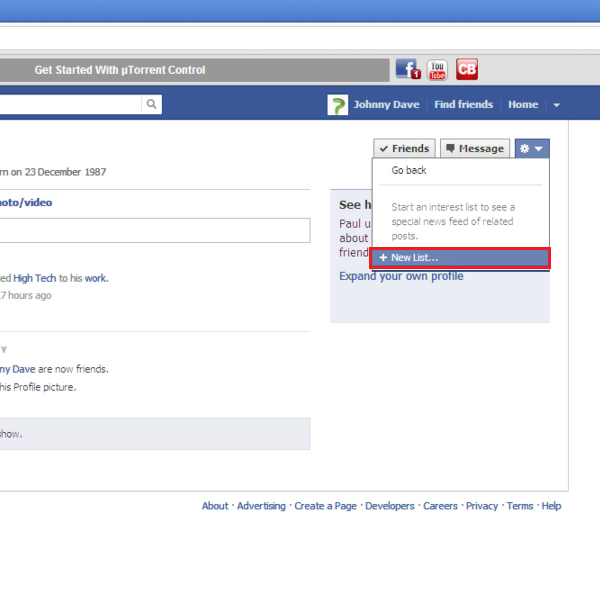
Step # 8- Editing name and change privacy settings
In social networks we obviously need privacy settings to make our content private or public. The similar case applies to the friend’s list. Once you are done with assigning a name to your new list, choose its privacy settings and click on the option titled “done” to apply changes.
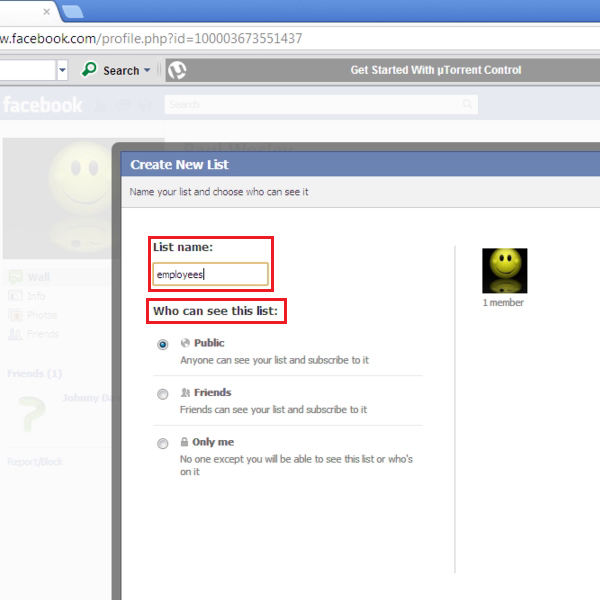
Step # 9- Adding members
You can also add other members to this list by typing the name under the “featured on this list” option.
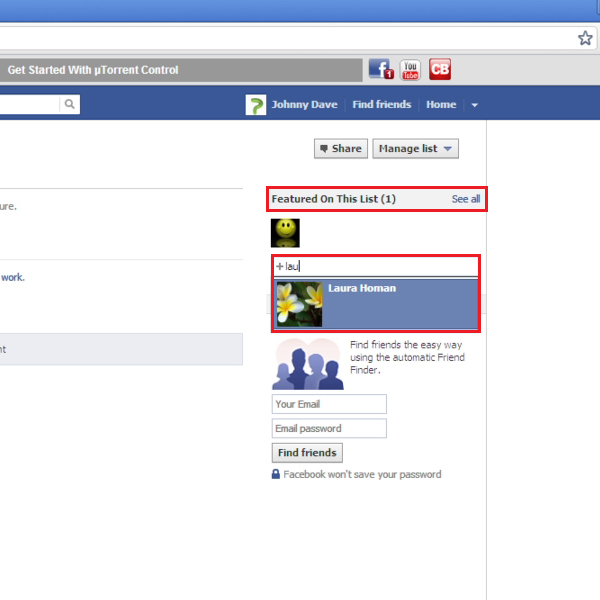
Step # 10: Deleting a list
Well let’s say you don’t want to keep a specific list anymore. So, in this case you need to delete a list, click on the “pen symbol” located beside the list name. Select the “delete list” and it will be almost done. Deletion of a list doesn’t mean that all the friends in that list will be deleted from your account. It’s just like disassociating some members from a group.
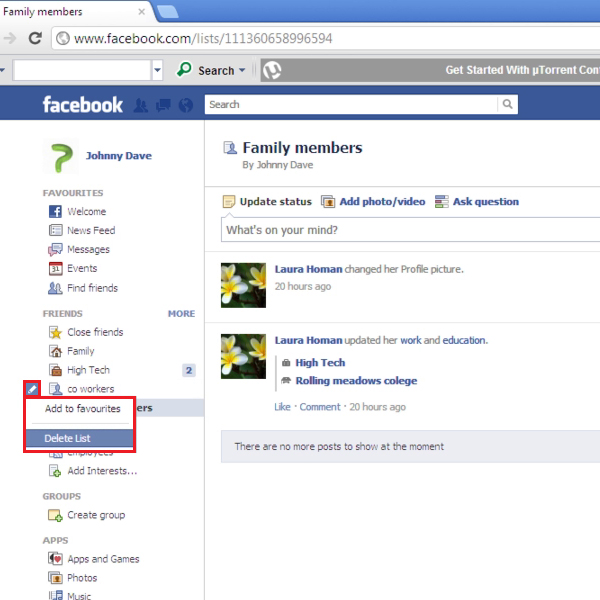
Step # 11- Confirming deletion
Once you will click on “delete list” a confirmation pop up will appear on your screen, click on the “delete list” button and it will be removed. So this how you manage your Facebook and friends.
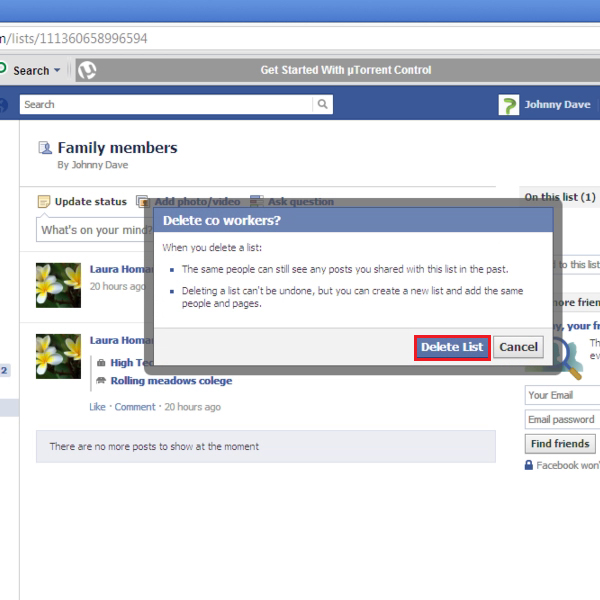
 Home
Home