In this tutorial you are going to learn how to print email from both Outlook as well as Gmail – two of the most popular providers for PC users.
Step # 1 – Printing with Outlook
First let’s have a look at printing from Outlook. Start the program and double click on the email that you want to print – the email will open in a new window. Click the “File” button in the top left then “Print” in the menu that appears. You will see a preview of what you are printing appear on the right and to complete the process simply click the large “Print” button. The email will print and the print menu will close.
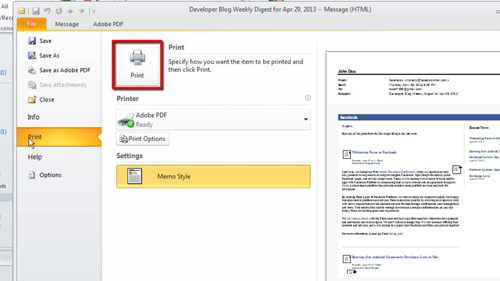
Step # 2 – Printing in Gmail
Now let’s have a look at printing through as web based email system, Gmail. Open your Gmail inbox and open the email that you want to print. The first print option Gmail offers is to just print the one email from a conversation, to do this click the down arrow in the top right of the email, in the menu that appears click “Print”. A window will appear with a sample of the email for printing, simply click “Print” to complete the process.
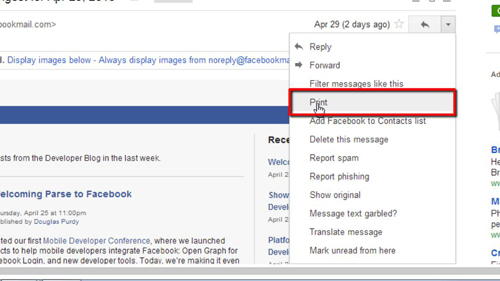
Step # 3 – Printing an Email Thread in Gmail
Close the tab that has opened and you will be returned to the email view. To print an entire email conversation click the small print icon above the emails. The print window will open as before but this time the whole conversation will appear in the print preview, click “Print” to print this email and that is how to print email on a PC.
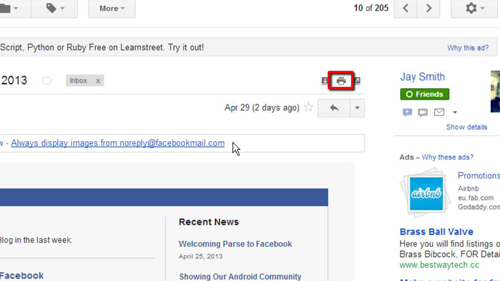
 Home
Home