In this tutorial you are going to learn how to protect pdf in Acrobat XI.
Step # 1 – Start Acrobat XI and open the pdf file you wish to protect
Start Acrobat and open a pdf document by choosing “Open…” from the “File” menu. The “File” menu is found on the left side of the menu, just under the Adobe Acrobat title bar.
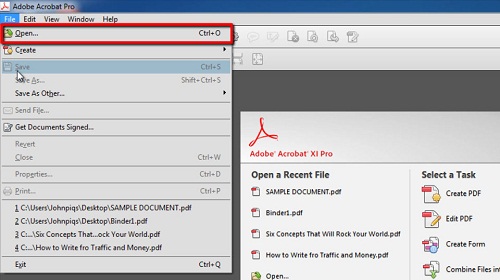
Step # 2 – Accessing Protection Settings
Once your document is open, click on the “Tools” pane, which will slide into view from the right. In the tools pane, select the “Protection” panel. In the Protection panel, select “Encrypt -> Encrypt with Password” and confirm you wish to change the security on the document in the window that pops up by clicking “Yes”.
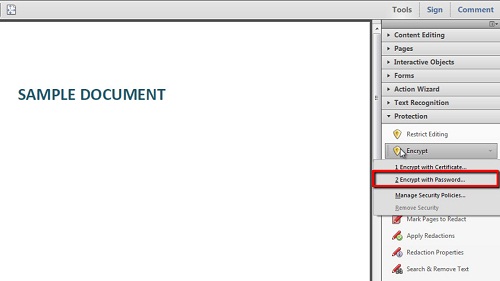
Step # 3 – Completing the additional security settings
In the “Password Security – Settings” dialogue box that opens, you can add two types of passwords. The “Document Open” password restricts who may open the document, while the “Permissions” password restricts printing, editing, and copying based on the choices you make. Tick the checkbox that says: “Require a password to open the document” in the “Document Open” and add a password to the “Document Open” password field. Click the “OK” button at the bottom of the window and retype your password into the “Confirm Document Open Password” dialogue box that opens, click “OK” and read the information in the next window that pops up. Choose “File -> Save” to apply the new security settings. This is how to protect pdf in Acrobat XI.
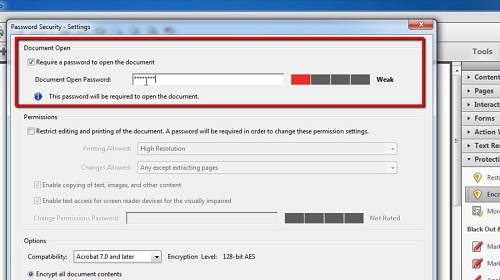
 Home
Home