In this tutorial, we will show you how to save a web page in Firefox.
There are many reasons why you might want to save a web page. One of them might be that you want to view the webpage even when you are not connected to an internet connection. Saving a web page allows you to view the contents of the page even when you are not connected to the internet.
Step 1 – Saving the web page
Saving a web page in Mozilla Firefox is very simple. To get started, first of all, open the web page that you want to save on your hard drive. Once you are done, click on the “Firefox” button located in the top left corner of the browser. From the drop down menu available, click on the “Save Page As” option.
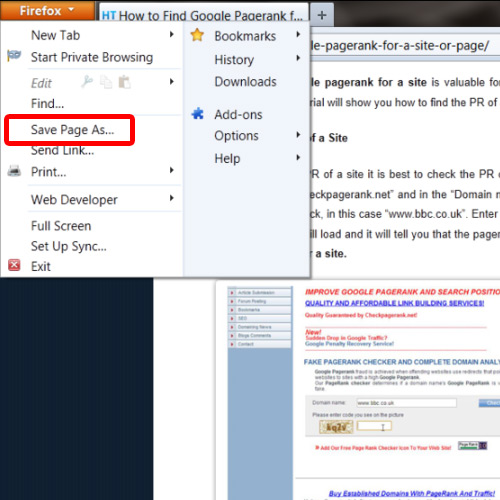
Step 2 – Browsing and saving the webpage
In the new window, browse for the destination you want to save the web page in. Once done, click on the “save” button. In this tutorial, we have saved the file on the desktop. We will go to the desktop and see that the web page has been saved.
You can always save a web page in firefox by using the shortcut key “ctrl + s”.
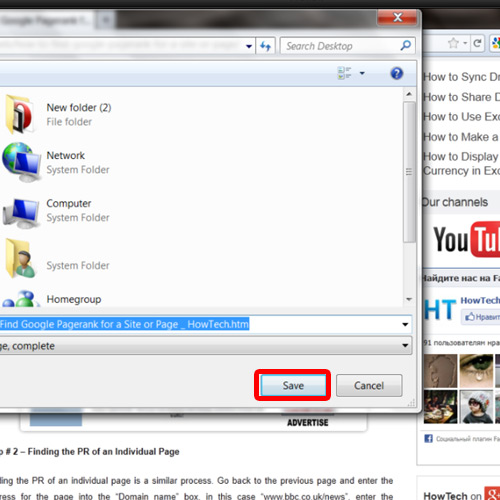
 Home
Home