In this tutorial you will learn how to send an encrypted email in Gmail.
Prerequisites: Firefox web browser, Gmail account, Internet.
In order to send encrypted emails from Gmail, a Firefox extension has to be installed.
Step 1. Open Firefox. Select „Tools – Add-ons”. From the left pane, select „Get Add-ons”.
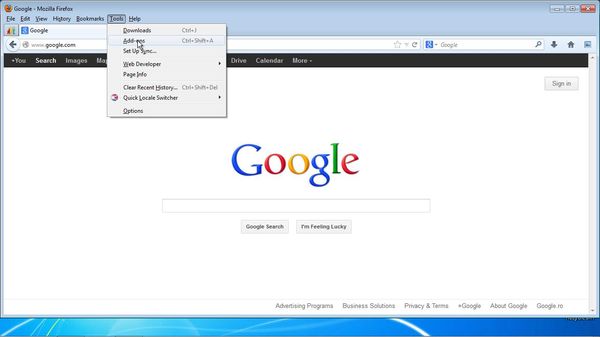
Step 2. In the upper right box, search for “Encrypted Communication”.
You should see the add-on listed first in your results page. Click Install.
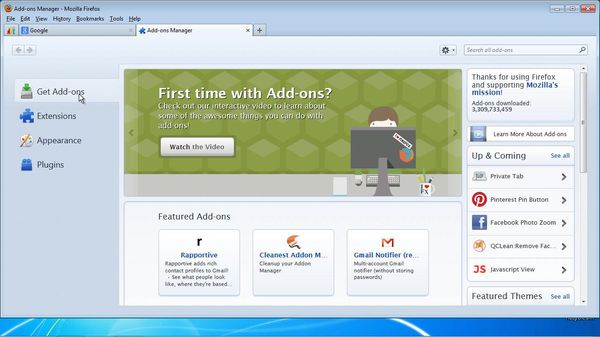
Step 3. After the confirmation dialog, your extension is installed and you are prompted to restart Firefox. Do so.
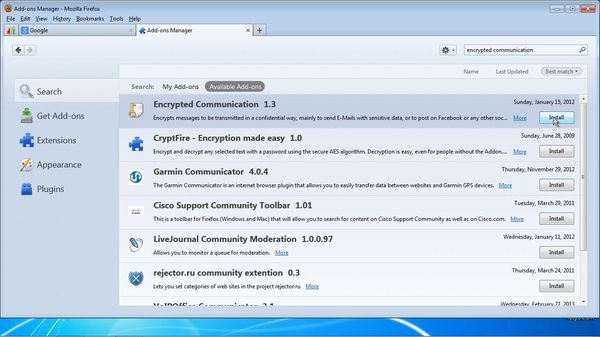
Step 4. Now open your Gmail account, and start writing your email
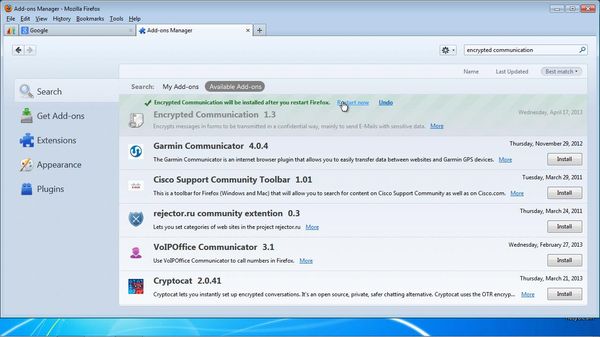
Step 5. Right-click and select Encrypt from the menu. You will be prompted for a password and its verification. Insert the password that your correspondent needs to type to properly read your email.
The extension automatically changes your email and adds a decrypting key to it.
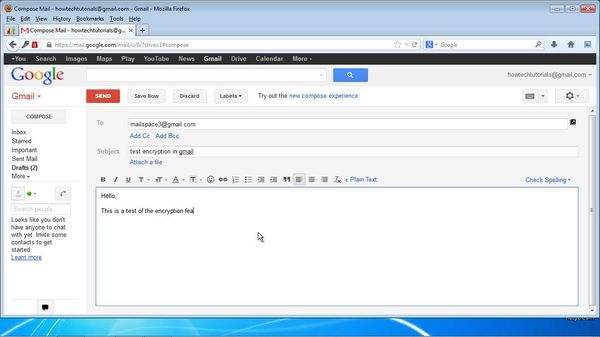
Step 6. Click Send.
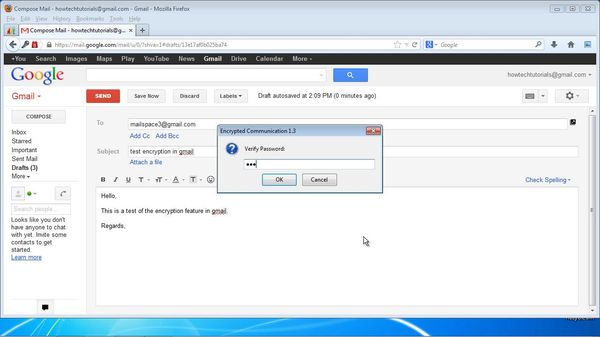
Step 7. On the recipient side: once the email arrives, it announces the need of eComm add-on.
Once the extension is installed, the recipient needs to right-click, and select “Decrypt”. The extension will prompt for the encryption password.
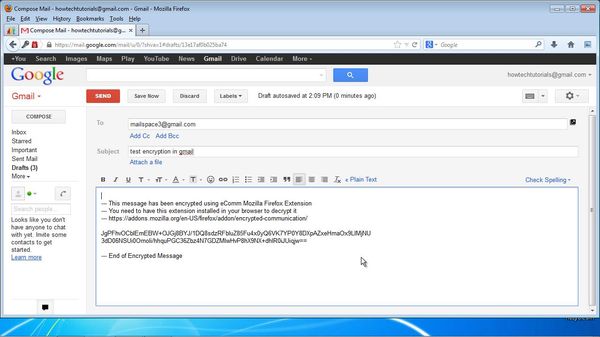
Step 8. After correct typing and verification of password, the original message appears.
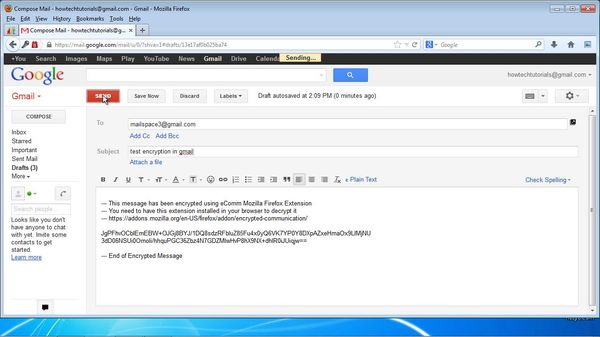
Result: you have now sent and received your encrypted email.
 Home
Home