In this tutorial, we will show you how to start Firefox in safe mode. Safe mode basically allows you to troubleshoot problems. While in safe mode, all the custom settings and add-ons are disabled. In this tutorial, we will teach you different ways of starting Firefox in safe mode.
Step 1 – Open Firefox
First of all, let’s open up the start menu and type firefox in the search result. Once the firefox icon appears in the search result, go towards the icon, hold the shift key and click on it.
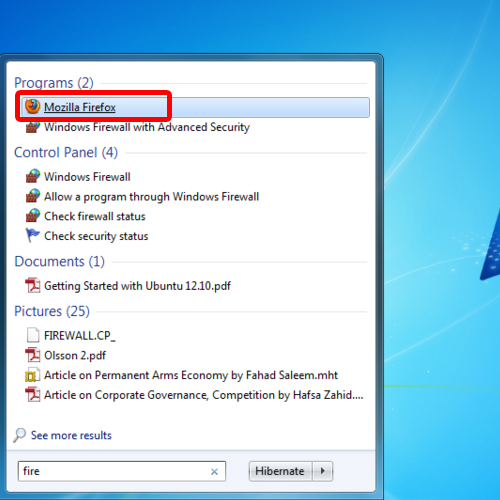
Step 2 – Start in Safe Mode
With that done, a notification window will open up letting you know about what safe mode is. Safe mode basically allows you to troubleshoot problems. While in the safe mode, all the custom settings and add-ons are disabled.
From this window only, you can reset firefox as well, if the problem continues. For starting the browser in safe mode, simply click on the “Start in Safe Mode” button.
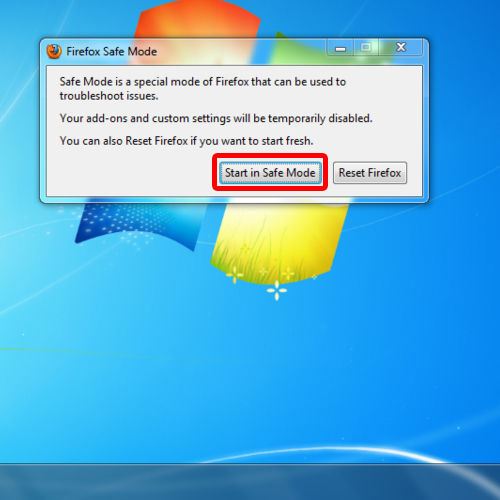
Step 3 – Start Firefox via Run
An alternate way of starting Firefox in safe mode is through the run command. For that, press the windows + R key on the keyboard to open the run command window. Over there, type the following in the command bar:
“firefox –safe-mode”
As soon as you press the enter key, the Firefox Safe Mode notification window will open up.
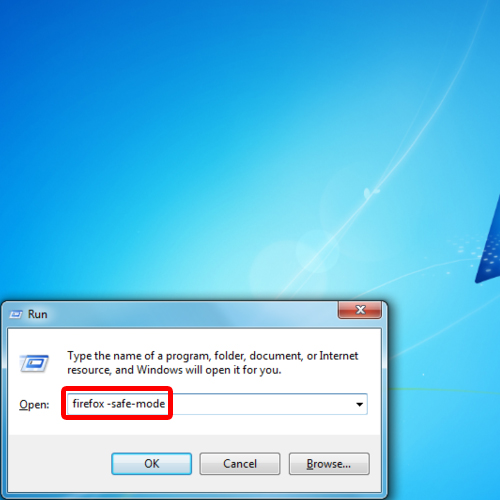
 Home
Home