On a daily basis, people add more and more data to their WordPress blog. All this data is sometimes required to be backed up for either safety precautions or for moving from one host server to another. In this tutorial we will learn the wordpress blog backup.
There are two important areas to be backed up from the WordPress blog. The content folder containing; images, attachments, themes and plugins.The database, containing all WordPress settings and blog posts.
Step # 1 – Database backup
We will start our wordpress blog backup with the database since that is of high priority. Database backup can be done through phpMyAdmin, by logging in. Once inside the phpMyAdmin control panel, select WordPress database name from the list on the left. Then choose the export tab. There, select drop tables, views, procedure, and functions. And lastly select compression as zipped on the bottom and press go!
We are now done with the database.
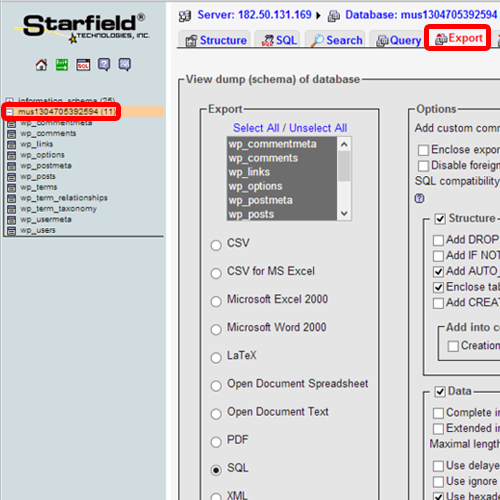
Step # 2 – Backing up the content
Now we will have to use our hosting file manager to obtain the wp-content folder.
Log in to your file manager. Once there, archive or compress the wp-content folder and download it. This can be different among different file managers. The download option can be either found by right clicking the folder, or on a tool bar on the top.
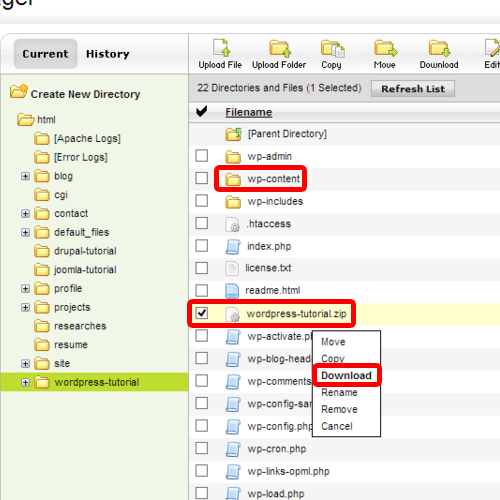
Well, this concludes our backup for wordpress. Now let’s move onto the blog restore, which is basically the reverse of all this.
Step # 3 – Restore
After installing the WordPress, simply upload the zipped wp-content folder, unpack it and overwrite it in the same root directory in the file manager.
Then log into phpMyAdmin, navigate to the wordpress database. There, select import, then choose the zip file you backed up earlier, and press go!
 Home
Home