To transfer a lightroom catalog from pc to mac, first find the Lightroom catalog, which ends in .lrcat, and the cache file, which ends in .lrdata. It’s not necessary to move this file, but you’ll save time if you do because Lightroom won’t have to rebuild your thumbnails. Move your Lightroom catalog and cache files to the Mac in the Lightroom folder
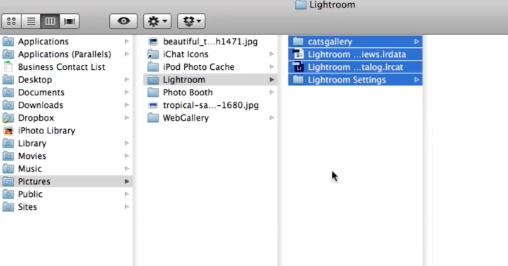
After moving lightroom, update the file locations so it can find your files.
Select “update folder location”.
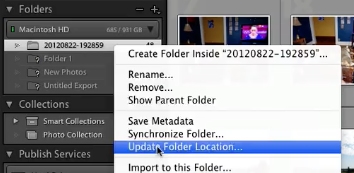
This will pop up a file browser. Use this file browser to select the corresponding folder on the new drive and click OK. This will relink the catalog
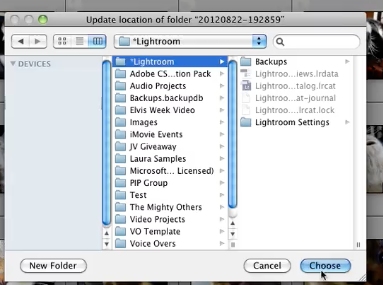
You’ve now transferred your Lightroom catalog from a PC to Mac.
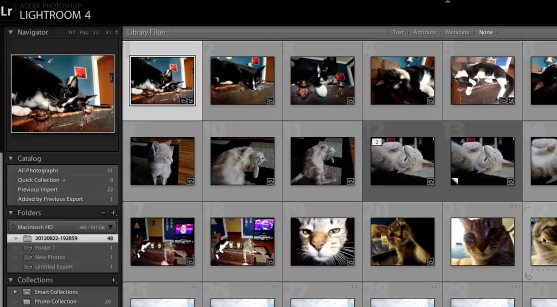
 Home
Home