In this tutorial you will learn how to transfer music from iTunes to USB.
Step # 1 – Open iTunes
Find the iTunes icon on your computer desktop, and double click it. A gray box will appear, which is the iTunes interface. Make sure that you are in the library view. On the top left side, select “Music.” Once you do, a list of the songs you have stored on your iTunes will appear in the center of the gray interface. Keep the iTunes window open.

Step # 2 – Open Your USB Drive
To access your USB drive, click the “Start” button in the lower left side of the Windows desktop, and then select “Computer.” A box will open on the screen which shows a list of drives. Your USB drive should be visible here. Double click on the drive to open it.
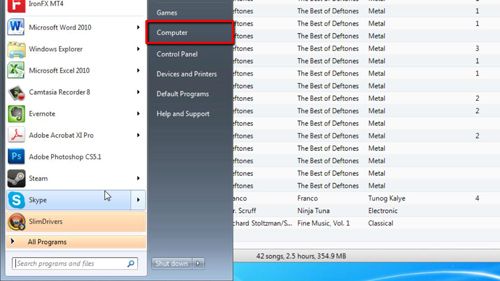
Step # 3 – Transfer Files from iTunes to the USB Drive
Both the iTunes and USB drive windows should now be open on your desktop. Click and drag the two windows away from each other, so both are visible on your desktop. In the iTunes window, click on a song to select it, then hold down the left mouse button on the song, then drag it from iTunes to the USB window. The song will then be placed on the USB drive. This is how to transfer music from iTunes to USB.
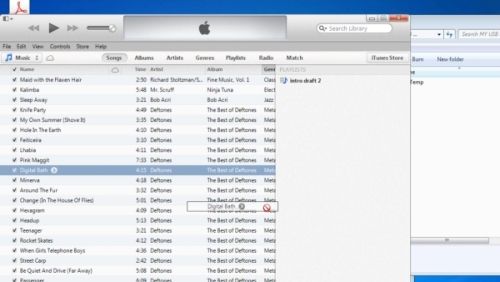
 Home
Home