There are different CAD edit options in AutoCAD that allow you to alter your objects once you have already made them. The edge of a shape can be modified or trimmed off using the “Trim” tool which helps you to trim in AutoCAD. To understand how this tool works follow the steps given below.
Step # 1 – Select the “Trim” tool
Trim in AutoCAD is a command that can be used to get rid of unwanted or extending edges. Pick the tool from the “Modify” panel at the top.
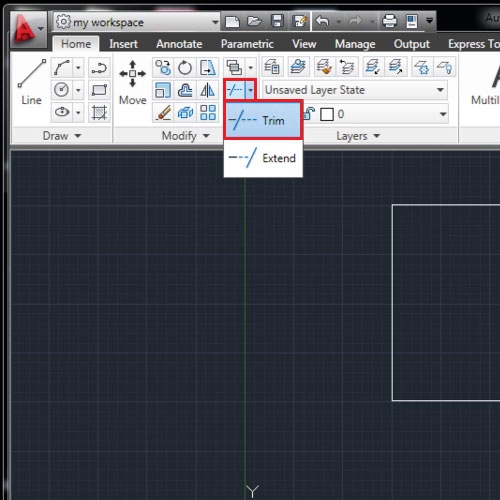
Step # 2 – Select the edges
However, there are a few constraints of this tool that should be kept in mind while using it. Such as, the “Trim” tool only gets rid of edges that are intersecting with another line.
To clip in AutoCAD, first select the objects, the edges of which you wish to trim. It often becomes confusing as to which object requires such trimming, therefore it’s easier to select all of them. Right click to finalize your selection.
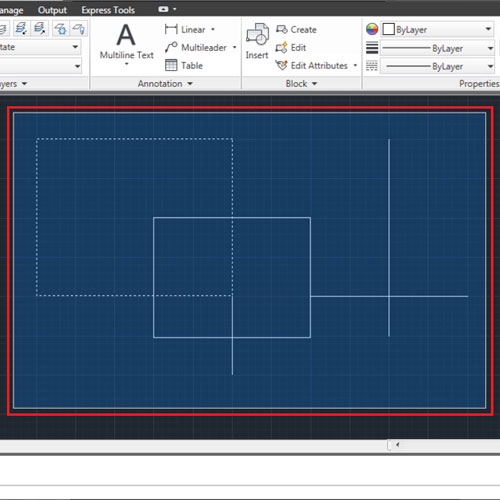
Step # 3 – Trim off edges
Now trim off the unwanted edges, however as you will see that only the intersecting lines are trimmed off. Once you trim off one edge and the line does not intersect anymore then it cannot be trimmed.
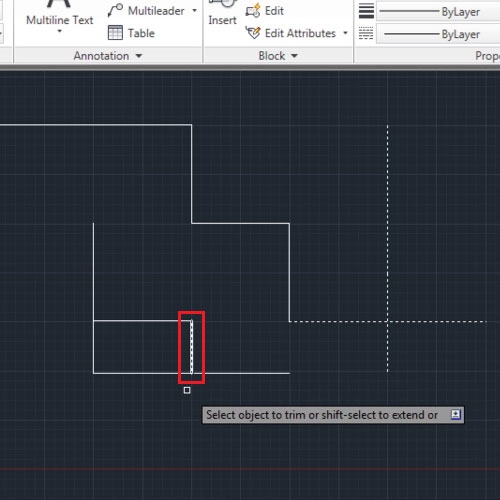
Step # 4 – Select the “Edge” option
Amongst different AutoCAD edit features, there is one of the trim tool that allows lines to be extended such that they are not visible but AutoCAD can read their extension.
To apply this, right click on the line you wish to extend and click on the “Edge” option.
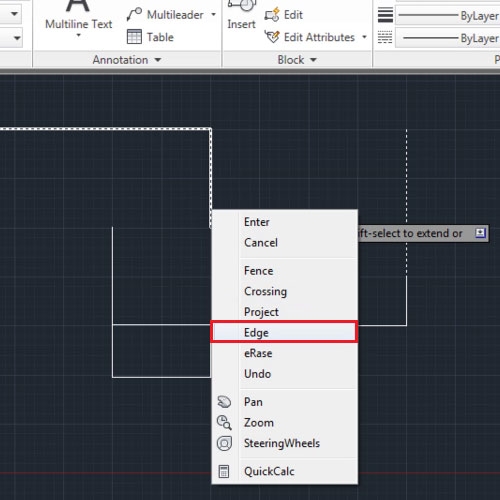
Step # 5 – Extend the line
Select “Extend” from the two options that AutoCAD now provides to you. Now, this portion of the line can be trimmed off. The edge intersecting with this can now be trimmed.
You can even “Undo” or simply “Erase” a line by selecting these options from the right click menu.
This tool in AutoCAD comes in handy while cleaning up any emerging unwanted edges rather than complete lines. It is the best way to clip in AutoCAD.
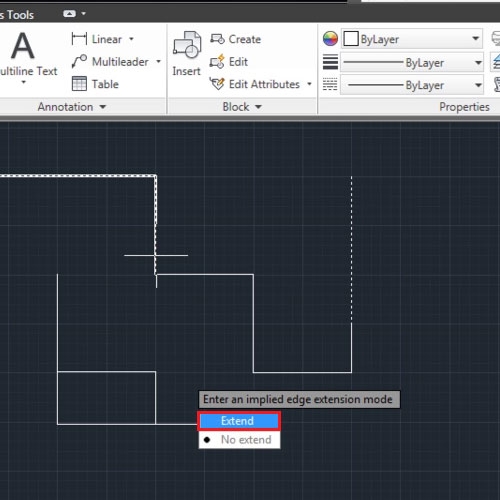
 Home
Home