This tutorial will show you how to use dictate options instead of typing on iPhone
Here’s how you can use dictation on an iOS device and save a lot of time typing.
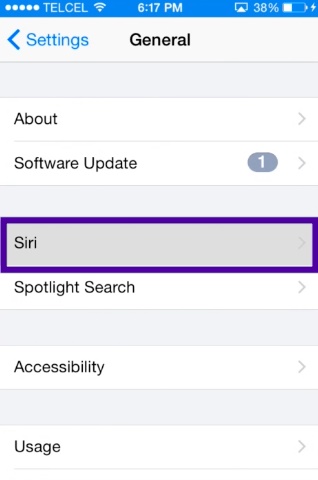
Step # 1 – First, you need to make sure dictation is turned on. To do this, go to Settings – General – Siri, and then turn Siri on.
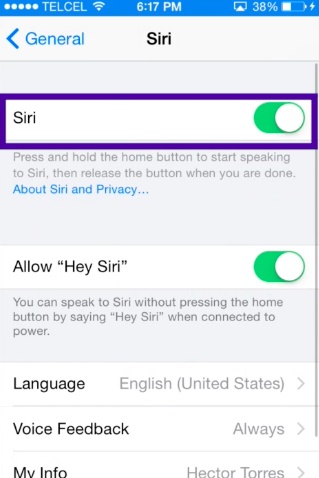
Step # 2 – You can dictate anywhere in iOS where you can enter text.
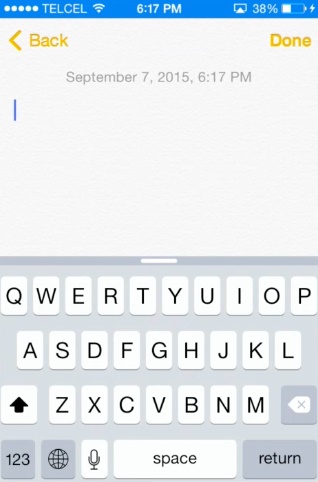
Tap anyplace you can type text.
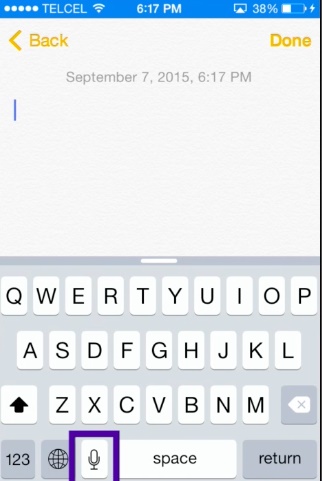
Step # 3 – and then tap the microphone icon to start dictating.
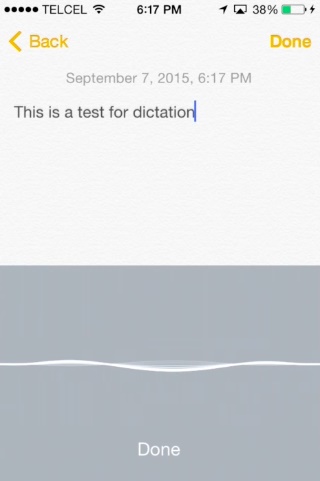
“this is a test for dictation”
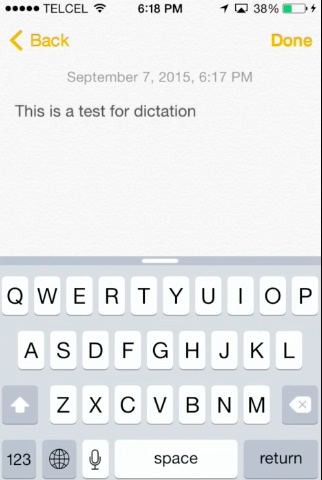
Step # 4 – When you’re finished, tap Done and then wait for your words to be processed.
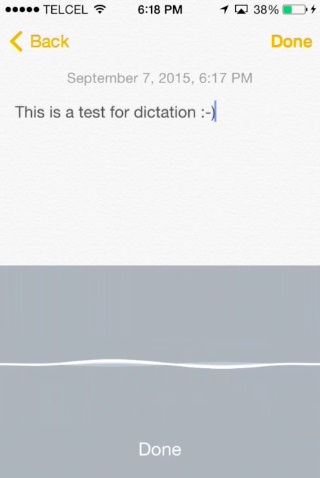
If you need to type a lot on an iOS device, try using dictation. Whether you use it for text messages or emails, it may save you a lot of time.
 Home
Home