This tutorial will show you how to view AutoCAD files on iPhone.
If you need to carry your AutoCAD files on your phone this is a tutorial to do so.
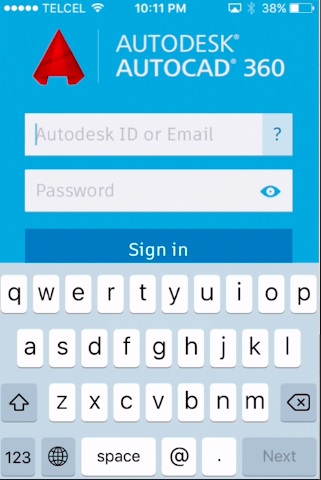
Step # 1 – First go to the app store and install the free app AutoCAD 360.
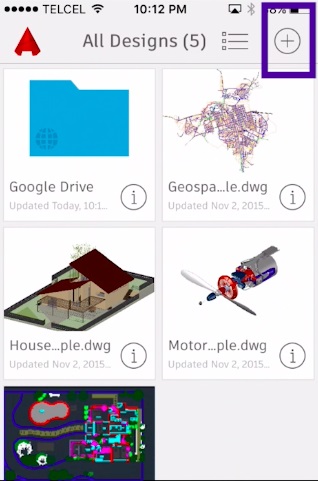
Step # 2 – Create new account or login with existing one.
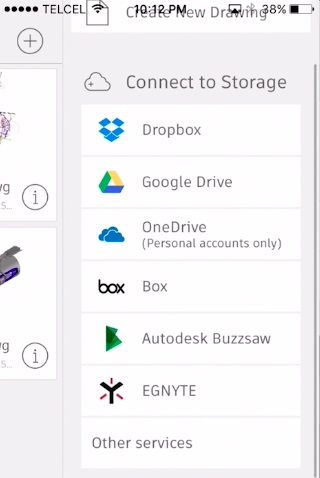
Step # 3 – Once in the app tap on the plus sign on the top right corner.
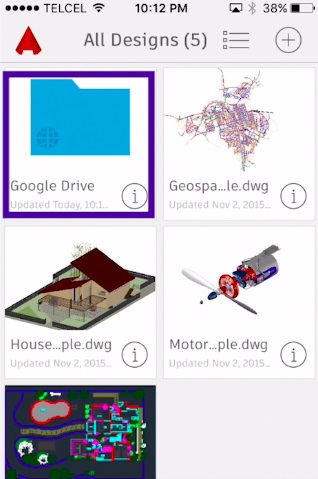
Select the file sharing service where your cad files are stored.
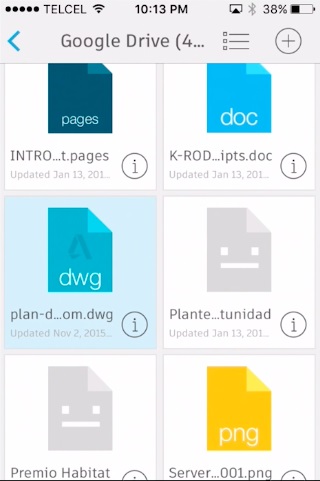
Step # 4 – Go to the newly added folder and select your file.

Now you can view your AutoCAD files on your iPhone.
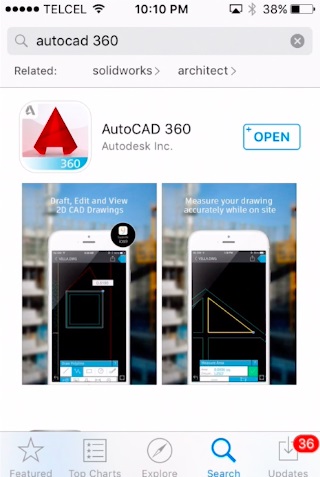
 Home
Home