In this tutorial you will learn how to zip files on iPhone. We will be downloading and using the free app called iZip. iZip is a file management tool that allows you to compress zip files to control the size they take up on your iPhone and when you send them to other people.
Step #1 – Download iZip App
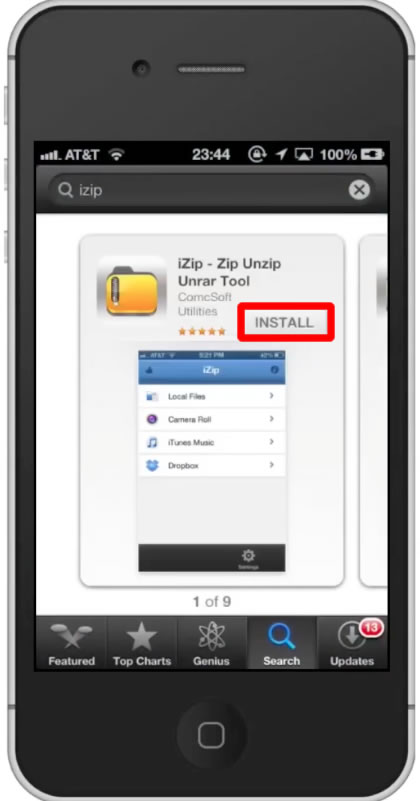
Step #2 – Open the app
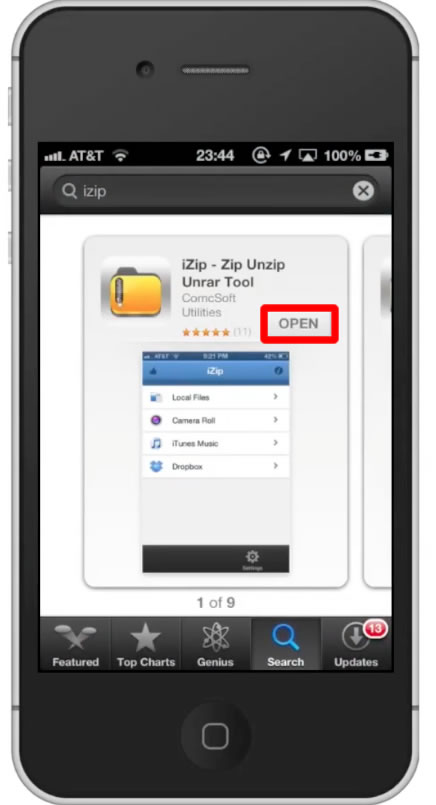
Step #3 – Start Zipping
The app allows you to choose files locally, from camera roll, iTunes Music, and Dropbox. Lets tap Local Files.
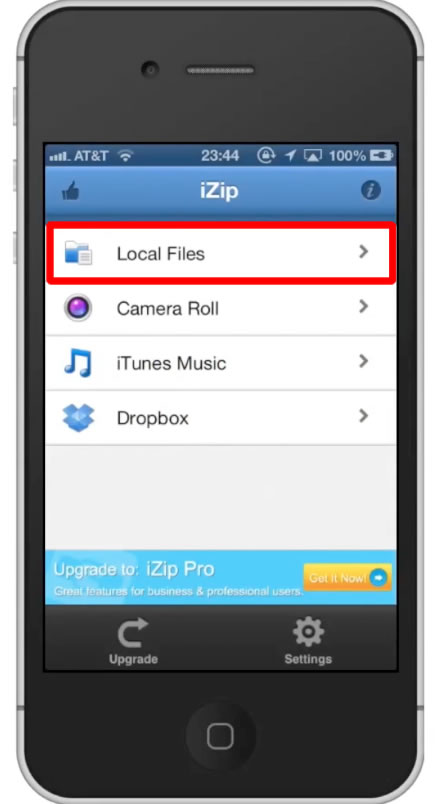
Step #4 – Tap Circle
Tap the circle to the left of the item description. This will produce a check mark.
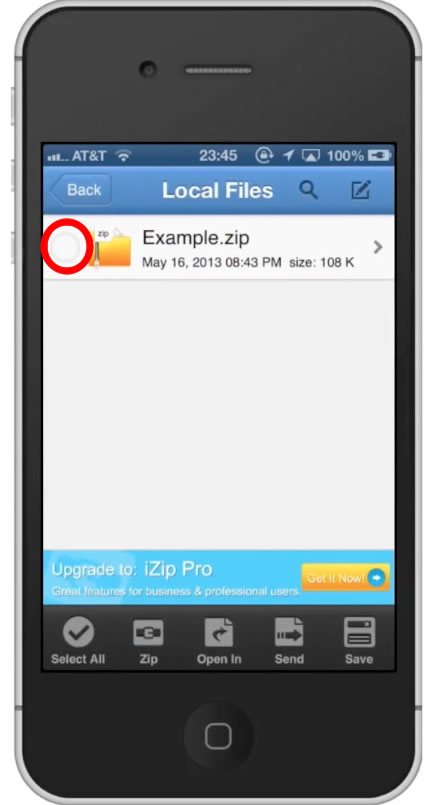
Step #5 – Tap Zip
This button is located on the bottom navigation bar. You will then see your file has been zipped and the file size has dramatically decreased. You have now successfully zipped files on iPhone.
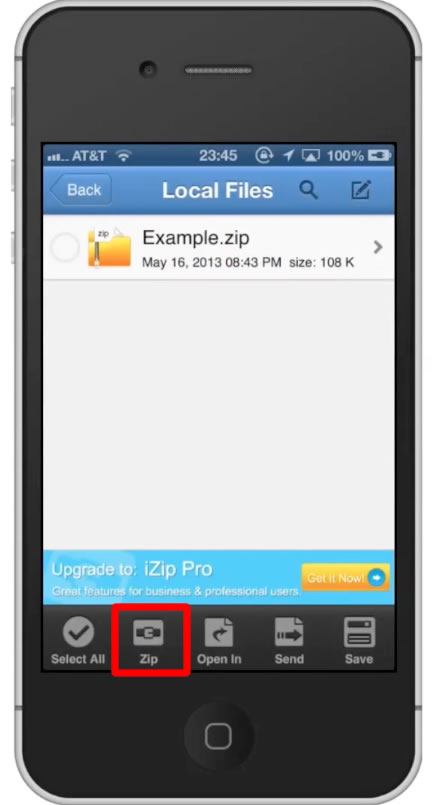
Leave your comments below or contact us by email. This was a Howtech.tv tutorial. Thanks for watching!
 Home
Home