In this tutorial, we will guide you on how to zip files on Linux. Knowing how to zip files on Linux can come in very handy. At times, one wants to compress files in order to save space. Furthermore, you can change the compression method as well. Linux allows the user to even change the location where the zipped files would be saved.
Step 1 – Select the Compress option
First of all, right click on any file or folder and choose the “Compress” option from the drop down menu.
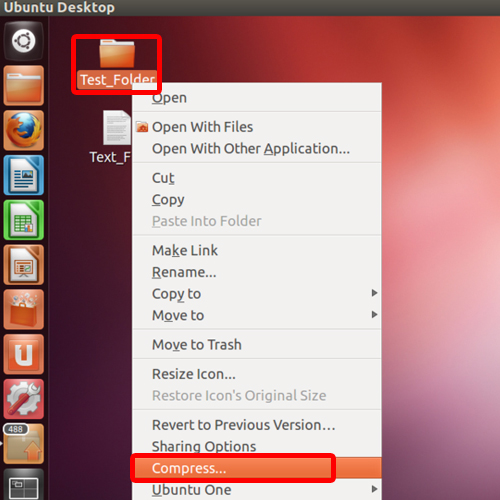
Step 2 – Adjust settings in Compress Utility
With that done, the compress utility window opens up. Here you can re-name the folder, change the compression method and the location where the zipped file will be saved.
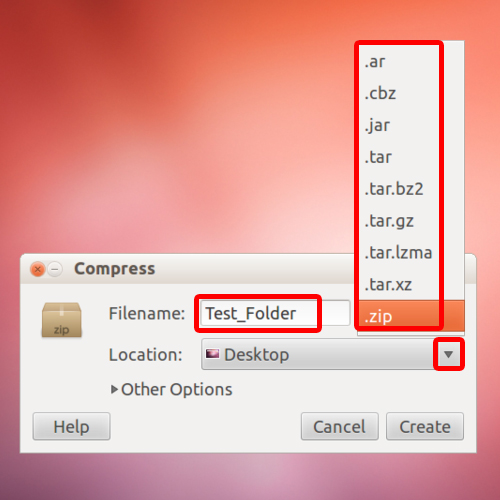
Step 3 – Set password for zip file
Click on Other options to and over here you can set a password for the zip file.
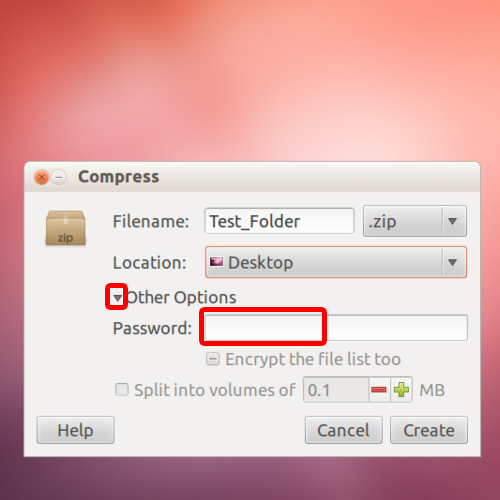
Step 4 – Create a zip file
Once done, simply click on the “Create” option in order to create a zip file in linux. You can see the recently created zip file on the desktop.
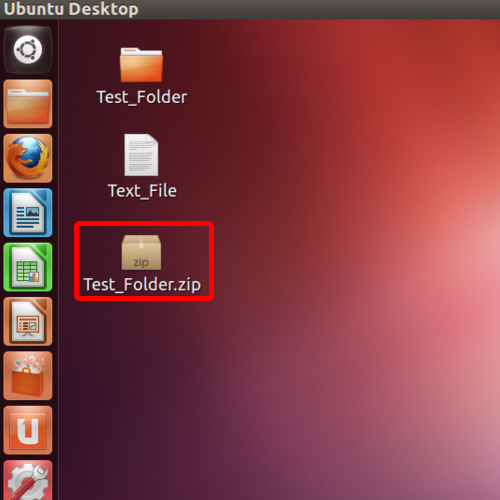
Step 5 – Zip files via the terminal
You can also create zip files in linux through the terminal as well. With the terminal application opened up, go to the directory where the file or folder that you want to compress is placed. Since the files are on the desktop, let’s input “cd Desktop” to access the location
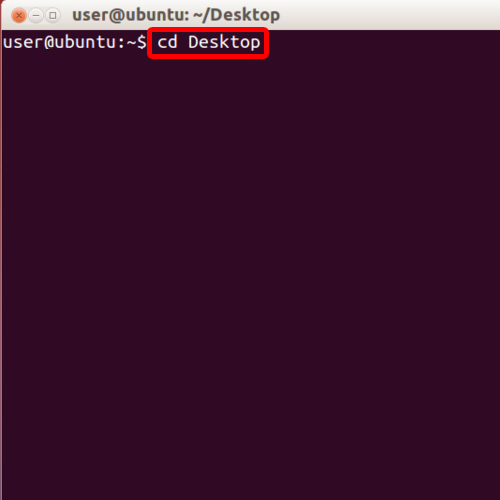
Step 6 – View the directory
Now let’s type in “dir” and hit the enter key. This will display all the files and folders within the directory. Over here you can see two items: Test_Folder and Test_File.
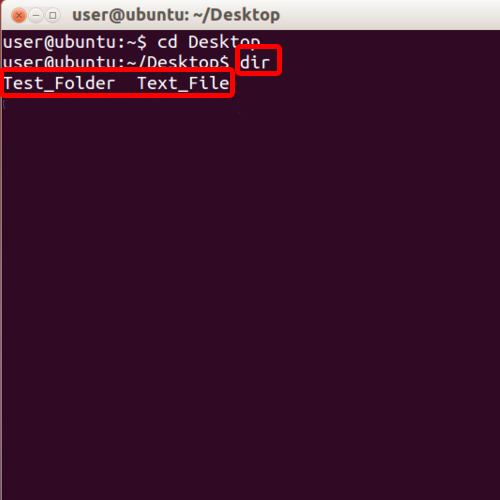
Step 7 – Command for zipping the folder
Now type in
“zip –r Test_Folder.zip Test_Folder and hit enter. This will zip the folder.
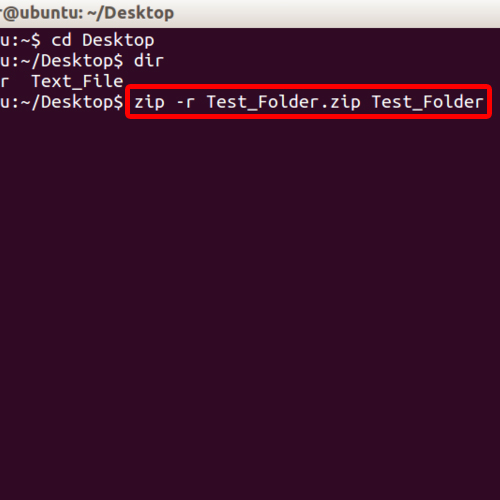
Step 8 – Check desktop for the zipped files
Similarly, let’s zip the test file as well. You can notice on the desktop that as we use the commands in the terminal application, the zip file is created on the desktop.
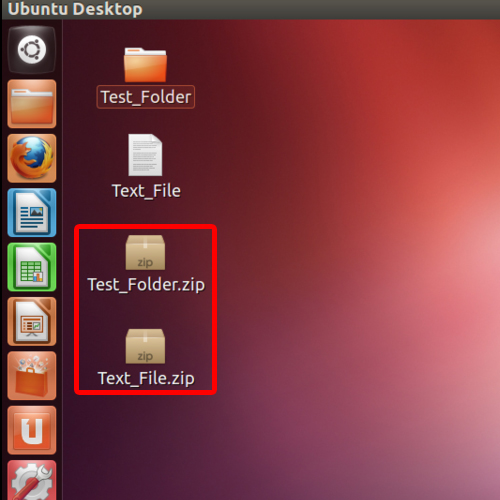
 Home
Home