In this tutorial, we will guide you on how to use rss feed in Internet Explorer. This tutorial will guide you on how to subscribe to rss feed from websites and view these feeds. Furthermore, we will also teach you how to adjust the feed properties as per your requirements.
Step 1 – Go to a website
So lets learn how to use rss feed in Internet Explorer. With the browser opened up, log on to the website whose rss feed you want to subscribe to or save for the matter. For example, here we will open up the Washington post.
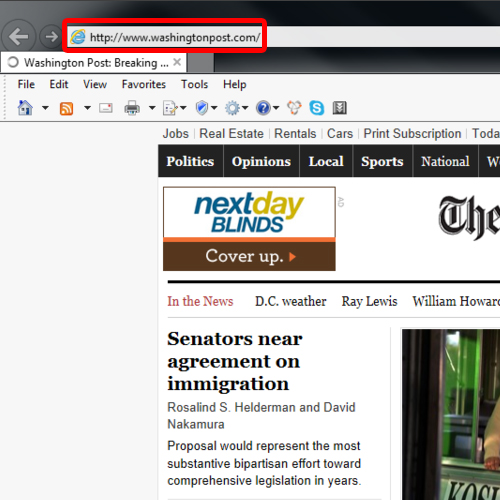
Step 2 – Click on RSS Feed button
Once the website opens up, move to the rss feed button located at the command bar on top and click on the downward facing arrow. With that done, a new menu will open up. Over there, click on the Rss option for using rss feeds.
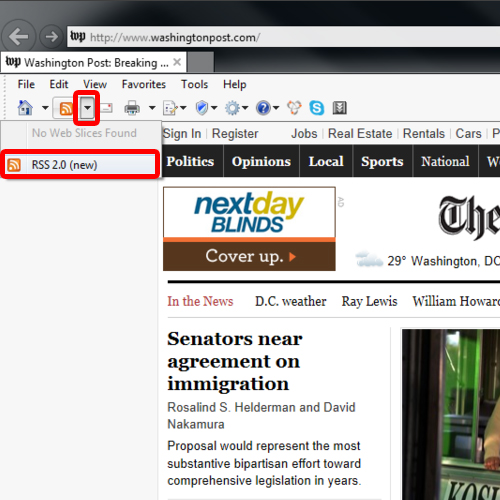
Step 3 – Subscribe to the feed
With that done, the RSS homepage will open up. Over here, click on the “Subscribe to this feed” option.
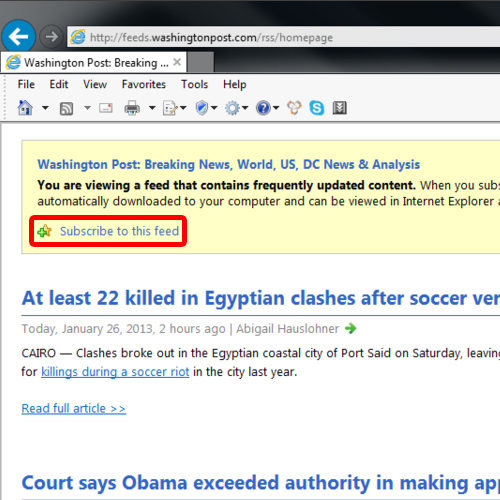
Step 4 – Agree to subscribe
Once the dialogue box appears on the screen, simply click on the “Subscribe” button. And that’s it.
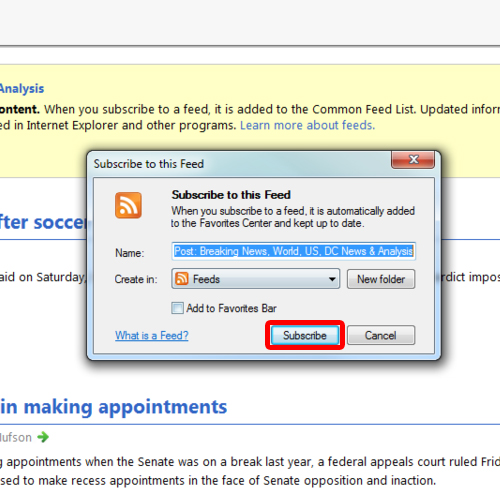
Step 5 – View my feeds
Now that you have successfully subscribed to the feed, you can click on the “View my Feeds” option to check out the posts from this particular website.
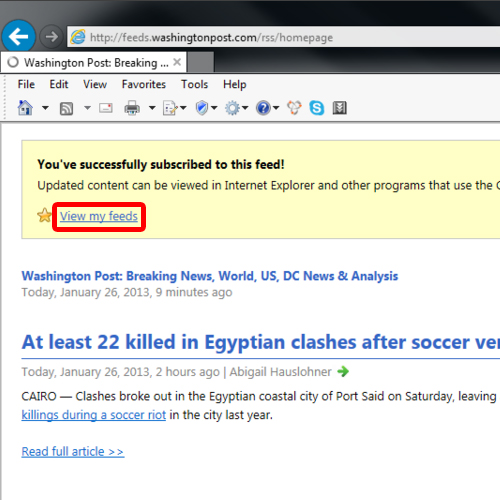
Step 6 – RSS Feeds Window
With that done, the RSS feeds window will open up towards the left side of the browser. From there, you can access all the feeds from the website. In this way, you can enjoy using rss feeds.
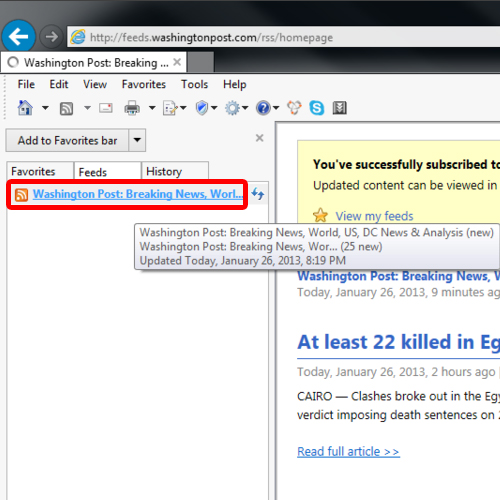
Step 7 – Go to Feed Properties
You can also set the properties of the feed according to your requirements. For that, simply click on the View Feed properties option.
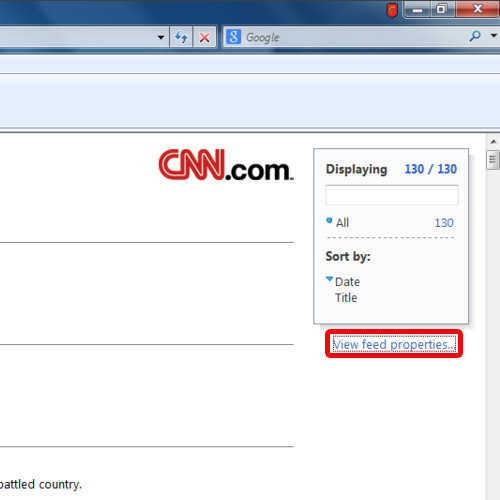
Step 8 – Set Feed Properties
Over there, you can use the default schedule or make your own custom schedule for the feeds.
Also, you can choose to allow the browser to automatically download attached files that come with each posts.
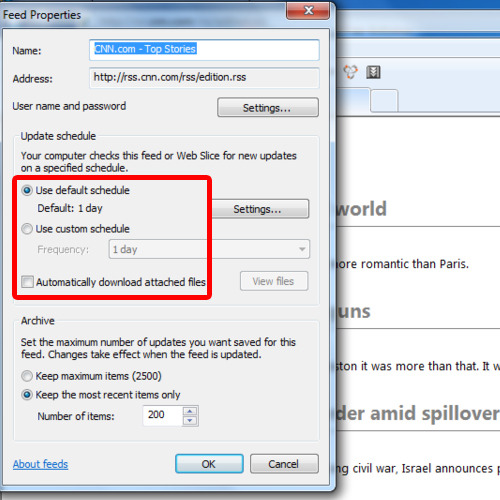
 Home
Home