In this tutorial you are going to learn what is skydrive and how it could be useful to you. SkyDrive is a cloud storage application from Microsoft. It is one of the major online file storage options, competing with Dropbox and Google Drive.
Step # 1 – Online File Storage
Let’s first have a look at the online file storage element of SkyDrive. Open your preferred internet browser and visit “www.skydrive.live.com”. Use your Microsoft credentials to sign into your account. You will be redirected to a page where you can upload and access documents. Here you can see we have some files already uploaded to the system, to upload more you simply need to click the “Upload” button at the top of the screen. These documents can then be accessed from anywhere you have an internet connection.
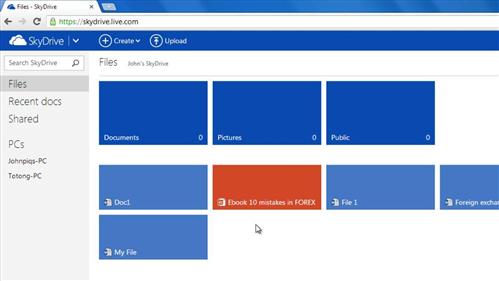
Step # 2 – Online Microsoft Applications
A major advantage of SkyDrive is being able to work on documents in a Microsoft Office like environment. This can mean creating and working on Word, Powerpoint and Excel documents all within a web browser. Let’s have a look at how we would create a Word document. Click the “Create” button at the top of the screen and click “Word Document” in the dropdown menu that appears. Name it and click “Create”. The Word app will load and you will be presented with a version of Word that looks very similar to the 2013 program, although somewhat stripped down. Let’s return to the main page to look at another important feature.
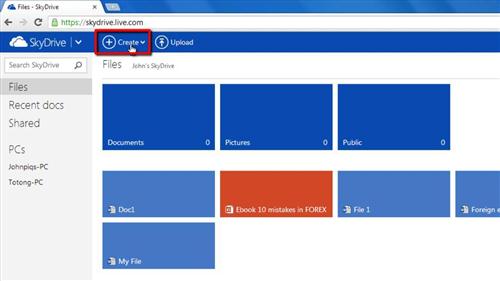
Step # 3 – Sharing Documents
Sharing files is an important part of a cloud file system. SkyDrive lets you share your uploaded files with other users. Simple right click on any file in the SkyDrive and click “Sharing”. A popup window will appear giving you several different ways to share the file. Click “Done” to close this window. For the final part of this overview we will take a quick look at the desktop functionality that is a part of SkyDrive.
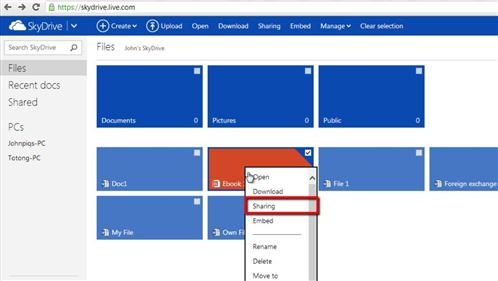
Step # 4 – The Desktop Application for SkyDrive
For the desktop element of SkyDrive to work you will need to have downloaded the SkyDrive application. As you can see here it appears in the notifications area, double clicking on the icon will open the SkyDrive folder. This is where you can copy any documents that you want to access online. As you can see all of the files that were available in the web browser are also available here. Hopefully you now know a little more of what is SkyDrive.

 Home
Home