In this tutorial you are going to learn what to do if you forgot Steam password and can’t get access to your account.
Step # 1 – Starting the Recovery Process
Here you can see that we have the Steam log on area and this is what you won’t be able to get past if you have forgotten your password. At the bottom of the box click “Retrieve a lost account”. Assuming you know your account username make sure “I know my account name” is selected and click “Next”. Enter your account name and click “Next”.
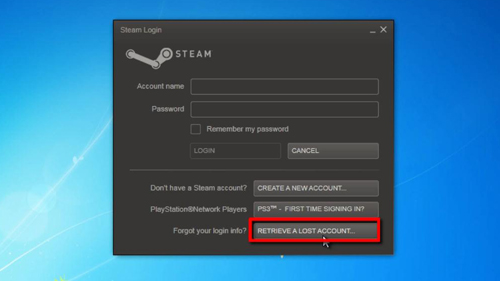
Step # 2 – Getting the Verification Code
Steam will load for a moment and then you will be told that an email has been sent to your account for verification. Go to your email and open the message from Steam Support, within this you will find a verification code, copy this to your clipboard. Go back to the Steam window and paste the code into the “Verification code” box and click “Next”.
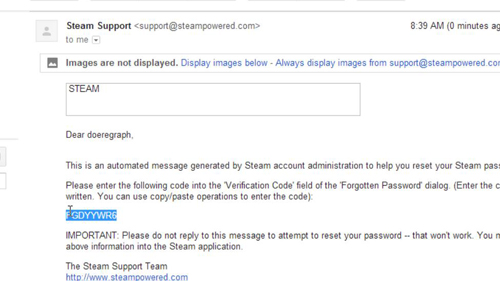
Step # 3 – Creating a New Password
You will now need to enter a new password, do this and click “Next”. Steam will process for a moment and you will then be informed that your password has been changed. Click “Finish” and you will be redirected back to the login page where you can enter your new password. Click “Login”, Steam will load and you will be logged into your account and that is what to do if you forgot Steam password.
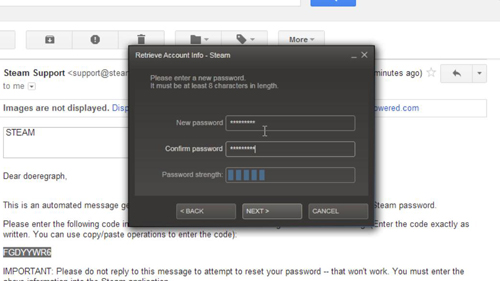
 Home
Home