With yahoo, you can block e-mails so that it will not appear on your inbox. Blocked e-mails will be automatically be deleted before it gets to your inbox. The sender isn’t notified that the e-mail wasn’t delivered.
Step#1 login
Login to your yahoo e-mail account
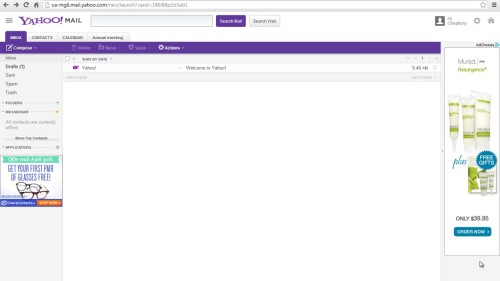
Step#2 Click on the gear button and choose ‘mail options’
Click on the gear button on the top right of your yahoo e-mail window and choose ‘mail options.’
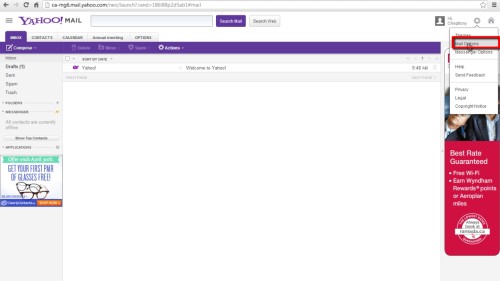
Step#3 Click on ‘blocked addresses’
Click on ‘blocked addresses’ on advanced menu options on your left menu bar
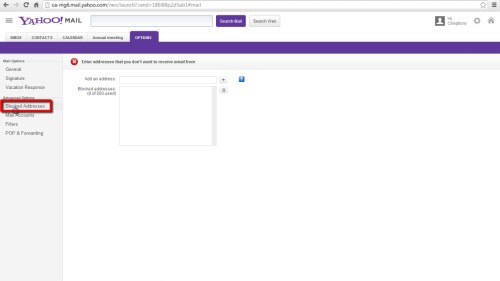
Step#4 Type the e-mail addresses you will like to block
Type the e-mail addresses that you want to block and click on the ‘plus’ button to add. You are restricted to enter one e-mail address at ago.

Step#5 Click on the e-mail address and press delete button to remove contacts
If you want to remove an e-mail address from the blocked address, click on the e-mail to select and click delete button on the right. Changes will be saved automatically. And that is it; you have successfully blocked e-mails from yahoo. Remember that only new incoming messages will be affected.
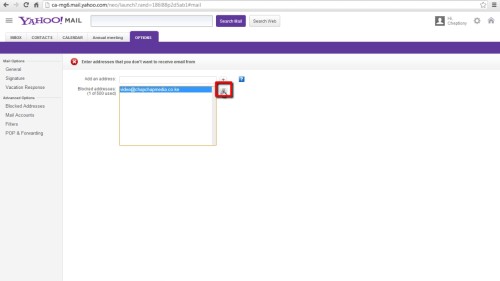
Thanks for watching this video tutorial, Leave comments and ask your questions by our e-mail feedback@howtech.tv.That was Howtech dot TV tutorial. Thank you for watching!
 Home
Home