Yahoo! Groups is where people with a shared interest meet, get to know each other, and stay informed. Group member’s accesses shared message archives, photos and photo albums, group events and more. It’s free to join.
Step #1 go to groups.yahoo.com on your browser
In order to join yahoo groups go to groups.yahoo.com
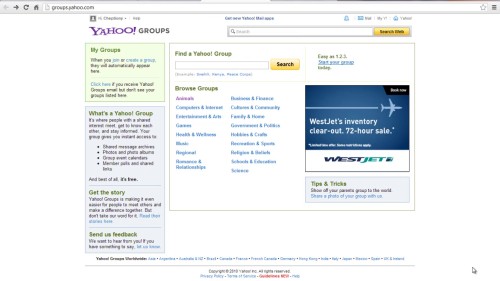
Step#2 To join a group, click on the existing links on the page
On the yahoo group’s page, you will see a list of groups that already exist. On top right of the page, there is a link to start your group. To join a yahoo group that already exists, click on one of the existing links on the page.
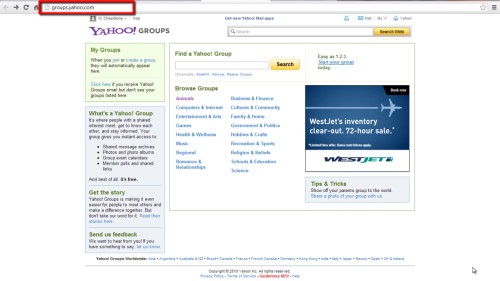
Step#3 browse on specialized groups
Browse for more specialized groups. Click one on the list to make your choice.
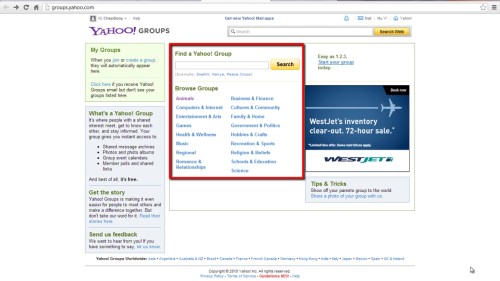
Step#4 on group listings, scroll down and click on the group of choice
On the group listings, scroll down and click on the group you will like to join.
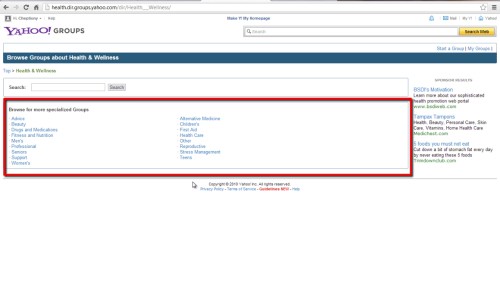
Step#5 Click join group
Click join group. You will be taken to a new window where you will be required to enter CAPTCHA code. Enter the code and click join group below the window. And here, you will have successfully joined a group.
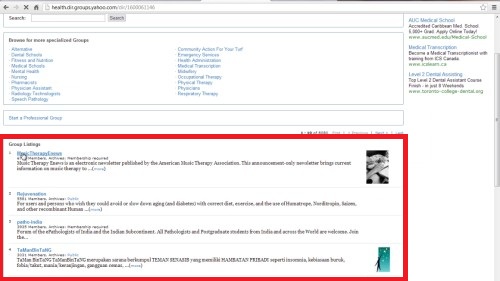
Step#6 Click ‘start a group’ to start a group
To start a group, click on ‘start a group’ on your yahoo menu bar.
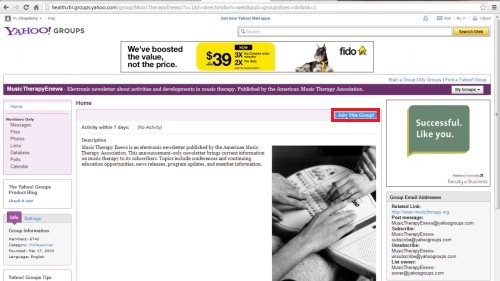
Step# 7 choose your new group category and click ‘place my new group here’
Choose your new group category and click ‘place my new group here’
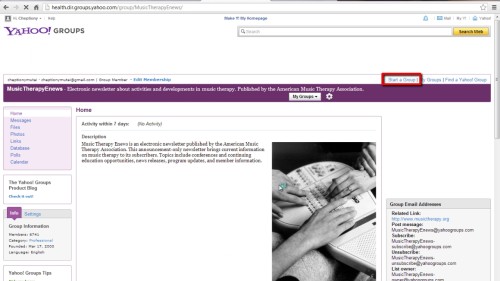
Step# 8 enter your group name and additional information
Enter your group name; your groups e-mail address and a short description about your group. Click continue when you are done.
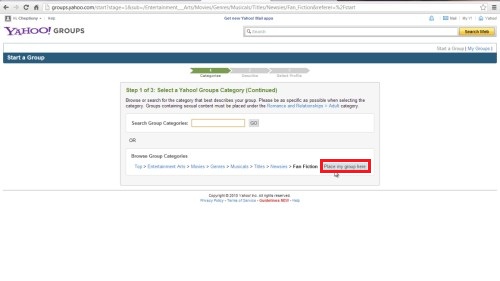
Step#9 select your yahoo profile and e-mail address
Select your yahoo profile and email address. Type the code and continue. And here you will have successfully created your group in yahoo. You can begin inviting people to join your new group.
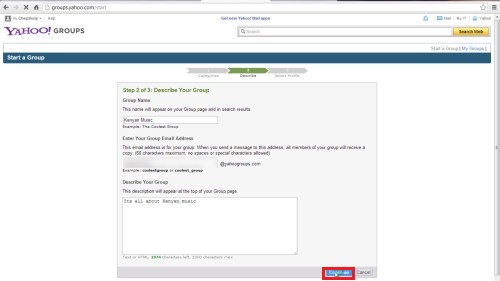
Thanks for watching this video tutorial, Leave comments and ask your questions by our e-mail feedback@howtech.tv.That was Howtech dot TV tutorial. Thank you for watching!
 Home
Home