Introduction:
In this tutorial you are going to be given a brief introduction to Google Finance Portfolios which can be used to keep track of your stock market positions.
Step # 1 – Visiting the Portfolios Site
The first thing you are going to need to do is visit the site that will allow you to get started with the service, visit “google.com/finance/portfolio”. Assuming that you haven’t used the service before you will be told that the portfolio is empty and that you are able to add a stock or mutual fund.
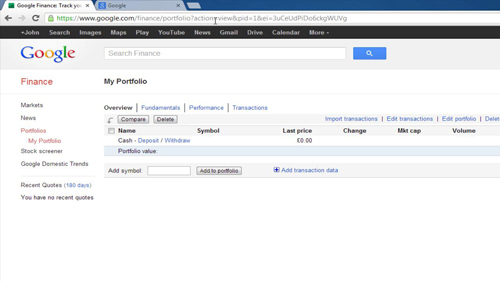
Step # 2 – Adding a Stock
You will need to enter the stock symbol of the company you are invested in. If you don’t know this it can easily be found with a Google search of the companies name followed by “share price”. As you can see here we can find the stock symbol for “Berkshire Hathaway”. Now go back to the portfolios page and enter the code into the box, as you do so the results will narrow and you will see your stock choice appear. Click “Add to portfolio”.
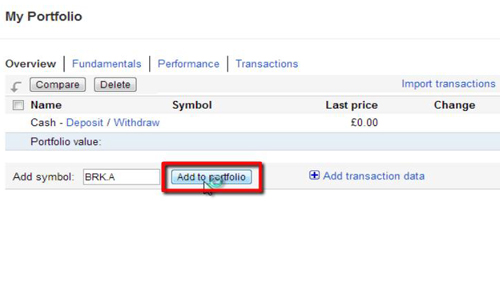
Step # 3 – Viewing the Stock Data
You will then see that the stock has been added to your portfolio and more advanced information about it has appeared. You can easily add other stocks to your portfolio by typing another stock symbol into the “Add symbol” box and clicking “Add to portfolio”. These stocks will stay in this window until you remove them offering you an easy way to keep track of your investments and that has been just a brief introduction to Google Finance Portolios.
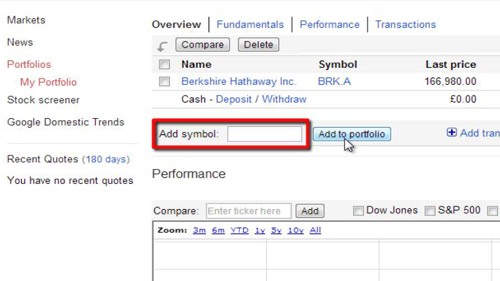
 Home
Home