In this tutorial you will learn how to use Notification Center in iOS 7.
Step 1. Notification Center was introduced in iOS 5 and improved in iOS 6 in a way that regular communication between various apps running in the background and the user is now regulated by a single interface.
You can invoke Notification Center by swiping your finger from topmost of the window towards the bottom of the screen. You will hide Notification Center by doing the reverse move.
Step 2. The main difference that distinguishes Notification Center in iOS7 from its predecessors is the tab called “Today”, which groups all the obvious items currently relating to your timeline, like “Calendar”, “Reminders” or “Alarms”, but also more remote ones like weather, birthday and traffic warnings for your route. There is even a sneak peek at tomorrow events in the list of “Today”.
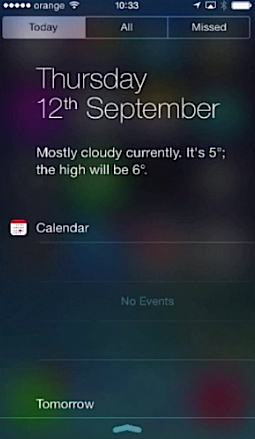
Step 3. All the other communication of Notification Center is grouped in iOS7 into two tabs: “All”, and “Missed”.
The “All” tab will show you a list of all the notifications, coming from the apps wanting to interact with you.
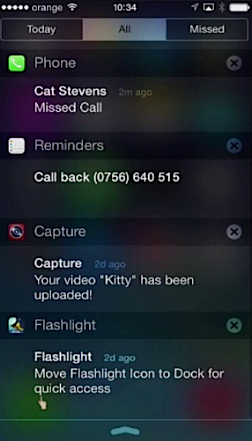
Step 4. The “Missed” tab will show you which messages, phone calls and other communication requests you missed or simply didn’t respond to.
Step 5. Customization of Notification Center is done in the “Settings” panel, and it allows complete configuration of the “Today” view (including even its presence) and its various components, via the “Edit” function of this menu.
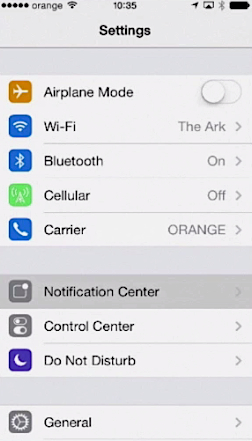
Step 6. And, first time for iOS7, the ability to define which notifications are active, meaning which ones need direct interaction with the user, in a menu that lets you select the level of response for each application in a menu called “Alert Style”: “None,” “Banners” and “Alerts” – where “None” is the minimal notification level (none at all), “Banners” are a one-way timed notification that is shown on the top of the screen, and “Alerts” prompt for user input to resolve themselves completely.
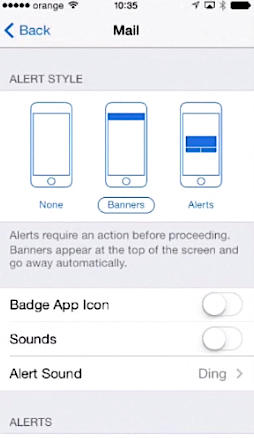
Step 7. Each of the applications can be included or excluded from the Notification Center or in its variant of display from the Lock Screen.
 Home
Home