In this tutorial you will learn how to skip Windows 8 start screen and boot to the desktop.
You can skip Windows 8 Start screen and boot straight to the desktop provided that you have Windows 8.1 version. If your computer is running on Windows 8, simply upgrade it to the next version – the update comes for free!
Step 1. Now let’s restart our computer so the Start Screen is visible. When it’s done,
Right-click on an empty section of the taskbar and choose “Properties”.
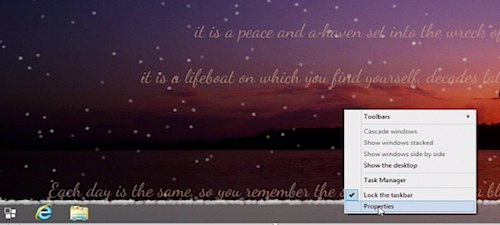
Step 2. The “Taskbar and Navigation properties” dialog window will appear.
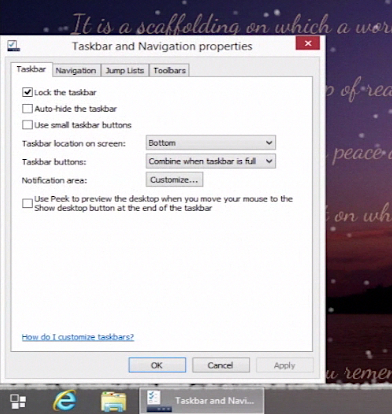
Step 3. Click on the Navigation tab and go to the “Start screen” section in the lower part of the dialog window.
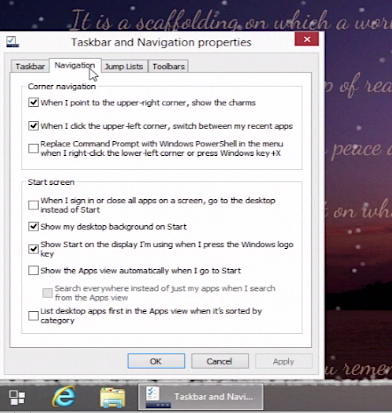
Step 4. Check the box labeled “When I sign in or close all apps on a screen, go to the desktop instead of start ” and click “OK”.
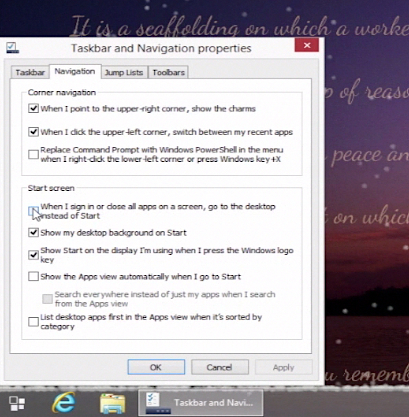
Step 5. Restart your system again. As you can see, our Start Screen now is skipped and we can boot directly to the desktop!
Result: That’s all! You’ve just learned how to skip Windows 8 start screen and boot to the desktop.
 Home
Home