In this tutorial, you will learn how to disable the start screen parallax scrolling in Windows 8.
If you were around for the past ten years or so, you’ve noticed that Microsoft has featured their start menu anywhere over the user screen, from none at all, to lower left, to “Unix-style”, to wherever. Here to stay with us in its re-designed Metro form, at least for a while in Windows 8, the new start menu is now a scrolling experience.
But can we alter or enhance this experience? Natively, not very much. Thankfully, an old friend comes to help. While your excursion to the start menu settings of Windows 8 will not give you many options, taking our advice and installing Stardock’s Decor8 will offer you access to almost all the features you would need – yes, including disabling the parallax movement of start menu scrolling. Let’s take these steps together.
Step 1. First, go here (www.stardock.com/products/decor8) and download the Decor8 program. Do it fast while it’s a free beta, get the trial or prepare to spend a few bucks on it.
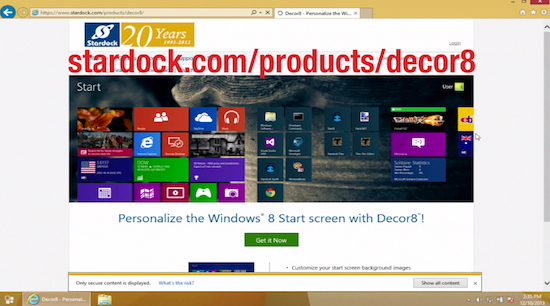
Step 2. Then launch and install Decor8. It will insert itself almost like a subset of Windows 8 code, bringing settings and options where you need them most.
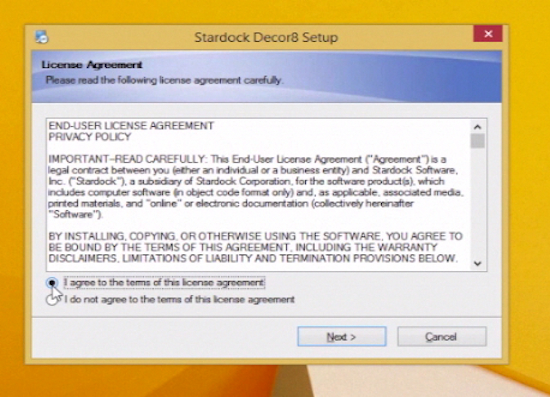
Step 3. Go to the “Options” menu of “Settings” (no they’re not similar) and adjust the parallax effect to your liking. Tick to stop parallax when the edge of the image is reached. Tick to reduce parallax effect.
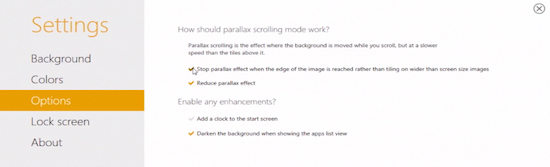
Result: That’s it, now you can have a start menu that is moving all at once – much less confusing.
 Home
Home