With windows live movie maker you can also add a melody to your video. You can easily find music for movie marker in a number of formats (including .wma and even .mp3). Adding audio files to your slideshow presentation is really simple and easy. Through windows movie maker music editing tools you can edit out the duration of the audio clip and so on.
In this tutorial you will learn how to add music to a project in Windows Live Movie Maker.
Step # 1- Add photos to the storyboard
To add music to a project in windows live movie maker, begin by opening up a new project. In the movie maker window, go to the ‘Add Photos and Videos’ button on the top left side of the ribbon. Click on it and select the photos by navigating through the folders. Once you have selected the photos to add in a project, they will appear on the story board and will start playing.

Step # 2: Add Music file
As soon as your video clips are ready you can add music to it. In windows movie maker, the music option is right at the top. Simply go to the ‘Add music’ button which is located next to the ‘Add photos and video’ button on the top left corner of the ribbon. Here select the first option which is ‘Add music’. Select a music file that you want to add to the current project. After that click on the play button and your movie will be played along with the music you have just added.
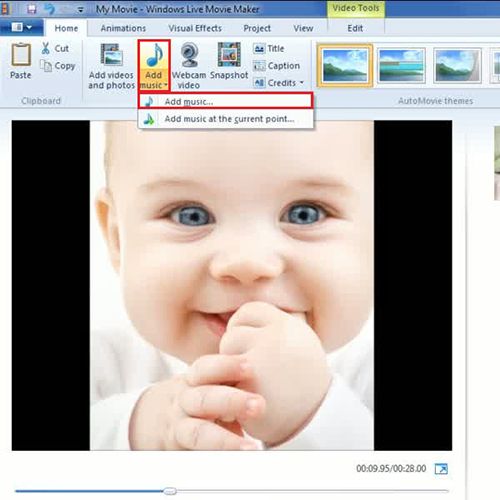
Step # 3 – Give a theme
Furthermore, you can change the theme of the particular video through the ‘Auto Movie Themes’ option. When you hover over each theme you will get the preview and once you have finalized which theme you want on your movie, just click on the theme and it will be selected for your movie.
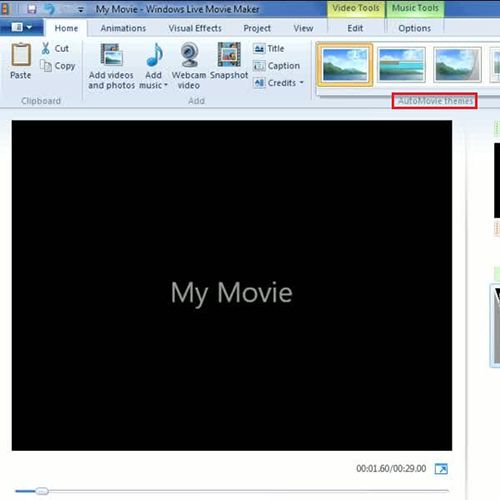
 Home
Home