A title is added to give a name to the video. Without a title the video is incomplete. There can be more than one title, or you can say a sub-title of any video. A movie title has a great impact as it tells what it is about. When working on a project in movie maker you can give a title to your movies in an artistic way and with style.
In this tutorial you will learn how to add and modify titles in a project in Windows Live Movie Maker.
Step # 1 – Add Title
In order to start working with your title in movie maker first of all make a video clip in which you want to add the titles. Now click on ‘Title’ button in the Add section and a blank clip will be created in the story board area in the beginning.
Now click on ‘Add text’ and type the suitable title. You can format the title by changing the size of text; you can make it either bold or italic, and can also change the font style through ‘Format’ tab under Text Tools.
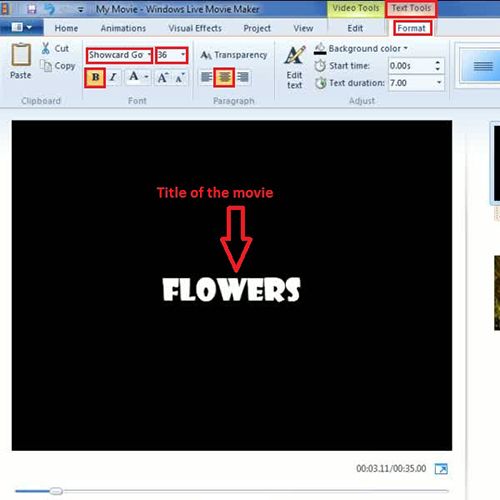
Step # 2 – Choose Background color
Background colors add beauty to the clips. You can choose any color from the background color menu to make your clip look more attractive.
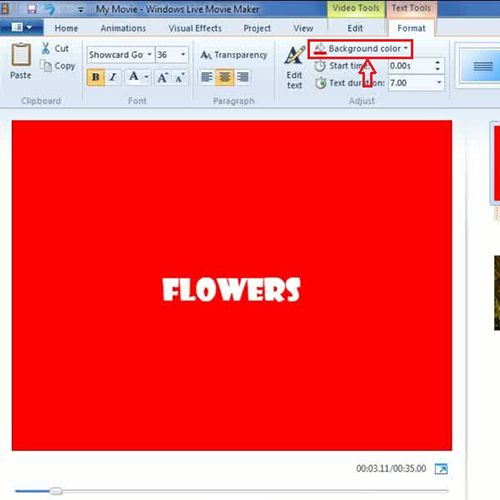
Step # 3 – Manage Transparency
One way of modifying the title is by ‘Transparency’ option located in a paragraph section. You can adjust the transparency by dragging the cursor on a transparency scale towards plus or minus. The title will appear darker towards plus sign and lighter towards minus sign.
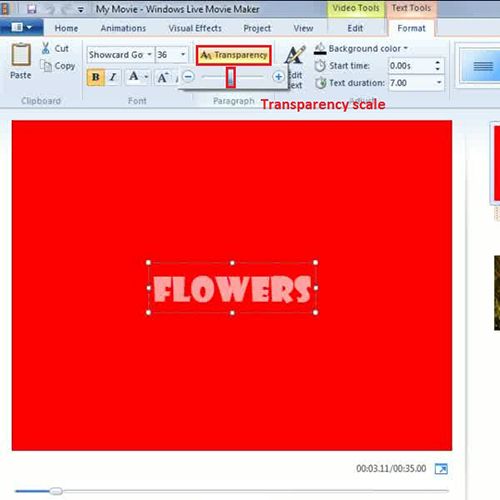
Step # 4 – Add and Edit Effects
Another option is regarding the presentation of your text in a project. Hover over each style in the ‘Effect’ menu and you will get the preview. Choose the desired one according to the theme of your project.
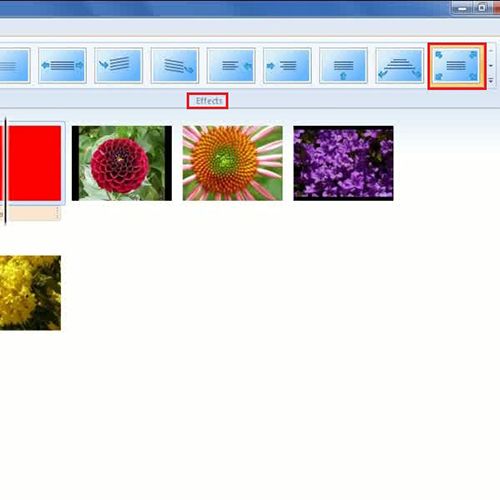
Step # 5 – Select Text Duration
Duration of the title is very important to adjust, for example in some clips you may want to show the title at once or in some you want the title to appear after a gap. The duration of the title in move maker can easily be changed using the text duration option on top.
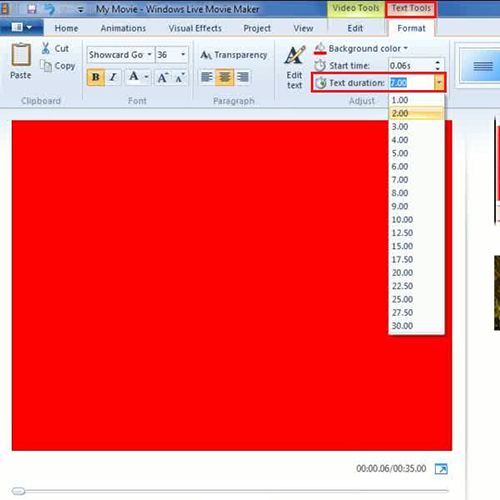
Step # 6 – Add another title
There can be more than one title to your project in movie maker. To add another title simply click on title button and a new slide will appear and you can add a title in the text area. Like you did in the first step, same customization in formatting style can be done for this title too.
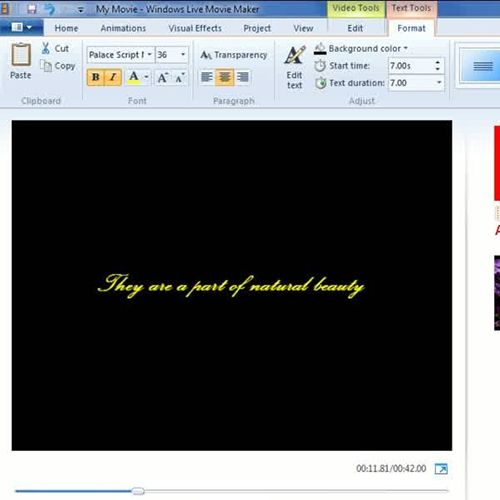
 Home
Home