Fonts play a very important part in the overall usage and performance of Windows. If you wish to add more fonts in your computer, you can simply download them from the Internet and install them instantly. In this tutorial, we will teach you how to install font in Win 7 by adding the font directly in the Windows directory. Follow this step by step guide to learn how to install fonts in Windows 7.
Install fonts using the Windows Install Option
Step # 1 – Install fonts by using Windows Install Option
In the first step of learning how to install fonts in windows 7, we will use the simple installation option provided in Windows by default. For this purpose, right click on a downloaded font file and select the “Install” option from the menu. This will simply install your selected font in your computer.
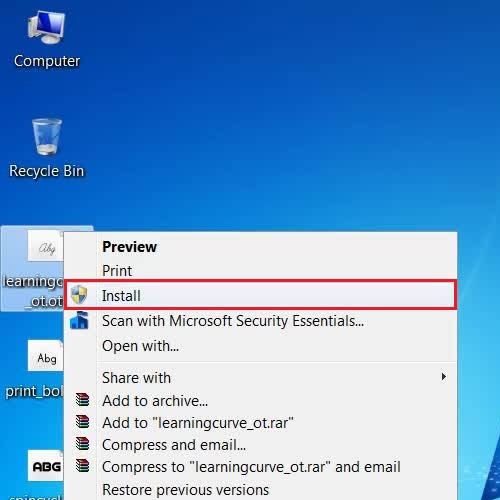
Install fonts using the Windows Font Viewer
Step # 1 – Install Fonts using the Windows Font Viewer
Now in the next step, you can also install a font into your computer system by using the Windows 7 new feature named as the Windows Font Viewer. For this purpose, right click on a downloaded font file and select the “Open With” option from the menu.
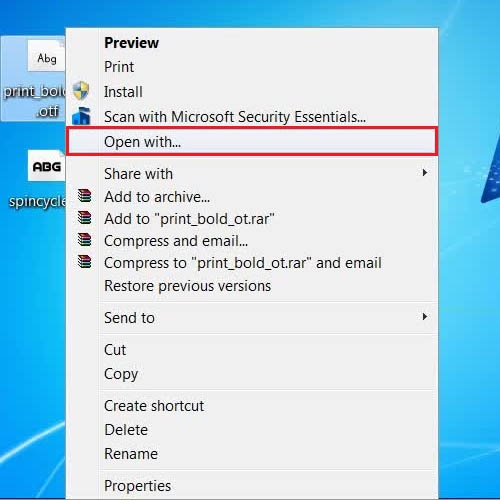
Step # 2 – Choose Windows Font Viewer to Open with
In the next step, a small window will open which asks you to select an application to open the font file with. Now click on the “Windows Font Viewer” application from the menu and click on the “OK” button to open the font file with it.
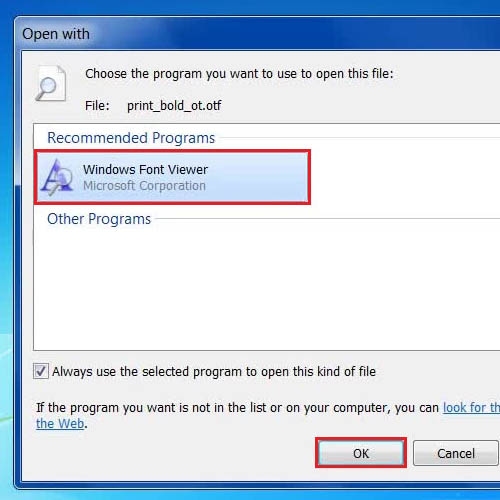
Step # 3 – Install Fonts in your Computer
Once the font file has opened in Windows Font Viewer application, click on the “Install” button which is located at the top left corner of the window. This will install the selected font file in your computer system.
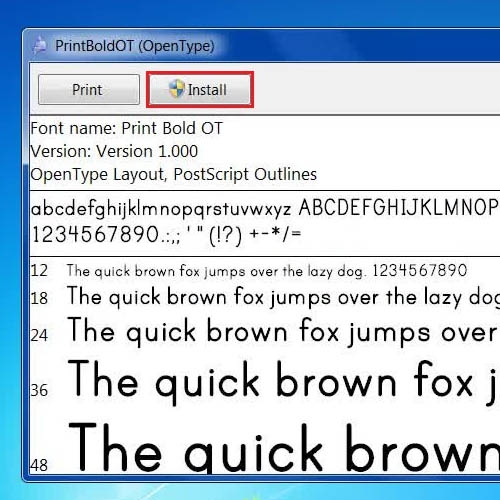
Install fonts using Copy/Paste in Windows Fonts Directory
Step # 1 – Copy the Font File
Another way to install font in Win 7 is to copy and paste it in the Windows Font’s directory. For this purpose, right click on a downloaded font file and select the “Copy” option from the menu.
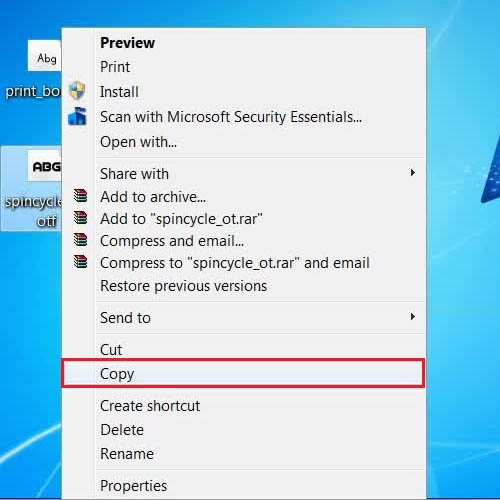
Step # 2 – Paste into the Font’s Directory
Once you have copied the selected font file, go to the Control Panel and open up the “Fonts” directory located in it. Once the font’s directory has opened, right click on an empty space and select the “Paste” option from the menu to paste the Font File in it.
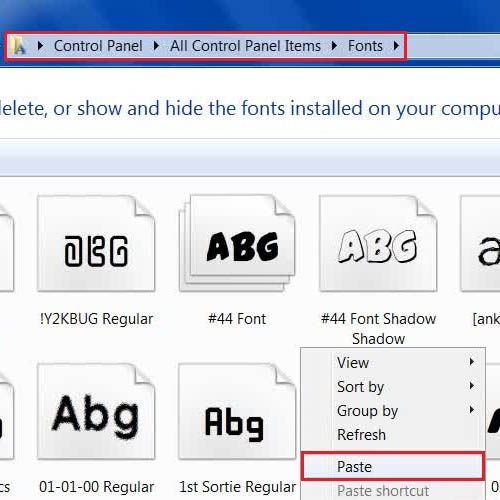
 Home
Home