In this tutorial you will learn the easiest way to setup email reminders. We will be setting up email reminders with the application called FollowUpThen.
This allows you to send an email with a specific time, to the app, and it will remind you of whatever you originally wrote in the email. All you have to do is compose and email and include (any time)@followupthen.com in the “Cc”, “Bcc” or “To” fields. Each of these has a different effect. If you use “Bcc” you will receive a follow-up regarding the email but won’t bother the original recipient. If you use “To” it will send an email to your future self to remind of something you told it to. Lastly, if you use “Cc” this will schedule a reminder for you and the recipient of your email.
Step #1 – Tap the Mail Icon
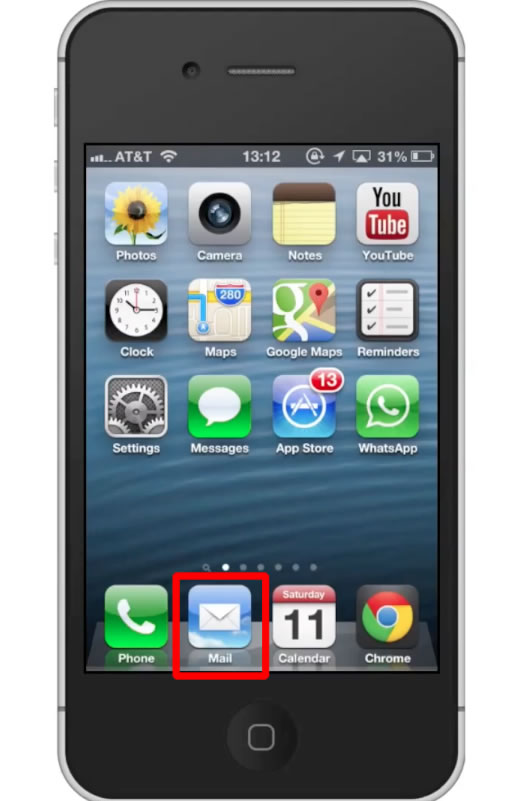
Step #2 – Compose Email
Tap the compose email icon in the bottom right corner of the screen.
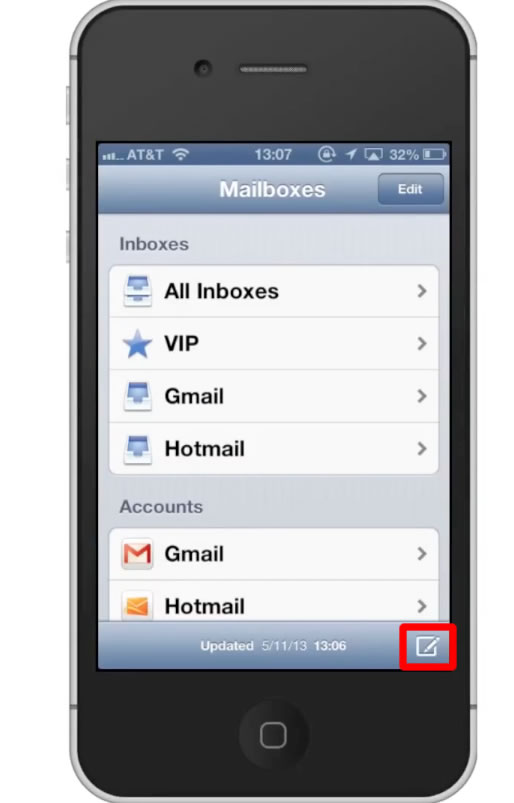
Step #3 – Choose Time
After the “To” field type, tomorrow@followupthen.com. This will remind you of your tasks, the next day. If you want to be reminded in 3 days, simply type 3days@followupthen.com. If you want it to be set on a specific day, you can also do that very easily. Type 29March330pm@followupthen.com
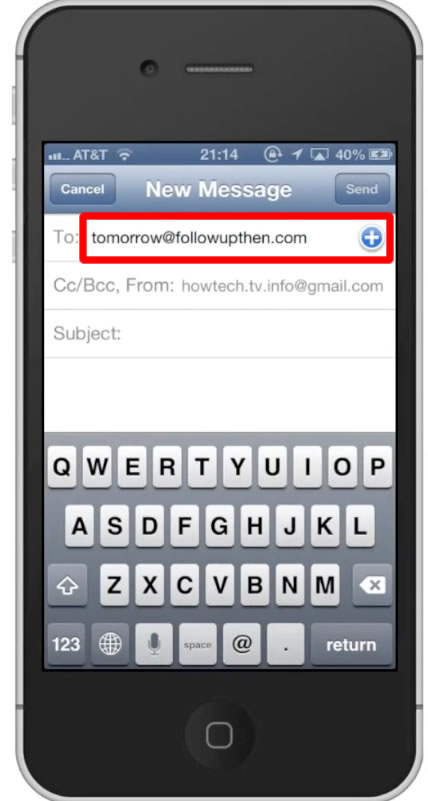
Step #4 – Type Content
In the content section, write what you want to be reminded about. Lets choose, “Anniversary with Michelle”.
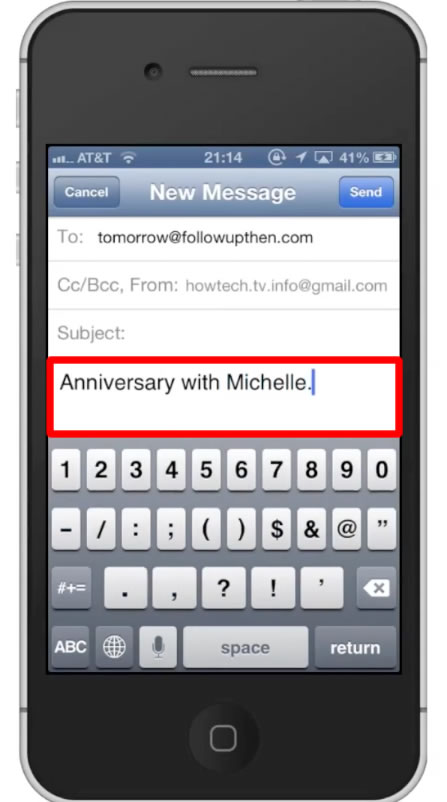
Step #5 – Send Email Reminder
Tap the send button in the top right corner of the screen. You have now successfully set up the easiest way to use email reminders!
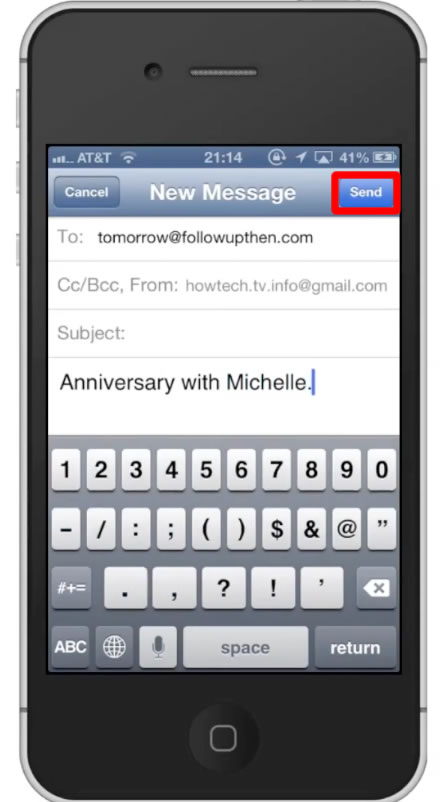
 Home
Home