In this tutorial you will learn how to activate and use Siri on your iPhone running on iOS 7.
Let us introduce you to Siri, Apple’s voice assistant from the perfect world! Imagine yourself lost in the small Southern European city, without any information of country or map. You were supposed to arrive to Venice, but took a wrong bus…Now you are all alone: just your iPhone, and, luckily, Wi-Fi.
Step 1. First of all, don’t panic. If you have never used Siri before, you should check if it’s activated on your iPhone. Take your iPhone and tap „Settings” menu.
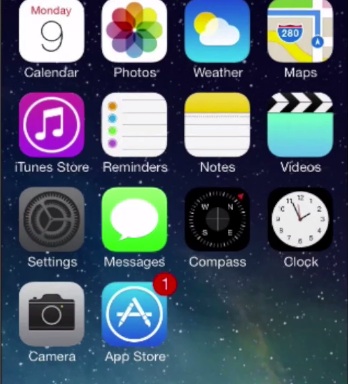
Step 2. Tap „General” and tap „Siri”.
Step 3. Check if Siri is activated. If it’s disabled, toggle the switch to „ON”, which in iOS 7 is indicated by green color.
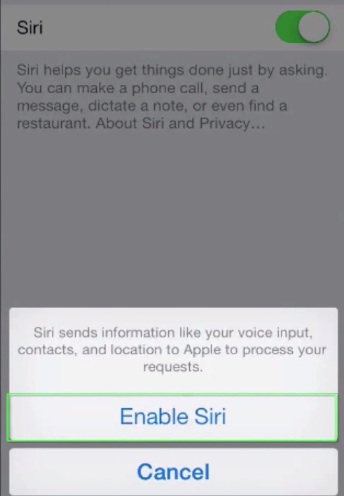
Step 4. You can change the language of your Siri, which is by default set to English (United States), by tapping „Language” feature and tapping the language of your convenience from the list of languages.
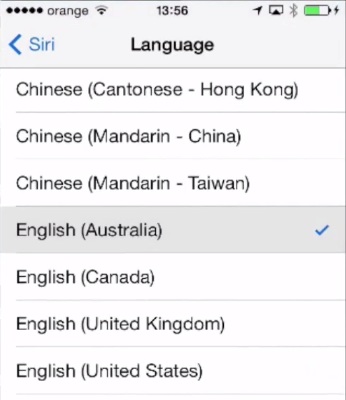
Step 5. Tap „Siri” to go back to main Siri menu.
Step 6. Now you are ready to meet your voice assistant. Press and hold the home button and, when you see the blank line, you can start speaking. Your voice enquiry will be converted into text on screen.
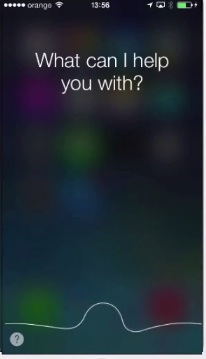
Result: You can now see that Siri is helpful and always keen to solve your problems. Congratulations! You have just learned how to activate and use Siri on iPhone.
 Home
Home