In this tutorial you will learn how to set Auto-Brightness on iPhone.
Auto-Brightness on iPhone is a helpful feature that helps automatically change the brightness of display depending on the amount of light in the room or any other place where your iPhone currently is. If the amount of light is minimal, Auto-Brightness feature adds maximum light to the screen. If light is is in abundance, it minimized the screen light. This helps the user to save the battery, apart from making his or her life more comfortable.
Step 1. To turn on your Auto-Brightness feature, tap „Settings” from home screen and then tap „Brightness and Wallpaper”.
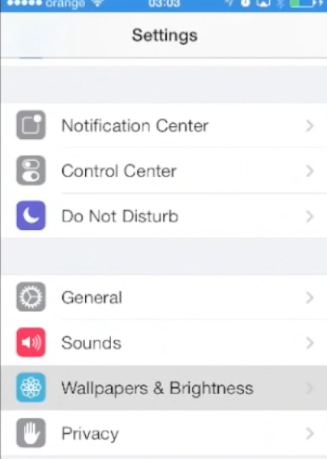
Step 2. In the new menu, enable the Auto-Brightness feature – toggle it to green color. To check how Auto-Brightness works, switch all the lights at home in the evening – your iPhone screen will authomatically become very bright!
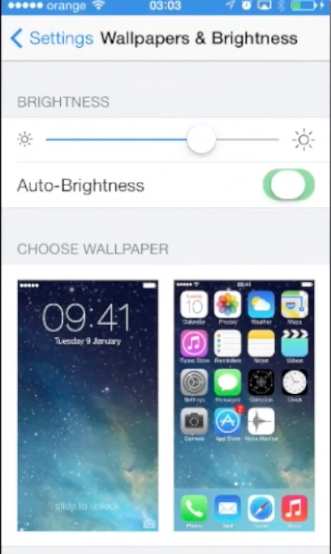
Step 3. However, not always Auto-Brightness feature is helpful. When, for instance, you want your phone to save the battery all the time, thus not turning very bright in the dark room, you might want to disable the feature. To do that, access again the „Brightness and Wallpaper” menu and turn off the Auto-Brightness feature by toggling it to „OFF” indicated by white color.
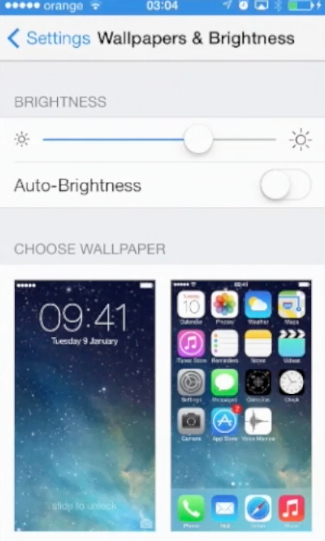
Step 4. From the same menu, you can drag the slider in „Brightness”, thus adjusting the phone brightness to minimum.
Step 5. One more tip: if you have Siri activated, you can press and hold the home buttom and tell Siri decrease or increase the brightness of display. That approach is helpful when, for instance, it’s too dark in the room to see the display.
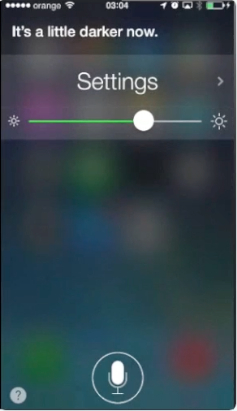
Result: Congratulations! You have just learned how to set auto brightness on your iPhone! This was a HowTech tutorial. Like us on Facebook, love us forever or leave us the comment here in the field below.
 Home
Home