Youtube has earned its value as the most popular video streaming website over the past few years. It offers numerous videos for its users to watch and share free of cost. Creating an account on Youtube helps users to comment or rate their favorite videos as well. However it is usually noticed that people face certain problems while deleting Youtube accounts. In reality however, it’s not that difficult to close or delete Youtube account at all. Here in this tutorial we will guide you on closing your Youtube account through a step by step procedure.
Step # 1 – Open Youtube.com
In this first step, open the internet browser window and go to the explorer tab. Now enter the URL: www.youtube.com and press “Enter” to load it. On the home page of Youtube, click on the “Sign In” button which is located as the top right corner of the screen.
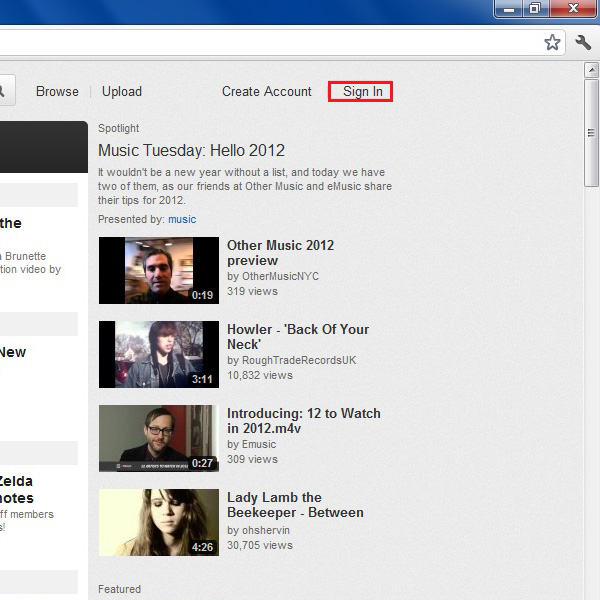
Step # 2 – Login to your Account
In this window, enter your email address and password to login to your Youtube account. Once entered correctly, click on the “Sign In” button to login.
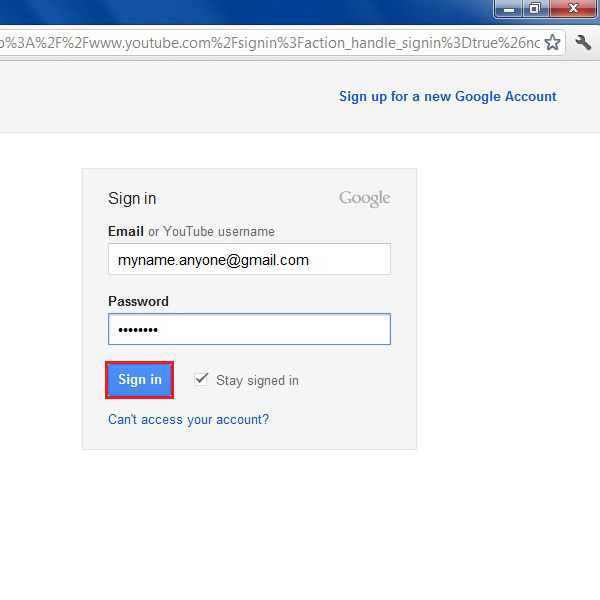
Step # 3 – Open the Settings Panel
Now as you are logged into your Youtube account, click on your name which is available at the top right corner of the screen. When you click on your name, a new panel will display below it. Click on the “Settings” option in this panel to open your account’s settings page.
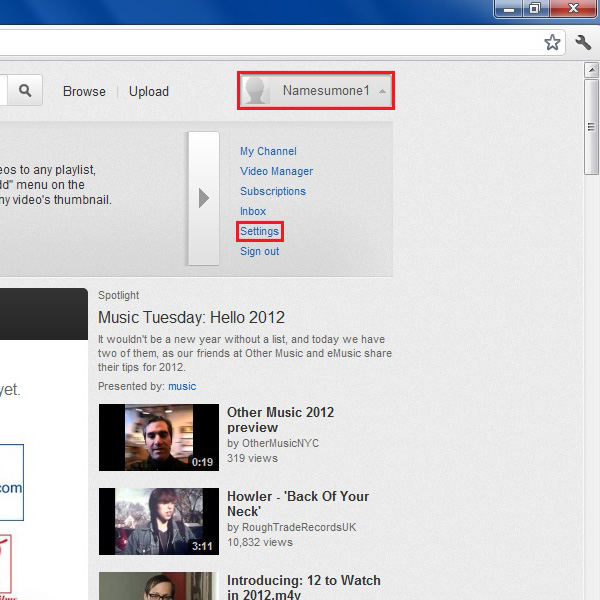
Step # 4 – Manage your Account
Once you are in the settings page your account, you should see the option “Manage Account”. Click on this tab to open more advance options for your account.
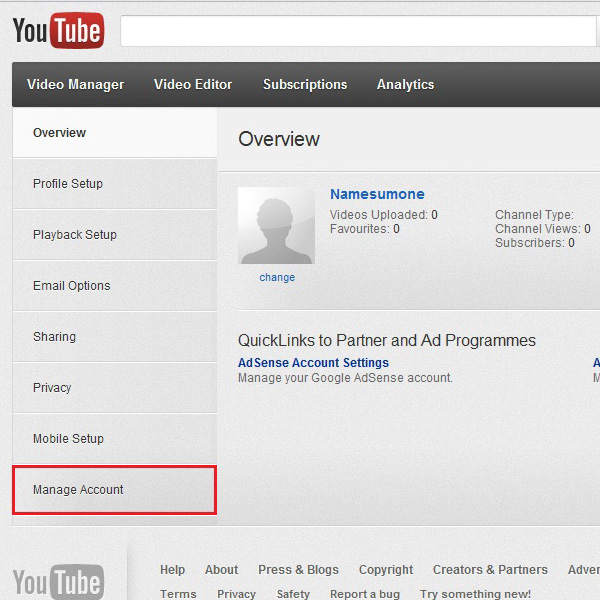
Step # 5 – Close Account
Now in this window, there is an option of closing the account displayed under the heading of “Close Account”. Click on the “Close Account” button to proceed with the account termination process.
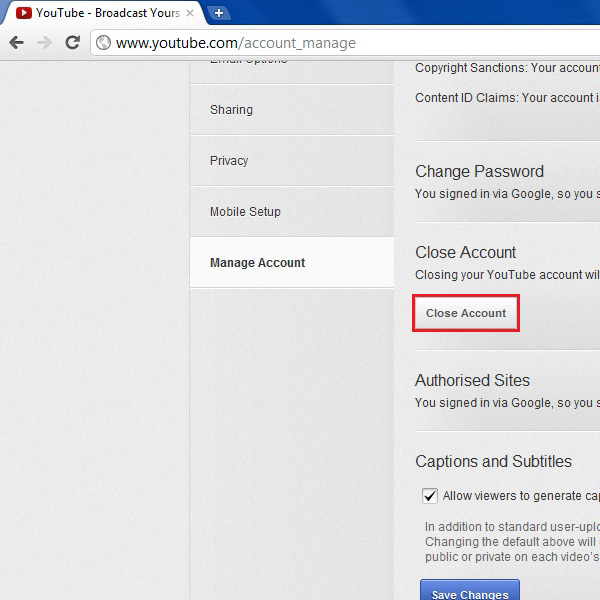
Step # 6 – Enter the Reason of Termination
A new window will appear in front of your screen. In this window, enter a valid reason for terminating the account. This is an optional requirement from the people at Youtube to help them in improving their service. Once it’s done, click on the “Close Account” button to delete your Youtube Account permanently.
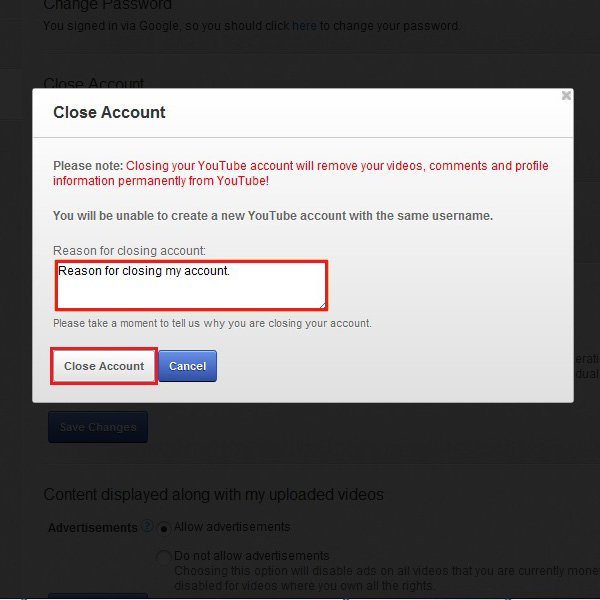
 Home
Home